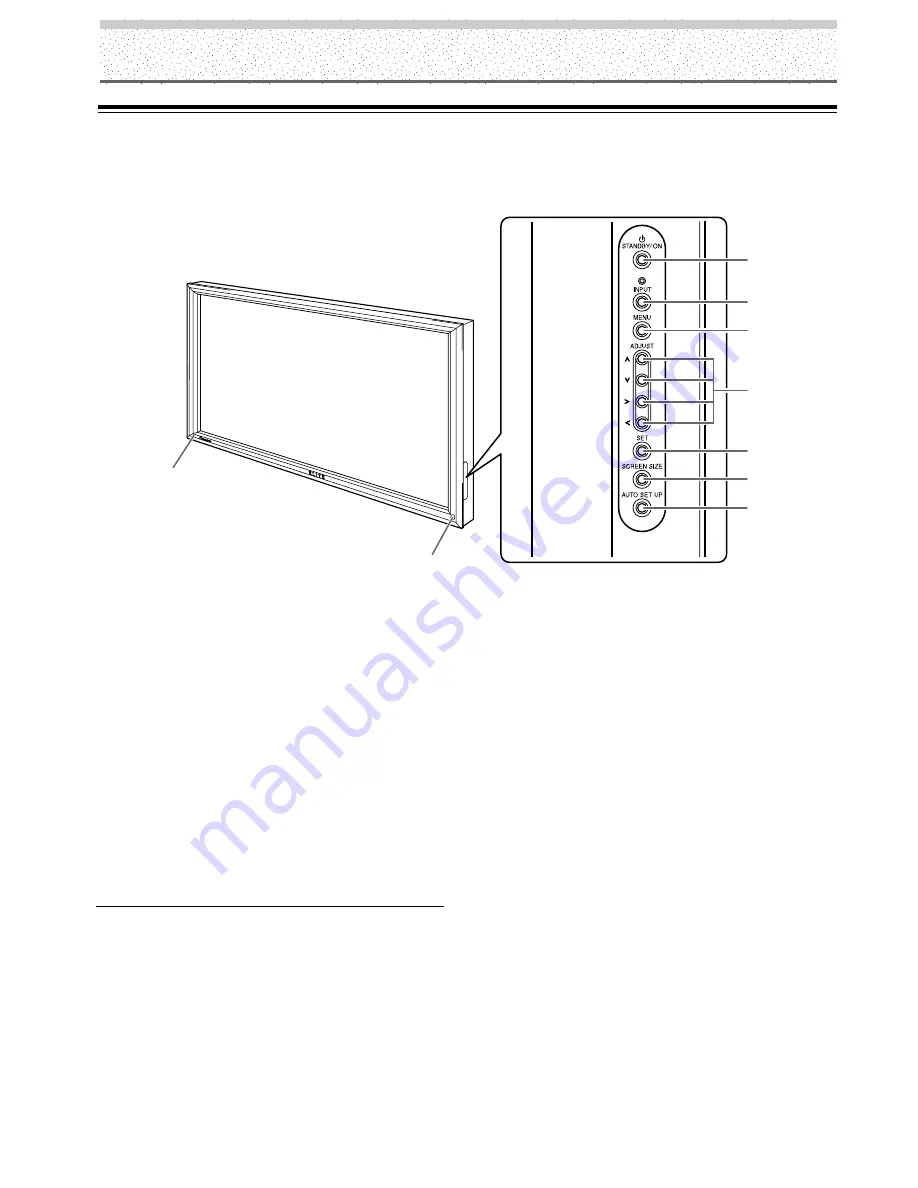
4
PRO-1000HD / PRO-800HD
Part Names and Functions
Main Unit
Main unit
1
STANDBY/ON indicator
This indicator is red during standby mode, and turns
to green when the unit is in the operation mode
(page 20).
Flashes green when Power-Management function is
operating (page 24).
The flashing pattern is also used to indicate error
messages (page 35).
2
Remote control sensor
Point the remote control toward the remote sensor to
operate the unit (page 6).
Operation panel on the main unit
3
STANDBY/ON button
Press to put the display in operation or standby mode
(page 20).
4
INPUT button
Press to select input (page 20).
5
MENU button
Press to open and close the on-screen menu (pages
18 to 32).
6
ADJUST (
5
/
∞
/
3
/
2
) buttons
Use to navigate menu screens and to adjust various
settings on the unit.
Usage of cursor buttons within operations is clearly
indicated in the on-screen display (pages 18 to 32).
7
SET button
Press to adjust or enter various settings on the unit
(pages 18 to 32).
8
SCREEN SIZE button
Press to select the screen size (page 22).
9
AUTO SET UP button
When using computer signal input, automatically sets
the POSITION and CLOCK/PHASE to optimum values
(page 26).
Main unit
Operation panel on the main unit
2
1
3
4
5
6
7
8
9









































