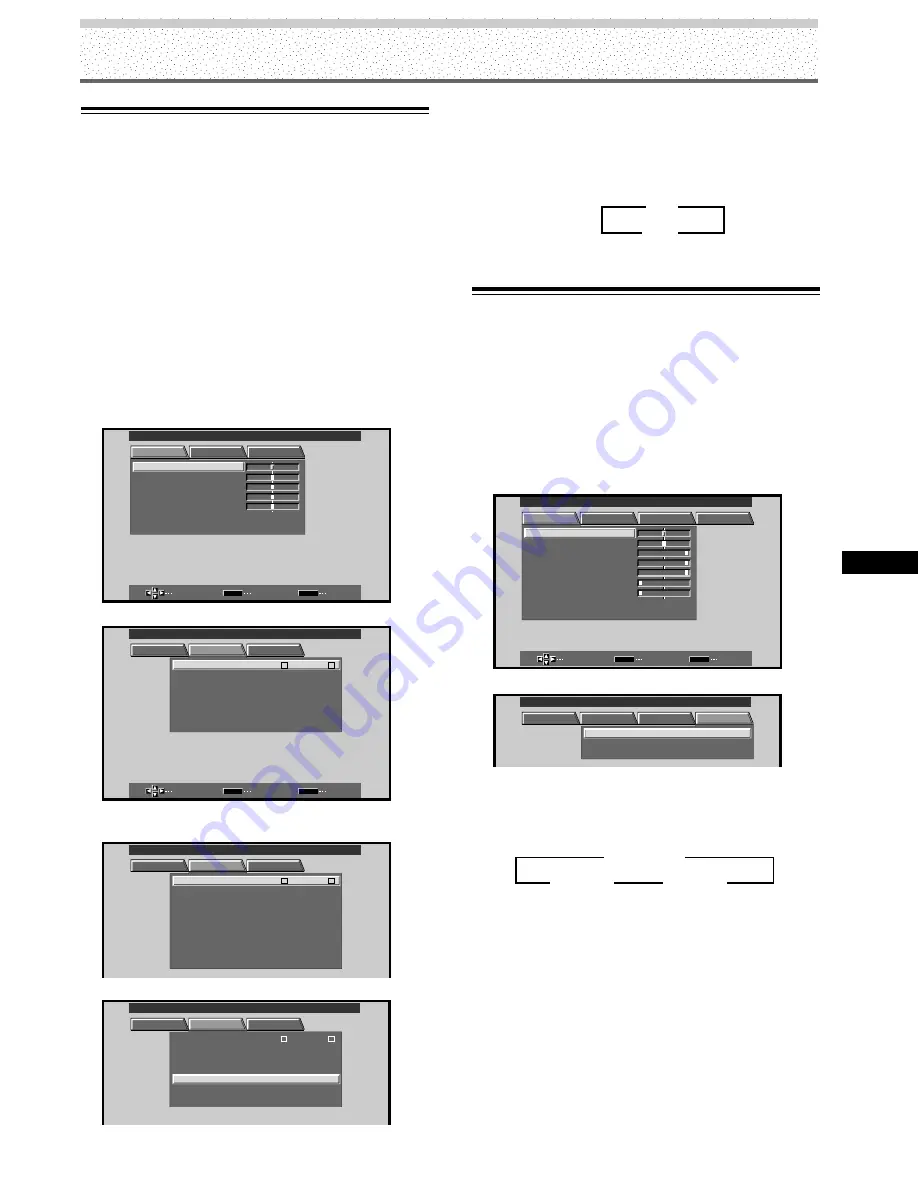
31
PRO-1000HD / PRO-800HD
Other Operations
Other Operations
Viewing in a Bright Location
(HIGH CONTRAST)
When viewing a picture in a bright location, setting this
mode to “ON” will enable you to obtain a clear video
image.
• Set this mode to “OFF” when not viewing in a bright
location.
Note
The HIGH CONTRAST setting is supported only when selecting a
video input signal from a connected video component. This
setting must be made independently for each input (INPUT 1 –
INPUT 4) used.
1
Press MENU to display the menu screen.
The menu screen appears.
R S E T
E
SELECT
ENTER
EXIT
SET
MENU
PICTURE
SET UP
OPTION
:
0
C O N T R A S T
:
0
B R I GH T .
:
0
C O LOR
:
0
T I NT
:
0
S H AR P
MAIN MENU
INPUT4
2
Press
2
/
3
to select SET UP.
SELECT
ENTER
EXIT
SET
MENU
PICTURE
SET UP
OPTION
:
I N P UT
L
E
B
L A
3 D Y /
: MO T I O N
C
OF F
A UT O P OWE R
: OF F
D I G I T A L
NR
: O F F
MO E
D
H I GH C O T
N R A T
S
: O F F
: L OW
C OL OR T M
E P
: M I D DL E
MAIN MENU
INPUT4
I N P UT 4
P URE
I
C N MA
E
When viewing an image from INPUT1 or INPUT2, the
following screen is displayed.
PICTURE
SET UP
OPTION
:
I N P UT
L
E
B
L A
: V I D E O
V I D E O
: R G B
: A U T O
S E T T I N
S I GNA L
C L AM
OF F
A UT O
P
P OWE R
G
: OF F
P
S I T I O N
O
D I G I T A L
NR
: O F F
P URE
I
C N MA
E
H I GH C O T
N R A T
S
: O F F
: L OW
C OL OR T M
E P
: M I D DL E
MAIN MENU
INPUT1
I N P UT 1
3
Press
5
/
∞
to select HIGH CONTRAST.
PICTURE
SET UP
OPTION
:
I N P UT
L
E
B
L A
3 D Y /
: MO T I O N
C
OF F
A UT O P OWE R
: OF F
D I G I T A L
NR
: O F F
MO E
D
H I GH C O T
N R A
T
S
: O F F
: L OW
C OL OR T M
E P
: M I D DL E
MAIN MENU
INPUT4
I N P UT 4
P URE
I
C N MA
E
4
Press SET to set the mode to “ON”.
“OFF” is set when this unit is shipped from the
factory.
Each time
SET
is pressed, the settings change in the
following order.
5
When the setup is finished, press MENU to exit
the menu screen.
3
ON
OFF
2
Power Control Function
The power control function allows screen brightness to
be suppressed as a means of lowering power
consumption and reducing display deterioration.
Note
The POWER CONTROL setting affects all input sources.
1
Press MENU to display the menu screen.
The menu will be displayed.
MAIN MENU
INPUT1
SELECT
ENTER
EXIT
SET
MENU
PICTURE
SCREEN
SET UP
OPTION
:
0
:
6
+
+
+
0
:
6 0
:
6 0
:
0
:
0
C O N T R A S T
:
0
B R
R L E V E L
I GH T .
.
G L E V E L
.
B L E V E L
.
H E NH AN CE
.
V E NH AN CE
.
R S E T
E
2
Press
2
/
3
to select OPTION.
PICTURE
SCREEN
SET UP
OPTION
:
:
A U T O
C T
T
I O
N
N
F
A UD I O O
:
U
U
F I
E
X
D
OF F
POWE R
ND
S T A
A RD
R
T
L
O
N
C O
MAIN MENU
INPUT1
3
Press SET to select POWER CONTROL.
The unit has been factory set to the STANDARD
setting. Each time SET is pressed, the setting
changes as follows:
÷
When STANDARD is set, screen brightness is
reduced in accordance with the input signal, thus
producing bright, easy-to-view images.
÷
Selecting MODE 1 reduces brightness in the same
way as the STANDARD setting, but at a even lower
levels of power consumption.
÷
MODE 2 fixes the screen brightness regardless of
the input signal. This is effective at reducing panel
deterioration due to screen burning.
4
Following completion of settings, press MENU to
return to normal screen display.
3
STANDARD
MODE 2
2
MODE 1
2
























