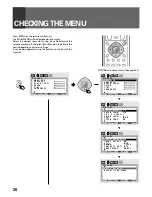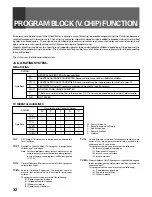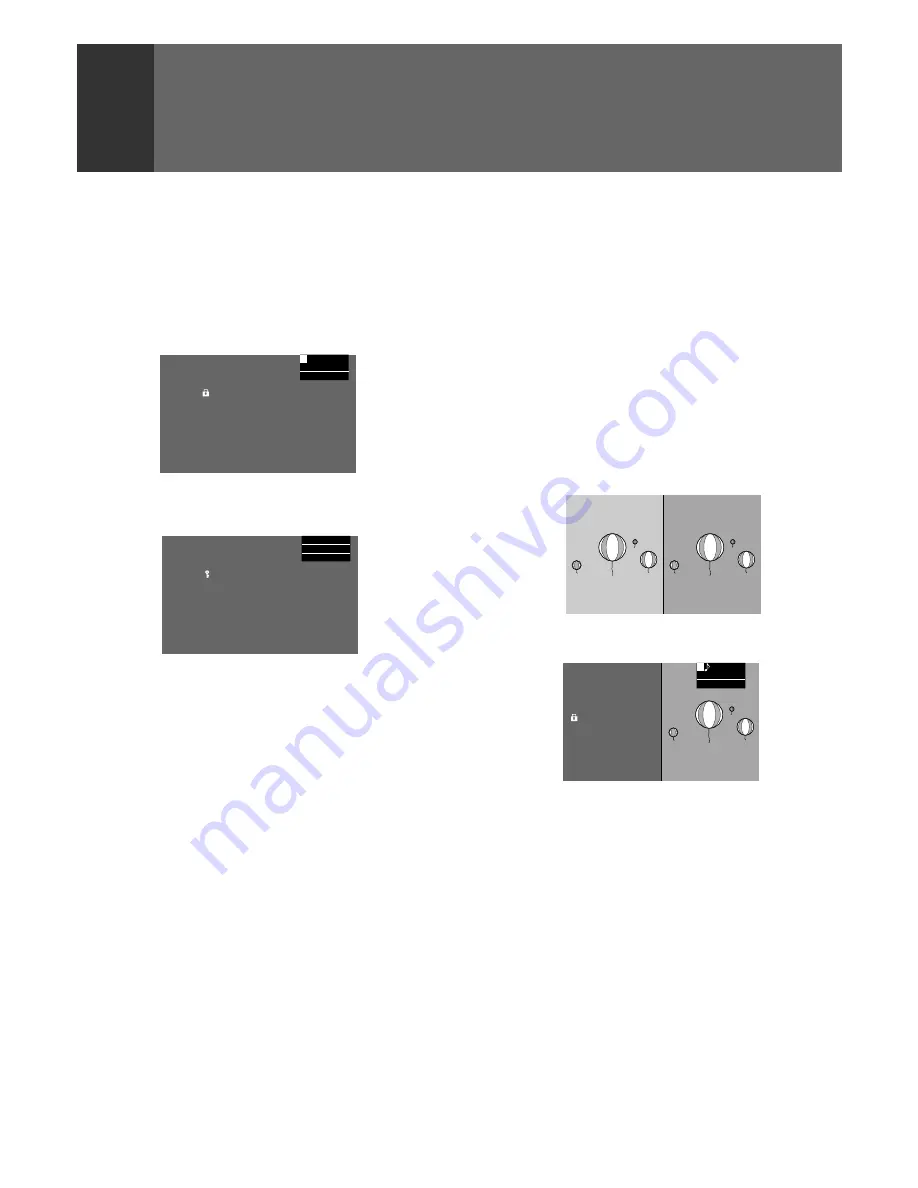
38
PROGRAM BLOCK (V. CHIP) FUNCTION
HOW TO REMOVE BLOCKING
FROM A PROGRAM IN PROGRESS
If you choose a program that has a rating higher than your
program blocking rating, the picture and sound will cut off
and an enter password screen will appear.
P ROGRAM B LOCKE D
T V P AR E N T AL
: T V – 1 4 – D L SV
GU I D E L I N E S
K CB S
2
CH
A
Press the SET/ENTER button on the remote control.
REMOVING BLOCKING IN
MULTI-SCREEN MODE
•
Just as in normal single-screen mode, programs are
blocked in SEARCH screen mode (see pages 44 and 45),
but blocking can be removed only from the Main picture.
To remove blocking from Search picture screen, switch to
the Main picture for that channel and then remove blocking.
Because it is impossible to remove blocking when the main
picture of 9 screen is blocked, remove it after returning to
the single screen.
•
When viewing in FREEZE screen (see page 44) mode, only
programming on the Moving screen to the left will be
blocked and the programming on the Still screen to the
right will be displayed as is.
K CB S
2
CH
A
P ROGRAM
B LOCKE D
: T V – 1 4 – D L SV
«
Block
Moving screen
Still screen
Still screen
•
When blocking is on during SEARCH screen mode, the
screen at search picture side will be blacked out and won't
display: “PROGRAM BLOCKED”.
P ROGRAM B LOCKE D
I NP U T YOUR
–
–
–
–
P AS SWORD
I NP U T 1
COMPONENT
15K
If you enter your password the blocking will be removed for
this viewing only.
NOTE:
If the monitor power is turn OFF then turned ON again, the Program
Blocked screen will appear again and you'll need to re-enter the
password to view the program.
ARB1557A_En_032_040.P65
8/8/03, 16:49
38
Summary of Contents for Elite PRO-530HDI
Page 1: ...Operating Instructions HDTV PROJECTION MONITOR PRO 730HDI PRO 530HDI ...
Page 97: ...97 OTHERS ...
Page 98: ...98 ...
Page 99: ...99 OTHERS ...