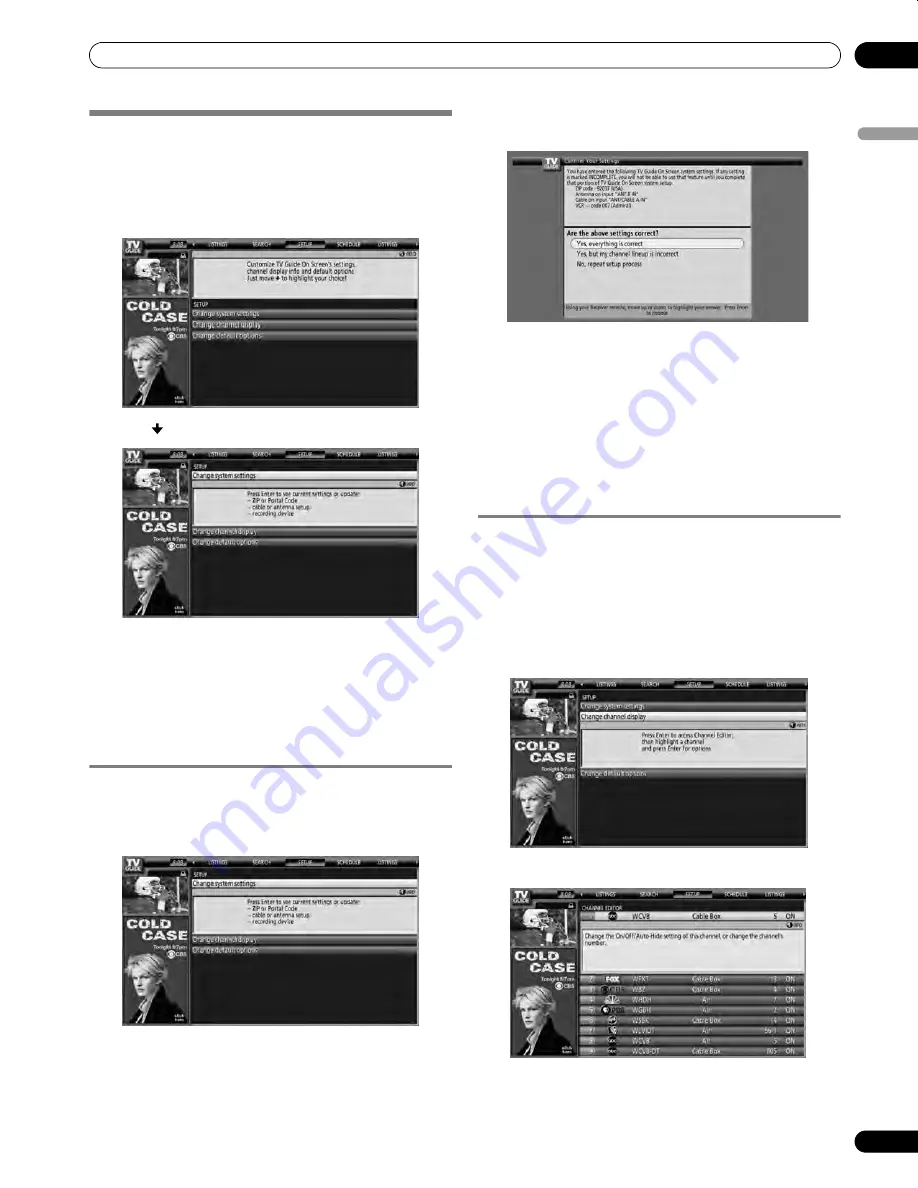
55
En
TV Guide On Screen™ System Operation
10
En
gl
is
h
Changing setup options
You can change TV Guide On Screen™ settings from the Setup
menu. Setup options are divided into three categories: System
Settings, Channel Display, and Default Options.
1
Select “SETUP” from the Service bar at the top of the
screen.
2
Press to select a Setup option.
Adjustment options appear with each highlighted menu
item.
•
System Settings
– ZIP/postal code, cable setup, etc.
•
Channel Display
– Channel position, tuning channel,
display on/off, etc.
•
Default Options
– General, recording and reminder
defaults
Changing the System Settings
The System Settings include your ZIP/postal code and your
cable TV setup.
1
Highlight the “Change System Settings” item.
2
Press
ENTER
to display the current settings and the
options to change them.
3
Select one of the options, then follow the on-screen
instructions.
• Yes, everything is correct (displays a helpful information
screen). Press
ENTER
to quit the TV Guide On Screen™
System.
• Yes, but my channel lineup is incorrect (displays a
screen with alternate channel lineups). Press
ENTER
to
display the Channel Editor screen.
• No, repeat setup process (displays Screen 1 shown on
page 32).
Changing the Channel Display settings
From the Channel Display settings you can set/change:
• the display setting to always display (On), never display (Off),
or display only when channel information is available (Auto
Hide)
• the tuned channel number
• the channel position in the channel listing
1
Highlight the “Change Channel Display” item.
2
Press
ENTER
to display the channel editor.
PDP_PRO1540HD.book Page 55 Wednesday, August 2, 2006 6:01 PM
















































