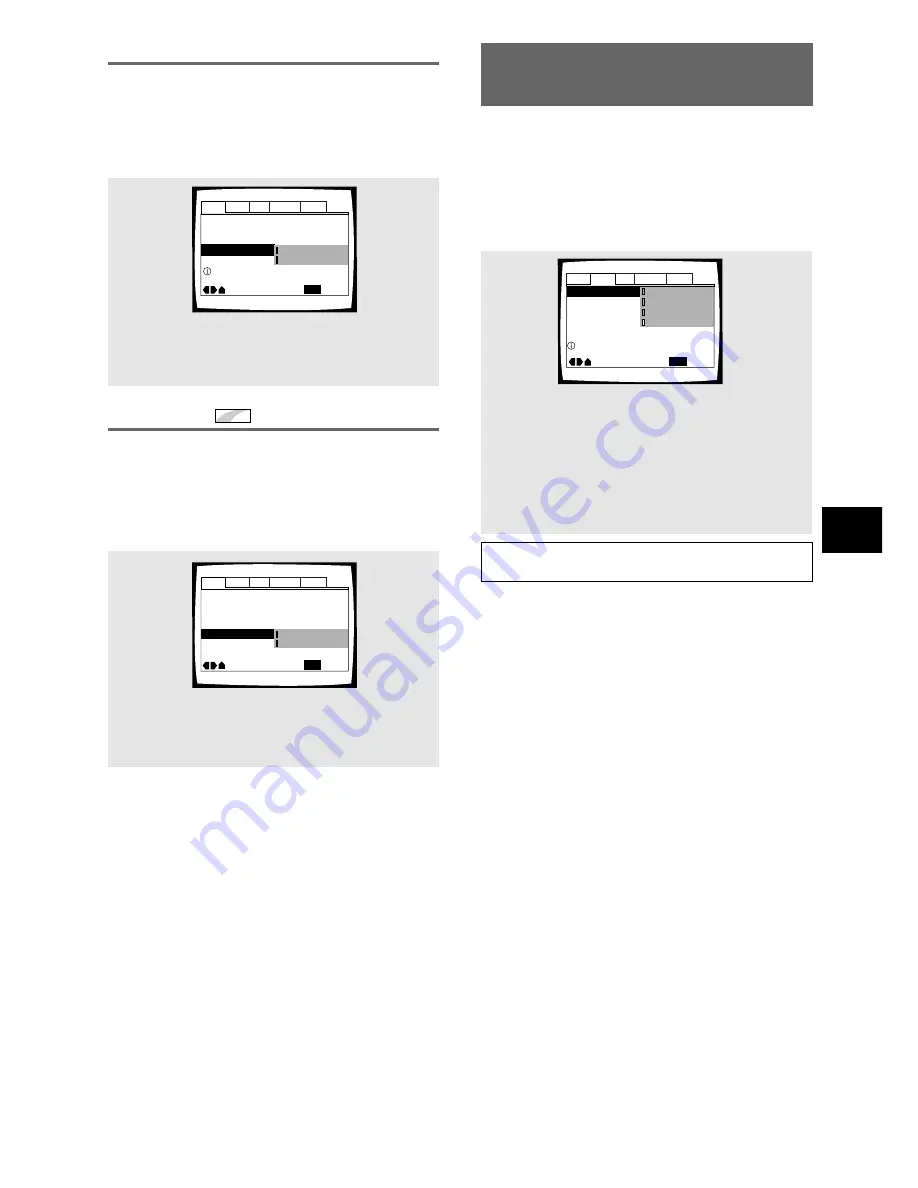
29
ADJUSTING AUDIO AND VIDEO SETTINGS
Digital Out
Expert
– DVD/Video CD/CD
Depending on your preferences and the type of
connections made, you may opt not to have the digital
audio signal output at all. When this setting is set to
[Off]
there is no signal output from the digital audio
output jacks.
Make changes to the
[Digital Out]
setting in the Setup
screen
Audio 1
menu in the
[Expert]
menu mode (
page 27
).
Audio1
Audio2
General
Language
Video
Dolby Digital Out –
DTS Out –
Digital Out
96kHz PCM Out – 96kHz>48kHz
MPEG Out – MPEG
3
PCM
Move
Exit
Off
Off
On
Dolby Digital
SETUP
MPEG Out
This player is capable of outputting the MPEG digital
bitstream. When the player is connected to an AV
component that has a built-in MPEG decoder, select the
[MPEG]
setting. Otherwise, select
[MPEG
3
PCM]
to
convert the digital signal to the PCM signal, the digital
signal output from a CD.
Audio1
Audio2
General
Language
Video
Dolby Digital Out –
DTS Out – Off
96kHz PCM Out – 96kHz
3
48kHz
MPEG Out
Move
Exit
MPEG
3
PCM
MPEG
Dolby Digital
SETUP
Change MPEG audio output mode
Settings:
MPEG
MPEG
3
PCM*
*
Factory setting
Settings:
On (Digital bitstream is output)*
Off (Digital bitstream is not output)
* Factory setting
Adjusting the Dynamic Range
of the Audio Soundtrack
– DVD
Audio DRC stands for Audio Dynamic Range
Compression. When Audio DRC is on, soft sounds such
as dialog can be heard more clearly without making loud
sounds even louder. Select from three levels of
compression depending on how much effect you want.
When Audio DRC is set to
[Off]
, there is no effect on
the audio source.
Make changes to the
[Audio DRC]
setting in the Setup
screen
Audio 2
menu.
Settings:
High
(maximum compression of audio source)
Medium
(moderate compression of audio source)
Low
(very little compression of audio source)
Off*
*
Factory setting
Note
Audio DRC is only effective with Dolby Digital audio sources.
Audio DRC
Move
Exit
High
Medium
Low
Off
Dynamic playback at low volume
Audio1
Audio2
General
Language
Video
SETUP
















































