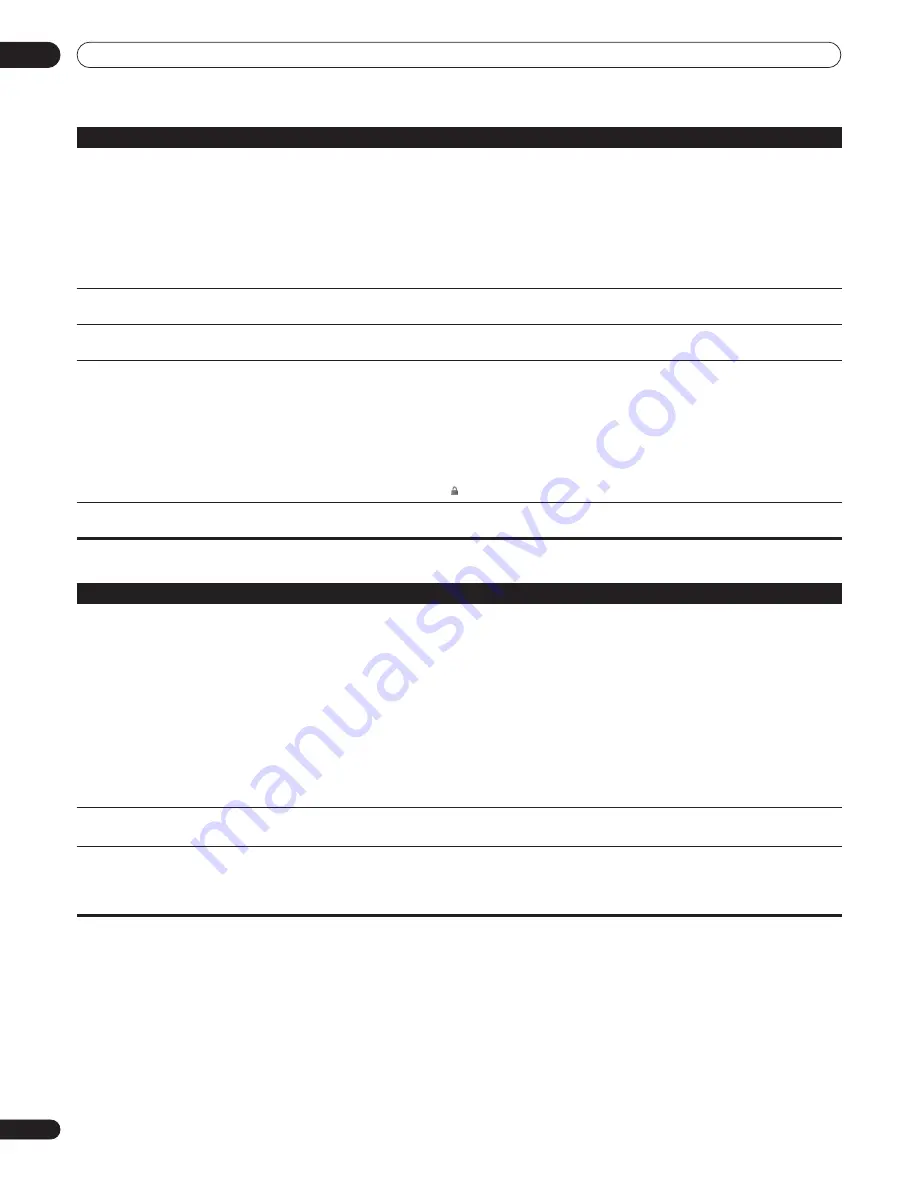
Additional information
09
50
En
HDMI troubleshooting
Cannot play multi-channel audio.
• Check the audio options available from the disc menu.
• Multi-channel 192 kHz audio is output in 2 channels.
• Check that the
Dolby Digital Out
and
DTS Out
settings (see
Audio Out
on page 42) are suitable for
your amplifier/receiver—check the instruction manual that came with your amplifier/receiver.
• If you connected this player to your amplifier/receiver using the 5.1 channel analog outputs, make
sure the
Audio Output Mode
on page 43 and
Speaker Setup
on page 45 are set correctly.
• If you connected this player to your amplifier/receiver using HDMI, or the optical/coaxial digital
outputs, make sure that the output settings on your amplifier/receiver are correct (refer to the
instruction manual that came with your amplifier/receiver).
Noise is output when DTS audio is played. • If this unit is connected to a non-DTS compatible amplifier or decoder using a digital audio cable, set
DTS Out
to
DTS
PCM
. If you do not do this, noise will be output when you play a DTS disc.
Cannot output 96 kHz or 192 kHz digital
audio from optical/coaxial digital output.
• The player does not output digital audio from the optical/coaxial jacks at this sampling rate. The
digital output is automatically downsampled.
Disc containing PC files won’t play.
• Make sure the disc is compatible with this player (see
Disc/content format playback compatibility
on
page 8).
• This player is compatible with multi-border discs, but only plays the first border.
• Check that the file complies to one of the supported formats, bit rates or profiles (see
File
compatibility
on page 9). Also check that the file is not damaged.
• If the message
Cannot play this format
is displayed when you try to play PC files, check the file
formats.
• This player cannot play DRM-protected content on DVD and DRM-protected titles appear in the Disc
Navigator with a lock icon
( )
.
No picture or High Definition video output
when watching a BD.
• For copy-protection purposes, composite, S-video and component video output may not possible.
See
Connecting for HDMI output
on page 13 to connect using HDMI.
Problem
Remedy
Problem
Remedy
No HDMI video output.
(A connected HDMI component doesn’t
work with this player.)
• This unit has been designed to be compliant with HDMI (High Definition Multimedia Interface).
Depending on the component you have connected, unreliable signal transfers may result.
• If you connect a DVI device to the HDMI output of this player, ensure that it is compliant with High
Definition Content Protection (HDCP).
• If the front panel HDMI indicator is unlit then:
– Make sure that you’ve selected this player as the HDMI input in the settings for the component
you’re using. You may need to refer to the instruction manual of the component to do this.
– Check that the HDMI cable is connected properly and that the cable isn’t damaged.
• If the front panel HDMI indicator is lit:
– Depending on your display, some of the settings may result in the picture disappearing. In this case,
press
OUTPUT FORMAT
repeatedly until the picture re-appears (see
Changing the video output format
on page 14).
• Depending on the HDMI cable being used, 1080p output may not appear correctly.
Colors are too rich or too weak, or black is
too deep or appears to ‘float’.
• Use a different
HDMI Color Space
setting (see
HDMI Color Space
on page 41).
No HDMI audio output.
• If you have connected to an HDCP-compatible DVI component, there won’t be any audio output from
the HDMI terminal. Connect using the optical/coaxial digital outputs (or the analog outputs).
• This player does not output multi-channel 192 kHz audio. Press
AUDIO
during playback to switch
between the available audio streams.















































