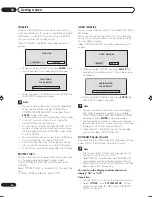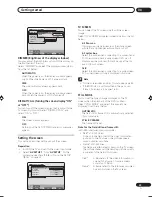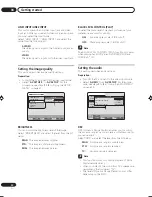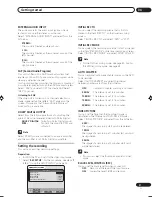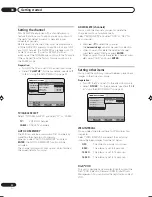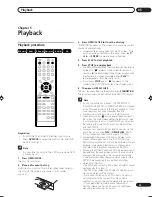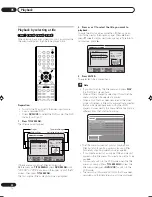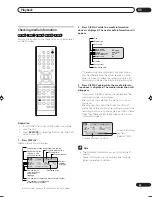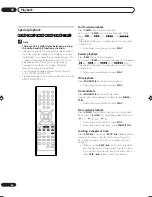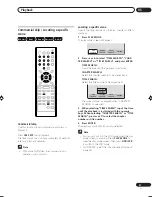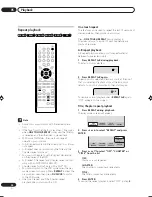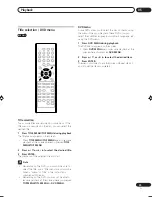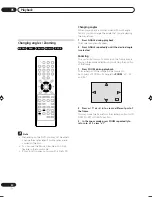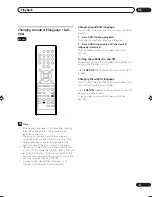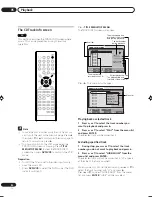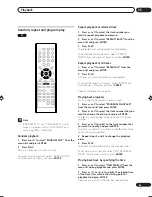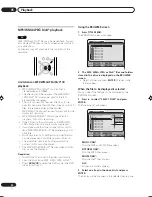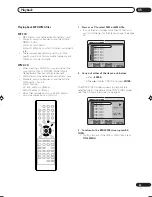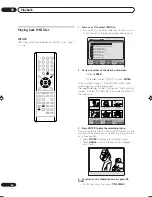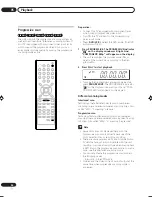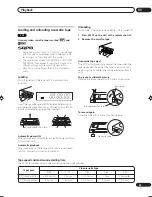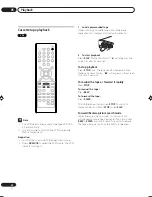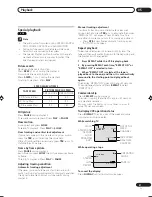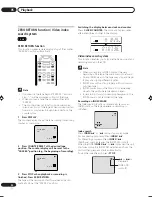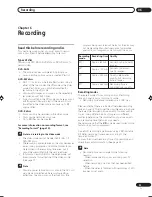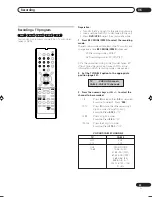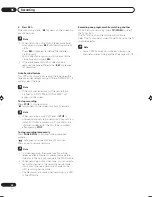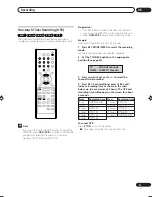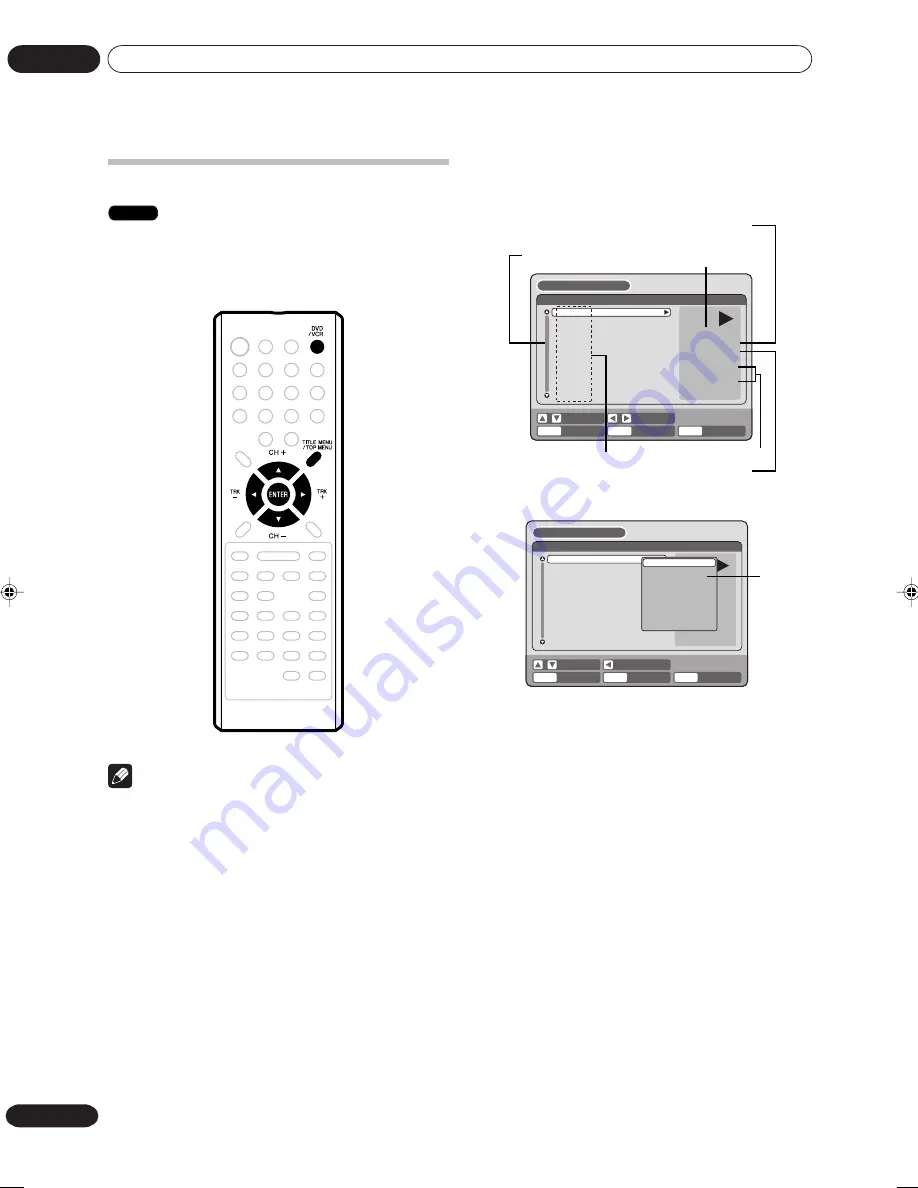
Playback
05
42
En
The CD Track Info screen
CD
This section describes the TRACK INFO screen where
music CDs can be played back using the various
operations.
Note
• In case the disc includes more than 10 tracks, you
can turn to the next or the previous page. Press
,
then press
or
to display next/previous page. To
return to normal use, press
.
• You cannot switch to the VCR mode when the
TRACK INFO screen is showing. Press
TITLE
MENU/TOP MENU
to clear the TRACK INFO
screen, then press
DVD/VCR
to switch to the VCR
mode.
Preparation:
• Turn ON the TV and set to the video input mode.
• Load the music CD.
• Press
DVD/VCR
to select the DVD mode. (The DVD
indicator will light.)
Press
TITLE MENU/TOP MENU
.
The TRACK INFO screen will appear.
TRACK 02
TRACK 03
TRACK 04
TRACK 05
TRACK 06
TRACK 07
TRACK 08
TRACK 09
TRACK 10
TRACK 01
TRACK 01
00:00:19/00:03:54
00:00:19/00:45:28
MODE: NORMAL
REPEAT: OFF
TRACK INFO
ENTER
RETURN
PLAY
BACK
END
SELECT
SET
TITLE
MENU
The elapsed time and
total time of the music
data (during playback)
Scroll bar
The elapsed time and
total time of the whole CD
Current playback mode
The track number
during playback
The music data
recorded on the CD
Press
. The menu list will appear.
TRACK 02
TRACK 03
TRACK 04
TRACK 05
TRACK 06
TRACK 07
TRACK 08
TRACK 09
TRACK 10
TRACK 01
Track 01
00:00:19/00:03:54
00:00:19/00:45:28
Mode: NORMAL
REPEAT: OFF
TRACK INFO
ENTER
RETURN
ENTER
BACK
END
SELECT
TITLE
MENU
SET
PLAY
HIDE/SHOW
RANDOM PLAY
REPEAT TRACK
REPEAT ALL
PROGRAM PLAYBACK
TIME SEARCH
PLAY
Menu list
Playing back a selected track
1
Press
or
to select the track number you
want to playback and press
.
2
Press
or
to select “PLAY” from the menu list
and press ENTER.
The selected track will be played back.
Excluding specified track
1
During stop, press
or
to select the track
number you do not want to playback and press
.
2
Press
or
to select “HIDE/SHOW” from the
menu list and press ENTER.
The selected track will not be played back. (“H” appears
at the side of the track number.)
When you want to cancel the exclusion, press
or
to
select the track number with “H” and press
.
Press
or
to select “HIDE/SHOW” from the menu
list and press
ENTER
, “HIDE” will be canceled.
2J40801B_En_40_47
5/29/06, 4:52 PM
42
Summary of Contents for DVR-RT502
Page 1: ... ...
Page 93: ...Additional information 09 93 En ...
Page 94: ...Additional information 09 94 En ...