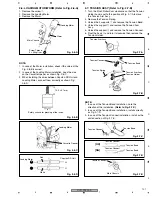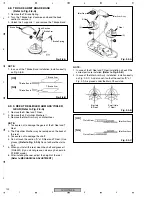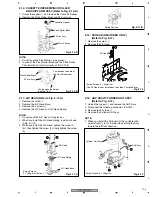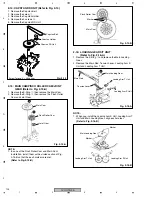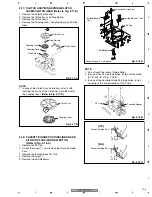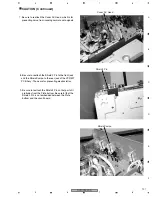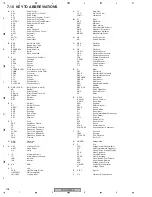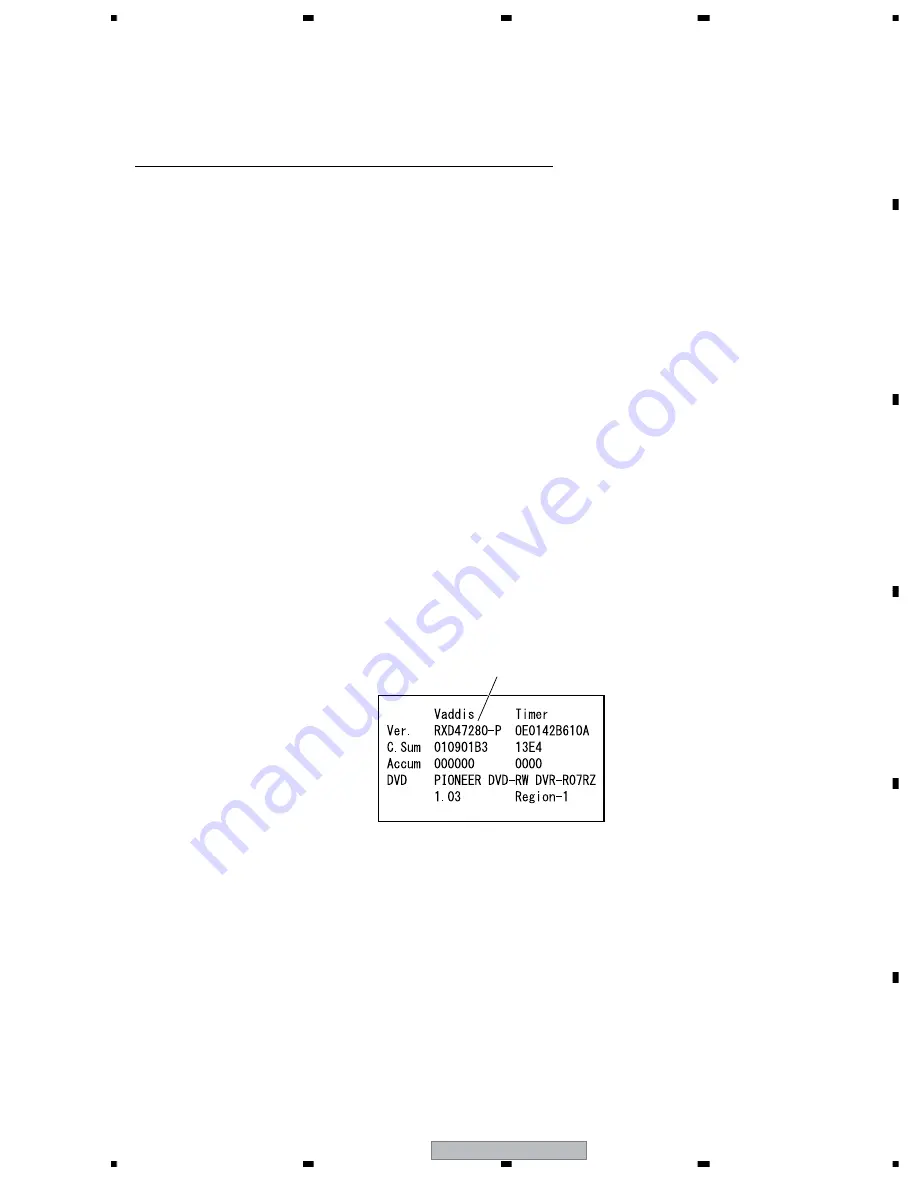
DVR-RT500-S
93
5
6
7
8
5
6
7
8
C
D
F
A
B
E
7. GENERAL INFORMATION
7.1 RE-WRITE FOR DVD FIRMWARE
1. Connect the set to TV Monitor.
2. Turn on the POWER, and set to the DVD mode.
3. Confirm that the “No Disc” will be appeared on the screen.
A disc is already inserted, eject the disc and power it off and on again.
4. Open the DVD tray.
5. Press both Channel button (2) on the remote control and the STOP button on the set for more than 2 seconds.
6. Press OPEN/CLOSE button on the set to check if all the keys on the unit do not function.
NOTE:
To check if DVD Write mode is set.
7. Place the Up-Date Disc and close the tray by hand. (Refer to SERVICING FIXTURE AND TOOLS)
8. Automatic read will start and "SDRAM writing" will be displayed on the screen.
9. Approx. 7 seconds later, the tray will open automatically. Remove the Up-Date Disc.
The display will change to “FLASH writing”.
10. Then, Approx. 2 minutes 30 seconds later, the above indication will disappear and the tray will close automatically.
When the "Please Reboot" appears on the screen, the writing will be finished.
NOTE:
Do not turn off the unit on the way or push the tray by hand to close it.
Up-Date error will happen and can not be done with the Up-Date of Up-Date Disc.
11. Unplug the AC cord, then plug it in.
After the write, set to the initializing of shipping (
*
).
12. Turn on the POWER, and set to the DVD mode.
13. Press both CH UP button on the set and the PLAY button on the set for more than 2 seconds.
14. After the finishing of the initializing of shipping, the unit will turn off automatically.
*
: When initializing to shipping data, the VCR operating time record is cleared.
CHECK FOR THE FIRMWARE VERSION
15. Turn on the POWER, and set to the DVD mode.
16. Press both CH DOWN button on the set and the DVD/VCR button on the set for more than 2 seconds.
Information screen will be displayed on the TV Monitor.
(Refer to Fig. 1)
17. When the changed version displays, the Re-write will be completed.
18. Turn off the power
Fig. 1
Firmware version