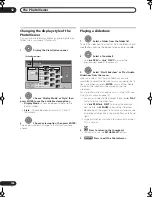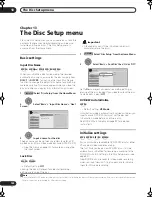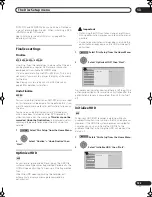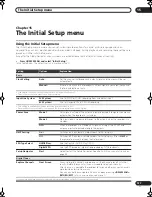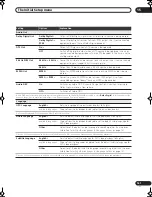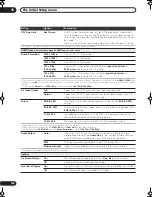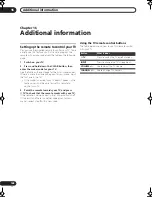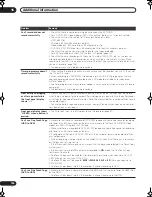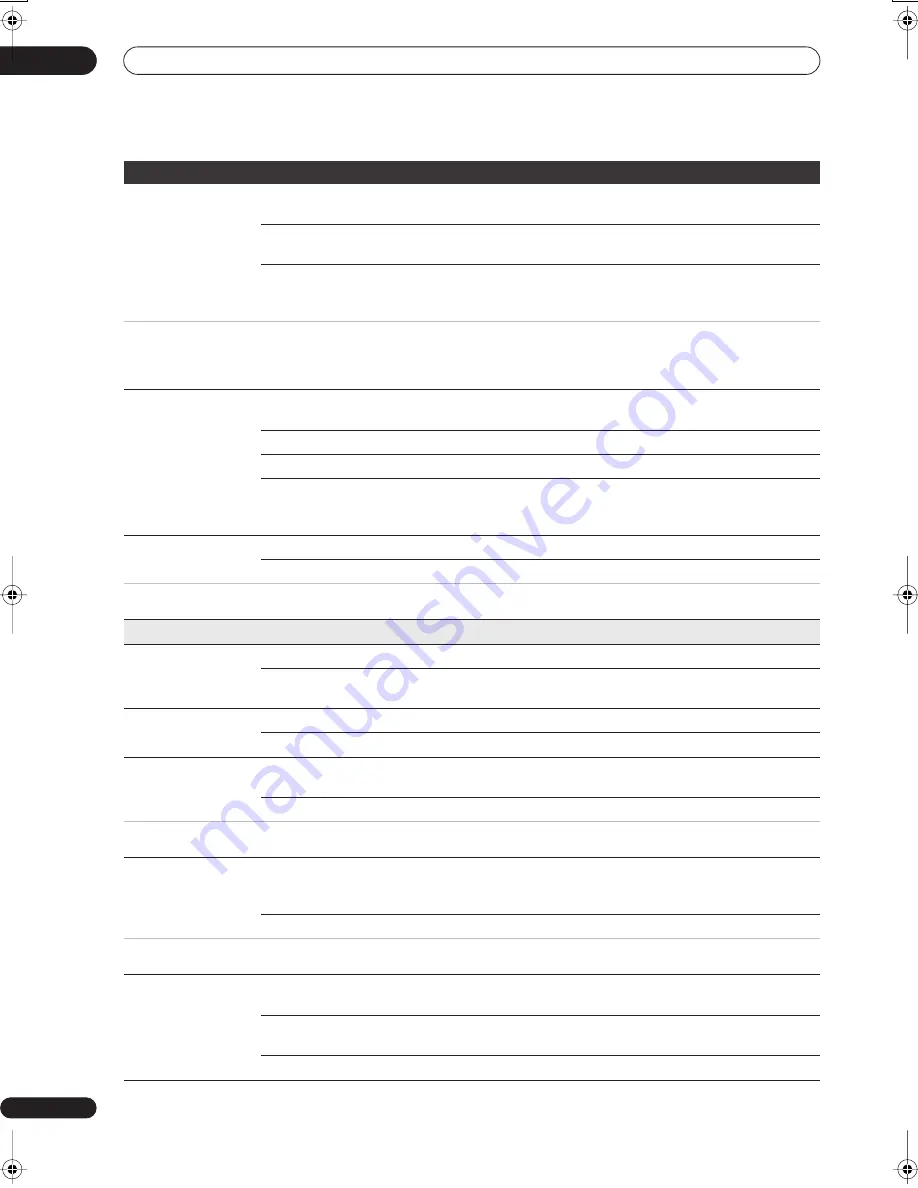
The Initial Setup menu
15
140
En
AV1 Out
Video •
Sets the
AV1 (RGB)-TV
SCART output to standard composite video
(compatible with all TVs).
S-Video
Sets the
AV1 (RGB)-TV
SCART output to S-video. Recommended if you are
using a long SCART cable.
RGB
Sets the
AV1 (RGB)-TV
SCART output to RGB. Good quality but check your
TV for compatibility. Note that on this setting signals from the built-in tuner
and from external inputs is not output when the recorder is in TV mode.
•
If you choose a setting that is incompatible with your TV you may not be able to see any picture at all. In this case either switch off and reconnect
using the supplied video cable, or reset the recorder (see Resetting the recorder on page 161).
•
The Component Video Out setting (see page 139) has no effect when AV1 Out is set to
RGB
.
•
When the HDMI signal is output, the AV1 Out outputs the composite video signal even when it is set to
RGB
.
AV2/L1 In
Video •
Sets the
AV2 (INPUT 1/DECODER)
SCART input to standard composite
video.
S-Video
Sets the
AV2 (INPUT 1/DECODER)
SCART input to S-video.
RGB
Sets the
AV2 (INPUT 1/DECODER)
SCART input to RGB.
Decoder
Use this setting if you connected a decoder to the
AV2 (INPUT 1/DECODER)
SCART connector. For scrambled channels, make sure that the channel
Decoder
setting is set to
On
. (See
Manual CH Setting
on page 139.)
NTSC on PAL TV
On •
NTSC discs will play correctly on PAL-only TVs.
Off
Use if your TV is already NTSC-compatible.
Many recent PAL TVs are compatible with NTSC input and so this setting can be switched off. Check the operating instructions that came with
your TV. See also About NTSC on PAL TV on page 146 for related information.
Audio In
NICAM Select
NICAM •
Record the NICAM audio in a NICAM broadcast.
Regular Audio
Record the non-NICAM audio in a NICAM broadcast. (You can still switch
the audio to record using the
AUDIO
button before recording.)
Analog Tuner Level
Normal •
Standard setting.
Compression
Use if the audio level from the built-in tuner is excessive, causing distortion.
External Audio
Stereo •
Select if the audio from the currently selected external input is standard
stereo.
Bilingual
Select if each channel carries a separate soundtrack.
When the external audio is from the DV input, an audio subcode channel within the DV audio tells the recorder whether the audio is stereo or
bilingual. This has priority over the setting you make here.
Bilingual Recording
A/L •
Record the left (A) channel of a bilingual source when recording to HDD
with HDD Recording Format set to Video Mode On, to DVD-R/-RW (Video
mode) or DVD+R/+RW or in
LPCM
mode, from an external source.
B/R
As above, but for right (B) channel recording.
When recording bilingual audio to DVD in VR mode (except in
LPCM
mode), or to HDD with HDD Recording Format set to Video Mode Off (except
in
LPCM
mode), both audio channels are recorded and you can switch to the one you want on playback.
DV Input
Stereo 1 •
Select to use the ‘live’ audio track (recorded during the video shoot) from a
camcorder that supports two stereo audio tracks.
Stereo 2
Select to use the overdubbed audio track from a camcorder that supports
two stereo audio tracks.
Mix
Select one of the three settings to use a mix of the two stereo audio tracks.
Setting
Options
Explanation
DVRLX60D_WV_EN.book 140 ページ 2007年4月24日 火曜日 午後7時58分