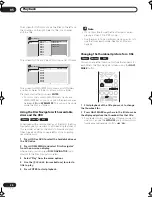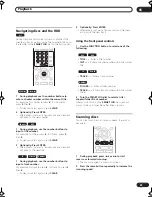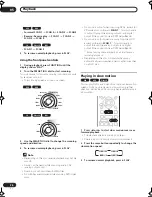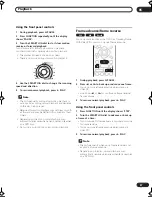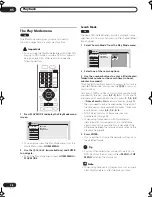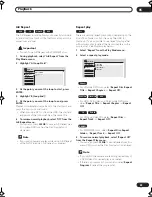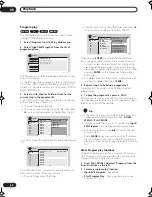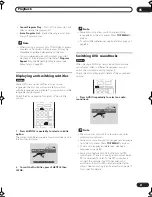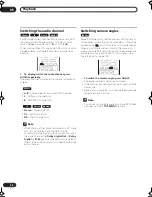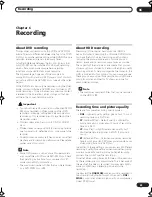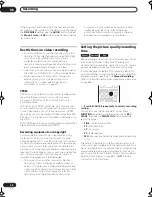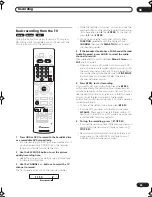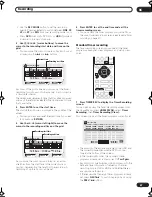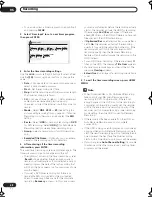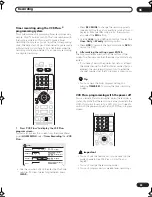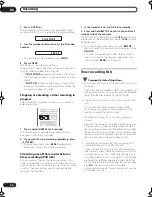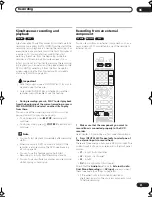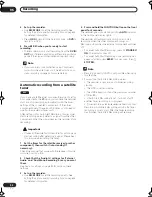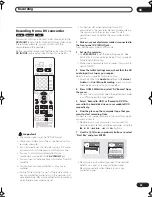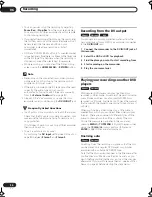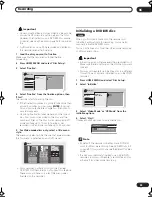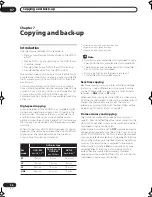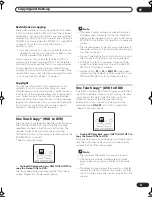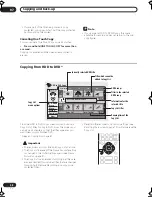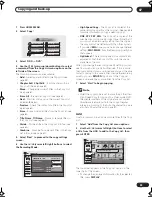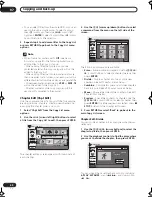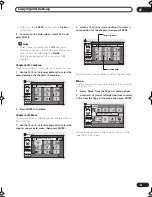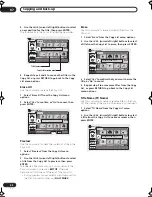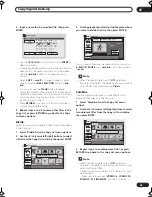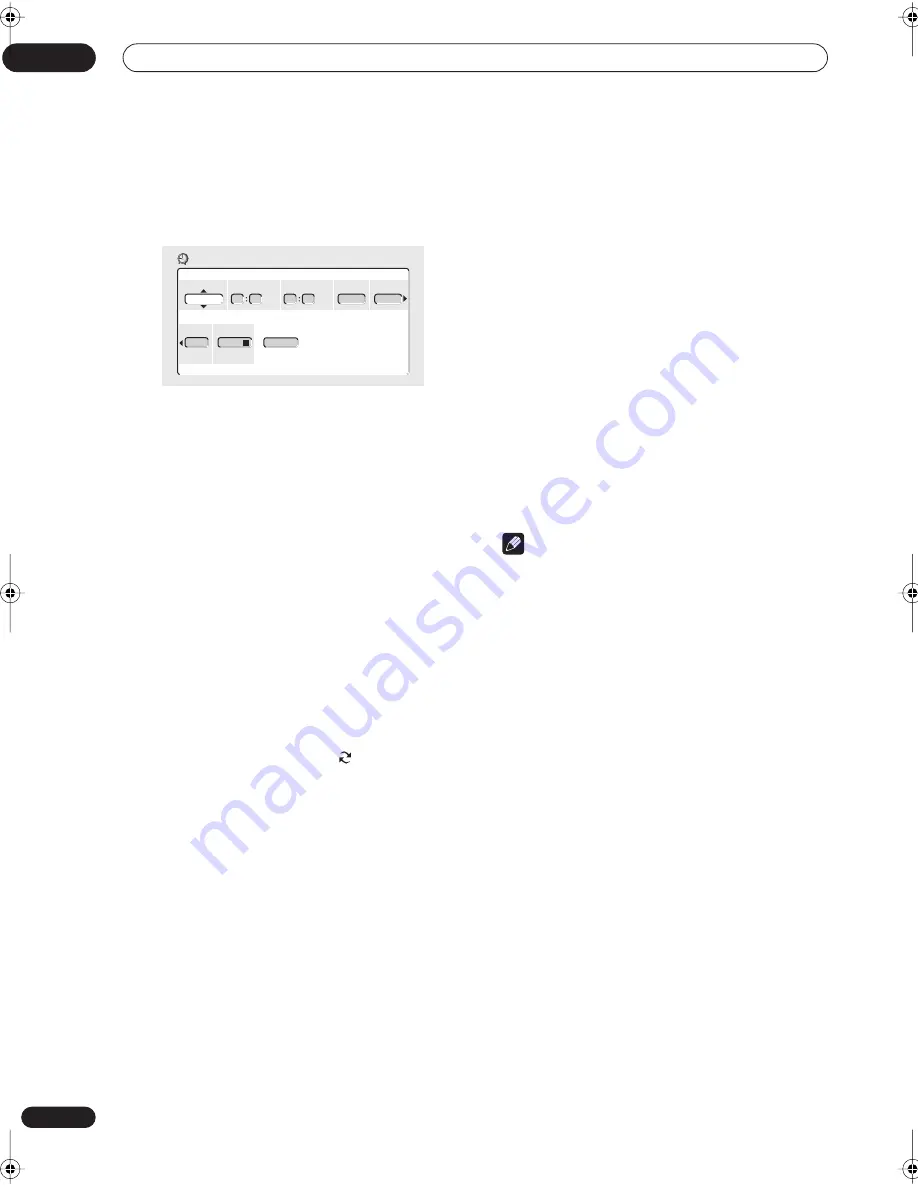
Recording
06
48
En
• You can also clear a timer program by highlighting it
and pressing
CLEAR
.
2
Select ‘New Input’ to set a new timer program,
then press ENTER.
3
Enter the timer recording settings.
Use the
/
(cursor left/right) buttons to select a field;
use the
/
(cursor up/down) buttons to change the
value.
•
Date
– Choose a date up to one month in advance, or
select a daily or weekly program.
•
Start
– Set the recording start time.
•
Stop
– Set the recording end time (maximum length
of a timer recording is 6 hours).
•
CH
– Choose a channel (2–69 or 1–125 for antenna or
cable channels respectively, excluding skip
channels), or one of the external inputs from which to
record.
•
Mode
– Select
FINE
,
SP
,
LP
or
EP
(See
Setting the
picture quality/recording time
on page 44). If Manual
Recording is on, then you can also select the
MN
setting.
•
Rec to
– Select
HDD
for hard disk recording or
DVD
for DVD recording. Select
HDD
for Auto Replace
Recording (daily or weekly timer recording only).
•
Group
– Select a record group (for HDD recording
only).
•
Recorded Title Name
– Optionally, you can enter a
name for the recording up to 32 characters.
4
After entering all the timer recording
information, press ENTER.
The main timer recording screen is displayed again. The
timer program you just input appears in the list.
• The rightmost column in the timer recording screen
(
Result
) shows whether there’s enough space to
record your timer program. If you selected a daily or
weekly program, the date of the last recording that
will fit on the disc appears (up to a maximum of one
month ahead).
• If you set a DVD timer recording but there is no
recordable DVD disc loaded, or the disc loaded
doesn’t have enough free space for the complete
recording,
Recovery
is shown. In this case (unless
you load a suitable disc before the recording actually
starts), the recorder will use the HDD for recording.
(The message
Can’t Rec
will appear if there are
already 99 titles on the HDD or if there is not enough
free space on the HDD for recording.)
• If
Optimized Rec
(see
Optimized Rec
on page 96) is
set to
On
, the recorder will adjust the recording
quality to try and fit the recording on the disc. If the
recording will not fit onto the disc even on MN1
recording quality then the Recovery Recording
feature will automatically make the recording to the
HDD instead.
• For an HDD timer recording, if there are already 99
titles on the HDD, the message
Title Over
appears.
• If a timer program overlaps another in the list, the
message
Overlap
appears.
•
6 Hour Over
is displayed if a recording over 6 hours
is set.
5
To exit the timer recording screen, press HOME
MENU.
Note
• When Optimized Rec is On, Optimized Recording
takes priority over Recovery Recording when
recording to DVD. In other words, if there’s not
enough space on the DVD disc for the recording to
complete on the recording quality set, the recorder
will first try and adjust the recording quality. If the
recorder can’t compensate using a lower recording
mode setting, then the HDD is used for Recovery
Recording.
• If there is very little free space left on the HDD, an
Auto Replace Recording may not complete
successfully.
• If the HDD is being used for playback or high-speed
copying when an Auto Replace Recording is due to
start, the new timer recording will not replace the old
one. However, the next time the timer recording
starts, both of the older two programs will be erased.
• If you change the
Auto Channel Setting
(from cable
to antenna or the other way around), existing timer
programs will be erased.
Rec to Group Recorded Title Name
Date Start Stop CH Rec Mode
12/12 TUE 10 00 AM 11 00 AM
FINE
HDD GROUP1
Input
Timer Recording
24
DVR-03_HDD_KU.book 48 ページ 2003年8月7日 木曜日 午前10時40分
Summary of Contents for DVR-510H
Page 3: ......
Page 115: ...115 En ...