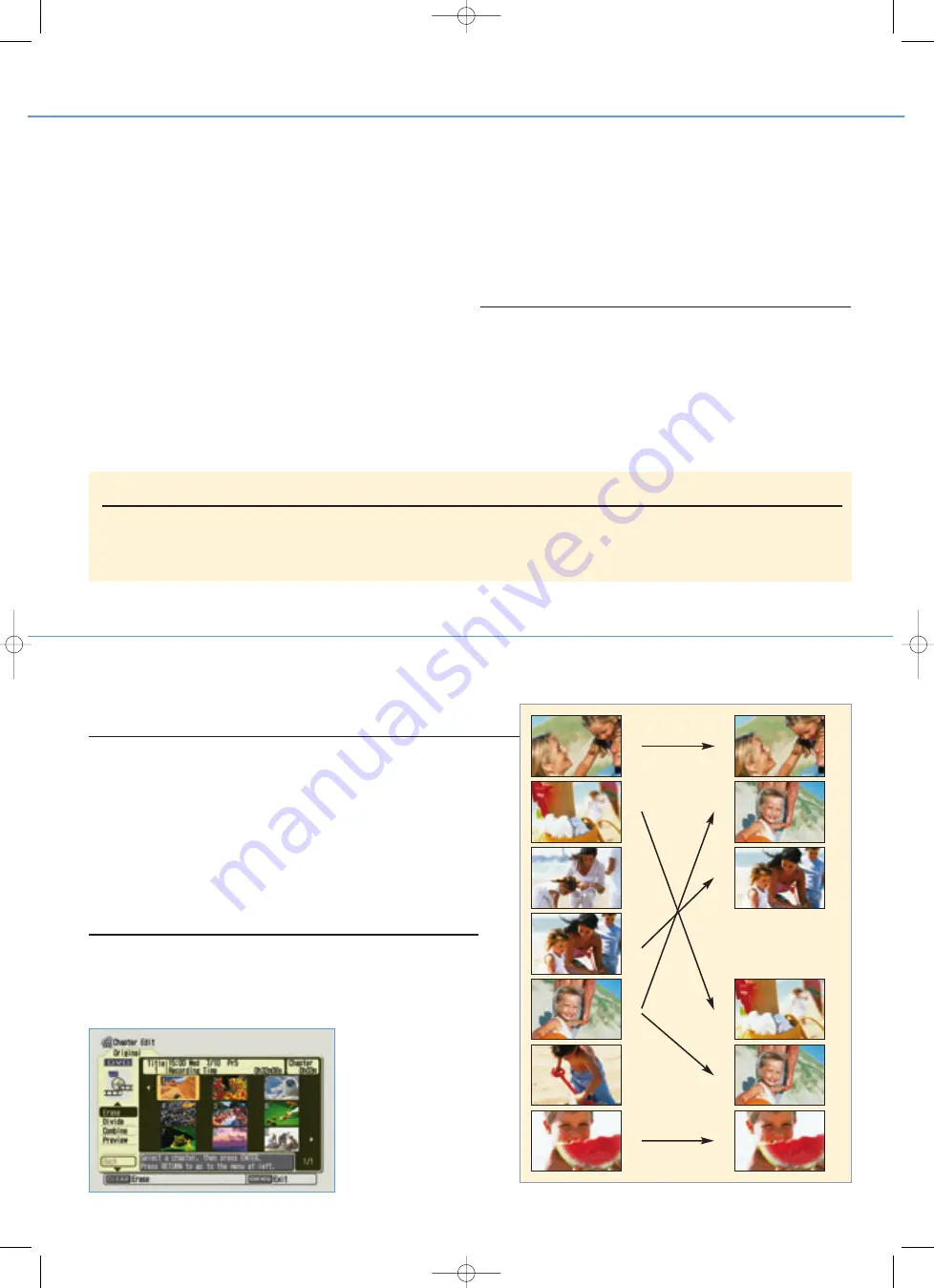
Numerous editing functions in ‘VR Mode
(DVD Video Recording Mode)’ on DVD-RW discs.
Forget multiple video decks. Now it’s amazingly simple to turn your movie into a masterpiece,
using your remote control and Pioneer’s GUI (Graphical User Interface). They help you each
step of the way. Call up the Disc Navigator screen to use the advanced editing functions, such
as add, erase, move, copy, undo last edit, and more. The Disc Navigator is where you access
your Original content. It’s also where you build a Play List based on the Original content. You
can erase all or part of the Original and free up extra recording time. Or leave it as it is and play
around with the Play Lists. You can watch where your edits start and end on-screen. Preview
final results. Even make multiple Play List titles based on the same content — one for the
family, another for friends. Pioneer DVD recorders play back whatever is in your Play List,
keeping your Original content intact.
• Record from a digital camcorder (digital A/V input) via i.LINK
Dubbing from digital sources to the Hard Disk Drive (with DVR-5100H-S) or DVD discs is
simplicity itself. Just connect your camcorder to the DV IN/OUT connector on the front of
the DVD recorder. Then use the remote controller — and Pioneer’s easy-to-use GUI — to
control both machines. You can dub, play back, pause, fast-forward, and rewind. To
restore some of your homemade DVDs to the camcorder, just plug into the DV IN/OUT
connector and you’re ready. One DV cable is all you need to input/output A/V data and
control signals. (Some models of camcorders/decks may not be supported. )
* The i.LINK interface is also known as IEEE1394. Firewire is a trademark. ‘i.LINK’and the ‘i.LINK’logo are
trademarks.
Recording Formats and Playback Compatibility:
‘DVD-Video format’recording: The use of the DVD-Video format for recording on DVD-R and DVD-RW discs is
referred to as recording in ‘Video Mode (DVD Video Mode)’on Pioneer’s DVD recorders. Supporting
playback of DVD-R/DVD-RW discs is optional for manufacturers of DVD playback equipment, and there is
DVD-Video playback equipment that does not play DVD-R or DVD-RW discs recorded in the DVD-Video
format.
Note: ‘finalisation’is required.
‘VR Mode (DVD Video Recording Mode) format’recording: The use of the VR format for recording on
DVD-RW discs is referred to as recording in ‘VR Mode (DVD Video Recording Mode)’on Pioneer’s DVD
recorders. DVD-RW discs recorded in the VR format can be played back on Pioneer’s and other companies’
players that feature the ‘RW Compatible’indication.
•
Record from analogue A/V sources
Own a regular VCR or analogue camcorder? Pioneer looks out for you, too. Make sure
there’s no further deterioration or quality loss of your favourite movies and memories.
Simply connect to the DVD recorder and beautiful digitally recorded versions are yours.
High-quality 16-bit/48 kHz Linear PCM
audio recording.
DVD recorders typically use 2.0-channel Dolby Digital compressed audio encoding. But
there may be occasions where you would like to have even better audio quality. With
Pioneer's new DVD recorders, you can combine high picture quality with high audio
quality. When recording using the best quality recording setting (FINE or ‘Manual 32’), the
audio is recorded in uncompressed 16-bit/48 kHz Linear PCM stereo format. This delivers
impressive sounding audio to accompany the high picture quality. So don't worry when
the next final of that international piano contest is being broadcast. These Pioneer DVD
recorders will do the audio justice!
D V D
R E C O R D I N G
.
Frame accurate editing.
Say goodbye to fumbling with tapes. To look good, you need precision. That’s what you get
with DVD-RW discs recorded in ‘VR Mode (DVD Video Recording Mode)’. The Disc Navigator
lets you define exactly where you want to add — or delete — a part on the Chapter Edit screen.
You pick the very frame where editing starts and the one where you want it to end. Then select
‘Back’ and it’s done! It’s a very handy way to delete those unwanted commercials that interrupt
your movie. Now that’s what you call super control.
A
B
C
D
E
F
G
A
E
D
B
E
G
PLA
Y LIST 1
PLA
Y LIST 2
Non-destructive editing using Play List function in ‘VR Mode (DVD Video Recording Mode)’
Chapter Edit
E
A S Y
,
E X P E R T E D I T I N G
.
A
N O T H E R
P
I O N E E R P L U S
.
Automatically optimized recording quality.
Let your DVD recorder make the settings for you. With Optimized Recording, you automatically get the best quality recording linked to the available disc space: the recorder
changes the recording quality if a timer recording won’t fit onto the disc space available*.
* Not available with PDC/VPS timer recording.
a3799-DVDrecorder_UK 18-08-2003 15:54 Pagina 8












