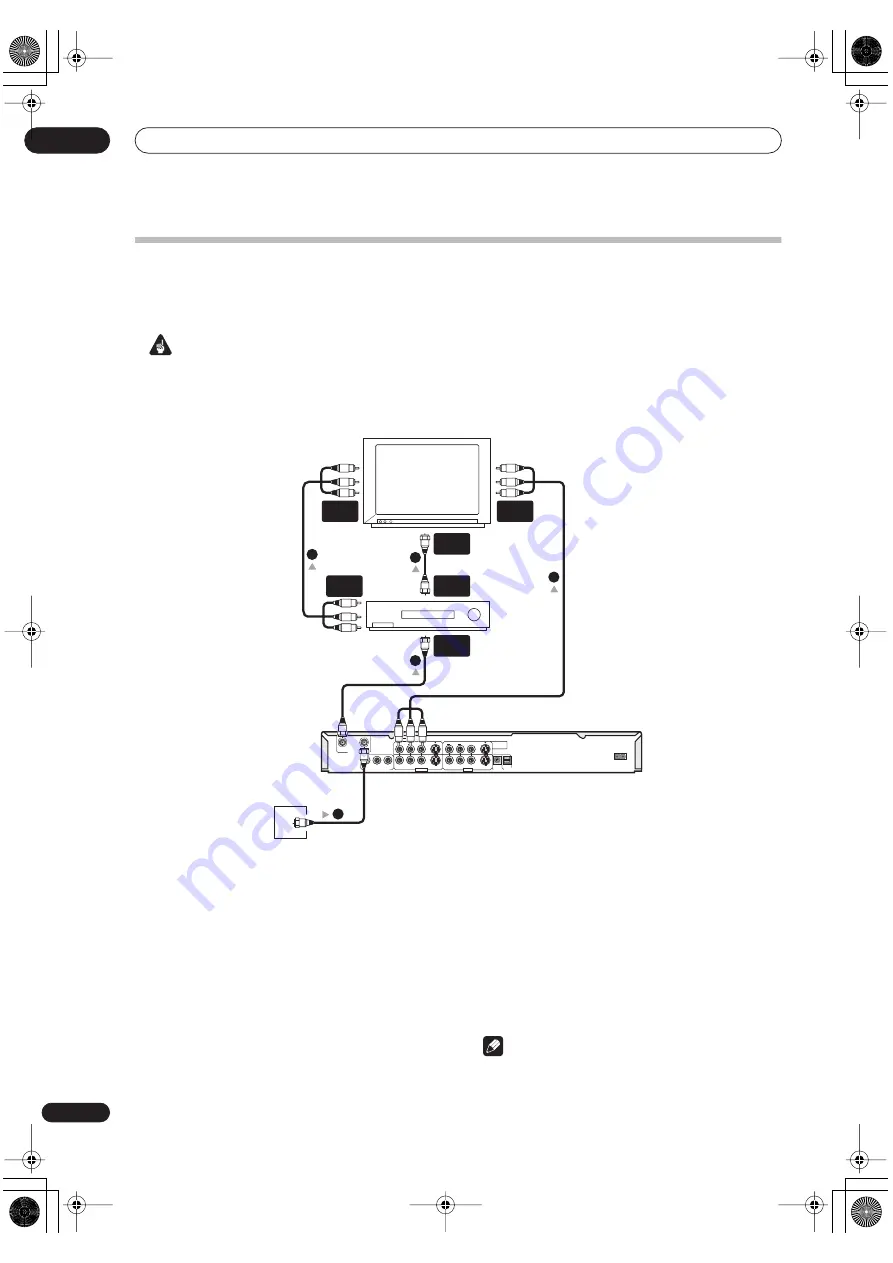
Connecting up
02
14
En
Easy connections
The setup described here is a basic configuration that allows you to record TV programs on both this recorder and your
VCR. When watching recordings from this recorder, set your TV to input 1; switch to input 2 to watch a video playing
in the VCR.
Important
• This recorder is equipped with copy protection technology. Do not connect this recorder to your TV via a VCR (or
your VCR via this recorder) using AV cables, as the picture from this recorder will not appear properly on your TV.
• Before making or changing any rear panel connections, make sure that all components are switched off and
unplugged from the wall outlet.
1
Connect your TV antenna/cable TV outlet to the
VHF/UHF IN jack on this recorder.
2
Use an RF antenna cable (one is supplied) to
connect the VHF/UHF OUT jack on this recorder to
the antenna input on your VCR.
• If you are not connecting a VCR in the chain, connect
this recorder directly to your TV and skip the next
step.
3
Use an RF antenna cable to connect the antenna
output on your VCR to the antenna input on your TV.
4
Connect the AUDIO and VIDEO OUTPUT jacks (1
or 2) to a set of audio/video inputs on your TV.
Use the supplied three-pin audio/video cable. It is color-
coded to help you match them up (red/white for the right/
left audio connections and yellow for video in/outs). Make
sure you match up the left and right outputs with their
corresponding inputs for correct stereo sound.
5
Connect your VCR to your TV (A/V IN 2 above)
using a set of audio and video cables.
Note
• See the following page if you want to use S-video or
component video cables for the video connection.
TV
VCR
COMPONENT VIDEO OUT
DIGITAL OUT
AC IN
OPTICAL
CONTROL
IN
Y
P
B
P
R
IN
OUT
VHF/UHF
INPUT 1/
AUTO START
REC
R
L
AUDIO
VIDEO
S-VIDEO
R
L
AUDIO
VIDEO
S-VIDEO
OUTPUT 2
OUTPUT 1
INPUT 3
Antenna/cable TV
wall outlet
VHF/UHF
IN
VHF/UHF
OUT
VHF/UHF
IN
A/V
IN 1
A/V
IN 2
A/V
OUT
1
2
3
4
5
DVR-04_KU.book 14 ページ 2004年3月12日 金曜日 午前11時45分















































