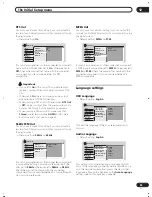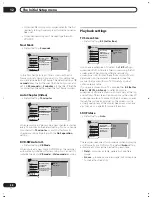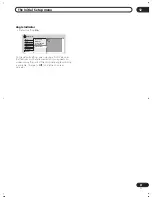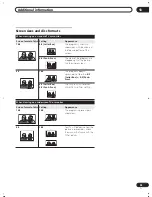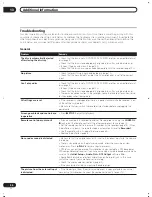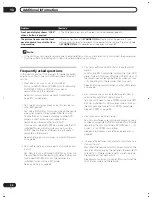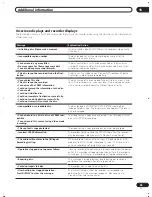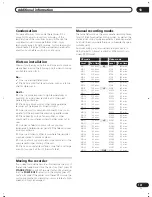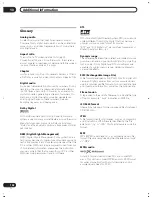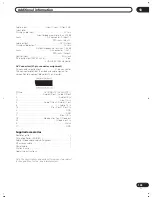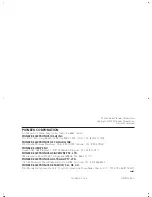Additional information
13
98
En
Language code list
Language (Language code letter),
Language code
Country code list
Country,
Country code
,
Country code letter
Japanese (ja),
1001
English (en),
0514
French (fr),
0618
German (de),
0405
Italian (it),
0920
Spanish (es),
0519
Chinese (zh),
2608
Dutch (nl),
1412
Portuguese (pt),
1620
Swedish (sv),
1922
Russian (ru),
1821
Korean (ko),
1115
Greek (el),
0512
Afar (aa),
0101
Abkhazian (ab),
0102
Afrikaans (af),
0106
Amharic (am),
0113
Arabic (ar),
0118
Assamese (as),
0119
Aymara (ay),
0125
Azerbaijani (az),
0126
Bashkir (ba),
0201
Byelorussian (be),
0205
Bulgarian (bg),
0207
Bihari (bh),
0208
Bislama (bi),
0209
Bengali (bn),
0214
Tibetan (bo),
0215
Breton (br),
0218
Catalan (ca),
0301
Corsican (co),
0315
Czech (cs),
0319
Welsh (cy),
0325
Danish (da),
0401
Bhutani (dz),
0426
Esperanto (eo),
0515
Estonian (et),
0520
Basque (eu),
0521
Persian (fa),
0601
Finnish (fi),
0609
Fiji (fj),
0610
Faroese (fo),
0615
Frisian (fy),
0625
Irish (ga),
0701
Scots-Gaelic (gd),
0704
Galician (gl),
0712
Guarani (gn),
0714
Gujarati (gu),
0721
Hausa (ha),
0801
Hindi (hi),
0809
Croatian (hr),
0818
Hungarian (hu),
0821
Armenian (hy),
0825
Interlingua (ia),
0901
Interlingue (ie),
0905
Inupiak (ik),
0911
Indonesian (in),
0914
Icelandic (is),
0919
Hebrew (iw),
0923
Yiddish (ji),
1009
Javanese (jw),
1023
Georgian (ka),
1101
Kazakh (kk),
1111
Greenlandic (kl),
1112
Cambodian (km),
1113
Kannada (kn),
1114
Kashmiri (ks),
1119
Kurdish (ku),
1121
Kirghiz (ky),
1125
Latin (la),
1201
Lingala (ln),
1214
Laothian (lo),
1215
Lithuanian (lt),
1220
Latvian (lv),
1222
Malagasy (mg),
1307
Maori (mi),
1309
Macedonian (mk),
1311
Malayalam (ml),
1312
Mongolian (mn),
1314
Moldavian (mo),
1315
Marathi (mr),
1318
Malay (ms),
1319
Maltese (mt),
1320
Burmese (my),
1325
Nauru (na),
1401
Nepali (ne),
1405
Norwegian (no),
1415
Occitan (oc),
1503
Oromo (om),
1513
Oriya (or),
1518
Panjabi (pa),
1601
Polish (pl),
1612
Pashto, Pushto (ps),
1619
Quechua (qu),
1721
Rhaeto-Romance (rm),
1813
Kirundi (rn),
1814
Romanian (ro),
1815
Kinyarwanda (rw),
1823
Sanskrit (sa),
1901
Sindhi (sd),
1904
Sangho (sg),
1907
Serbo-Croatian (sh),
1908
Sinhalese (si),
1909
Slovak (sk),
1911
Slovenian (sl),
1912
Samoan (sm),
1913
Shona (sn),
1914
Somali (so),
1915
Albanian (sq),
1917
Serbian (sr),
1918
Siswati (ss),
1919
Sesotho (st),
1920
Sundanese (su),
1921
Swahili (sw),
1923
Tamil (ta),
2001
Telugu (te),
2005
Tajik (tg),
2007
Thai (th),
2008
Tigrinya (ti),
2009
Turkmen (tk),
2011
Tagalog (tl),
2012
Setswana (tn),
2014
Tonga (to),
2015
Turkish (tr),
2018
Tsonga (ts),
2019
Tatar (tt),
2020
Twi (tw),
2023
Ukrainian (uk),
2111
Urdu (ur),
2118
Uzbek (uz),
2126
Vietnamese (vi),
2209
Volapük (vo),
2215
Wolof (wo),
2315
Xhosa (xh),
2408
Yoruba (yo),
2515
Zulu (zu),
2621
Argentina,
0118
,
ar
Australia,
0121
,
au
Austria,
0120
,
at
Belgium,
0205
,
be
Brazil,
0218
,
br
Canada,
0301
,
ca
Chile,
0312
,
cl
China,
0314
,
cn
Denmark,
0411
,
dk
Finland,
0609
,
fi
France,
0618
,
fr
Germany,
0405
,
de
Hong Kong,
0811
,
hk
India,
0914
,
in
Indonesia,
0904
,
id
Italy,
0920
,
it
Japan,
1016
,
jp
Korea, Republic of,
1118
,
kr
Malaysia,
1325
,
my
Mexico,
1324
,
mx
Netherlands,
1412
,
nl
New Zealand,
1426
,
nz
Norway,
1415
,
no
Pakistan,
1611
,
pk
Philippines,
1608
,
ph
Portugal,
1620
,
pt
Russian Federation,
1821
,
ru
Singapore,
1907
,
sg
Spain,
0519
,
es
Sweden,
1905
,
se
Switzerland,
0308
,
ch
Taiwan,
2023
,
tw
Thailand,
2008
,
th
United Kingdom,
0702
,
gb
USA,
2119
,
us
DVR-04_UK.book 98 ページ 2004年4月11日 日曜日 午後5時20分