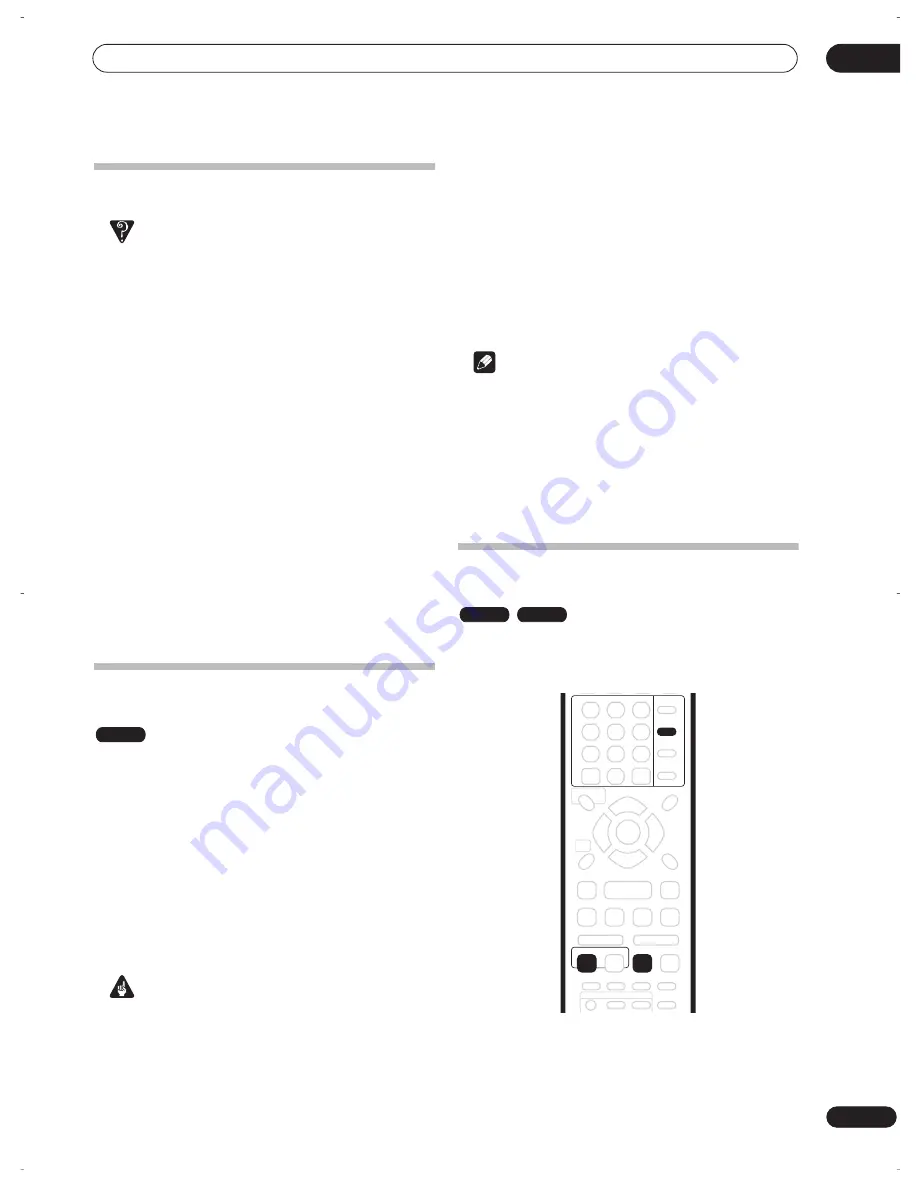
Recording
06
53
En
Timer recording FAQ
Frequently Asked Questions
• Even though the timer is set, the recorder doesn’t start
recording!
Check that the disc loaded is recordable, not locked
(see
Lock Disc.
on page 73), and that there are fewer
than 99 titles already on the DVD.
• The recorder won’t let me enter a timer program! Why
not?
You can’t enter a timer program if the clock isn’t set.
• What happens when two or more timer programs
overlap?
Basically, the program with the earlier recording start
time has priority. However, the recorder will start
recording the program with the later start time after
the earlier program is finished. If two programs have
the same times (but different channels, for example),
the program set most recently takes priority.
If VPS/PDC is active for two timer programs that are
programmed to start at the same time, then the
program that actually starts first takes priority.
Simultaneous recording and
playback
A feature called Chase Play makes it possible to watch a
recording in progress from the start of the recording (as
in, playback is ‘chasing’ the recording). For example,
perhaps you have to miss the first 30 minutes of a movie
on TV; you can start recording, then start watching the
movie, from the beginning, while the recorder is still
recording 30 minutes ahead of you.
In fact, you’re not just limited to watching the recording
in progress; you can watch anything else already on the
DVD by selecting it from the Disc Navigator screen (see
Using the Disc Navigator with recordable discs
on
page 36).
Important
• Note that you must use a DVD-RW Ver. 1.1 / 2x or
Ver. 1.2 / 4x disc to be able to use this feature.
• You may not be able to use this feature with a
DVD-RW disc that was first initialized on another
recorder.
•
During recording, press
PLAY to start playback
from the beginning of the current recording, or press
DISC NAVIGATOR and select another title to play
from there.
You can use all the usual playback controls, such as
pause, slow-motion play, scan and skip.
• To stop playback, press
STOP
(recording will
continue).
• To stop recording, press
STOP REC
(playback will
continue).
Note
• You can’t start playback immediately after recording
starts.
• When scanning, no sound is output if the recorder is
also recording (see
Scanning discs
on page 37).
• You can’t use this feature during Auto Start
Recording, or in Auto Start Recording standby (the
AUTO
indicator is lit in the front panel display).
Recording from an external
component
You can record from an external component, such as a
camcorder or VCR, connected to one of the recorder’s
external inputs.
1
Make sure that the component you want to
record from is connected properly to the DVD
recorder.
See Chapter 2 (
Connecting up
) for connection options.
VR mode
VR mode
Video mode
INPUT
SELECT
ENTER
CLEAR
REC
REC MODE
DVR-04_UK.book 53 ページ 2004年4月11日 日曜日 午後5時20分
















































