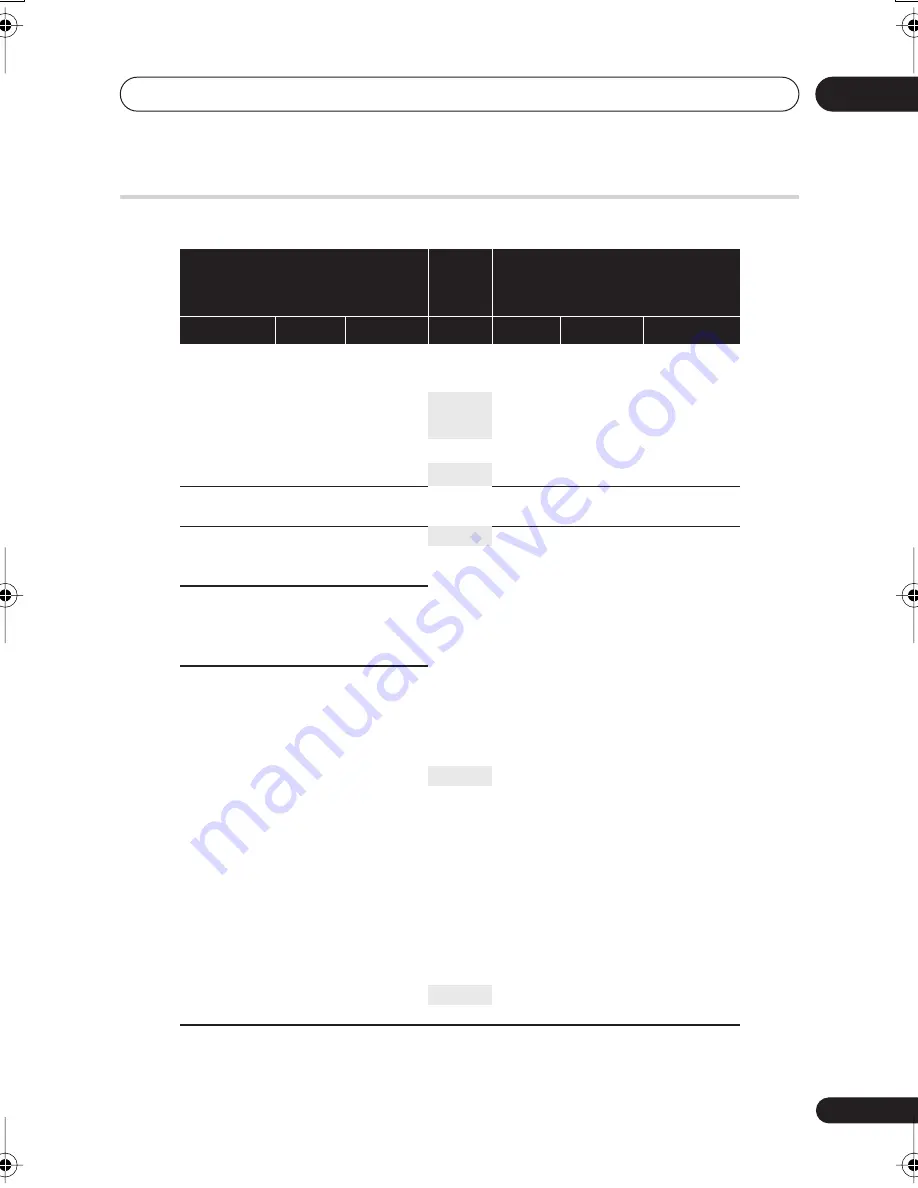
Additional information
15
125
En
Manual recording modes
The table below shows the approximate recording times for the HDD and the different DVD
types in each manual recording mode, as well as the standard recording mode equivalents.
*1
Modes
MN1
to
MN3
not available when using DVD+R/+RW.
*2
Titles recorded at
MN6
or lower cannot be high-speed copied to DVD+R/+RW.
Video mode Off (HDD)
VR mode (DVD)
Video mode On (HDD)
Video mode (DVD),
DVD+R/+RW
Resolution
Level
Rec. time
Level
Rec. time
Resolution
352 x 240
MN 1
802 mins.
MN 1
*1,2
802 mins.
352 x 240
MN 2
720 mins.
MN 2
*1,2
720 mins.
MN 3
600 mins.
SEP
MN 3
*1,2
600 mins.
MN 4
480 mins.
SLP
MN 4
*2
480 mins.
MN 5
420 mins.
MN 5
*2
420 mins.
MN 6
360 mins.
EP
MN 6
*2
360 mins.
352 x 480
MN 7
300 mins.
MN 7
300 mins.
352 x 480
MN 8
270 mins.
MN 8
270 mins.
480 x 480
MN 9
240 mins.
LP
MN 9
240 mins.
720 x 480
MN 10
230 mins.
MN 10
230 mins.
MN 11
220 mins.
MN 11
220 mins.
544 x 480
MN 12
210 mins.
MN 12
210 mins.
MN 13
200 mins.
MN 13
200 mins.
MN 14
190 mins.
MN 14
190 mins.
MN 15
180 mins.
MN 15
180 mins.
720 x 480
MN 16
170 mins.
MN 16
170 mins.
MN 17
160 mins.
MN 17
160 mins.
MN 18
150 mins.
MN 18
150 mins.
MN 19
140 mins.
MN 19
140 mins.
MN 20
130 mins.
MN 20
130 mins.
MN 21
120 mins.
SP
MN 21
120 mins.
MN 22
110 mins.
MN 22
110 mins.
MN 23
105 mins.
MN 23
105 mins.
MN 24
100 mins.
MN 24
100 mins.
MN 25
95 mins.
MN 25
95 mins.
MN 26
90 mins.
MN 26
90 mins.
MN 27
85 mins.
MN 27
85 mins.
MN 28
80 mins.
MN 28
80 mins.
MN 29
75 mins.
MN 29
75 mins.
MN 30
70 mins.
MN 30
70 mins.
MN 31
65 mins.
MN 31
65 mins.
MN 32
61 mins.
XP
MN 32
61 mins.
LPCM
61 mins.
LPCM
61 mins.
DVR640H_KU_EN.book 125 ページ 2006年3月7日 火曜日 午後3時18分

























