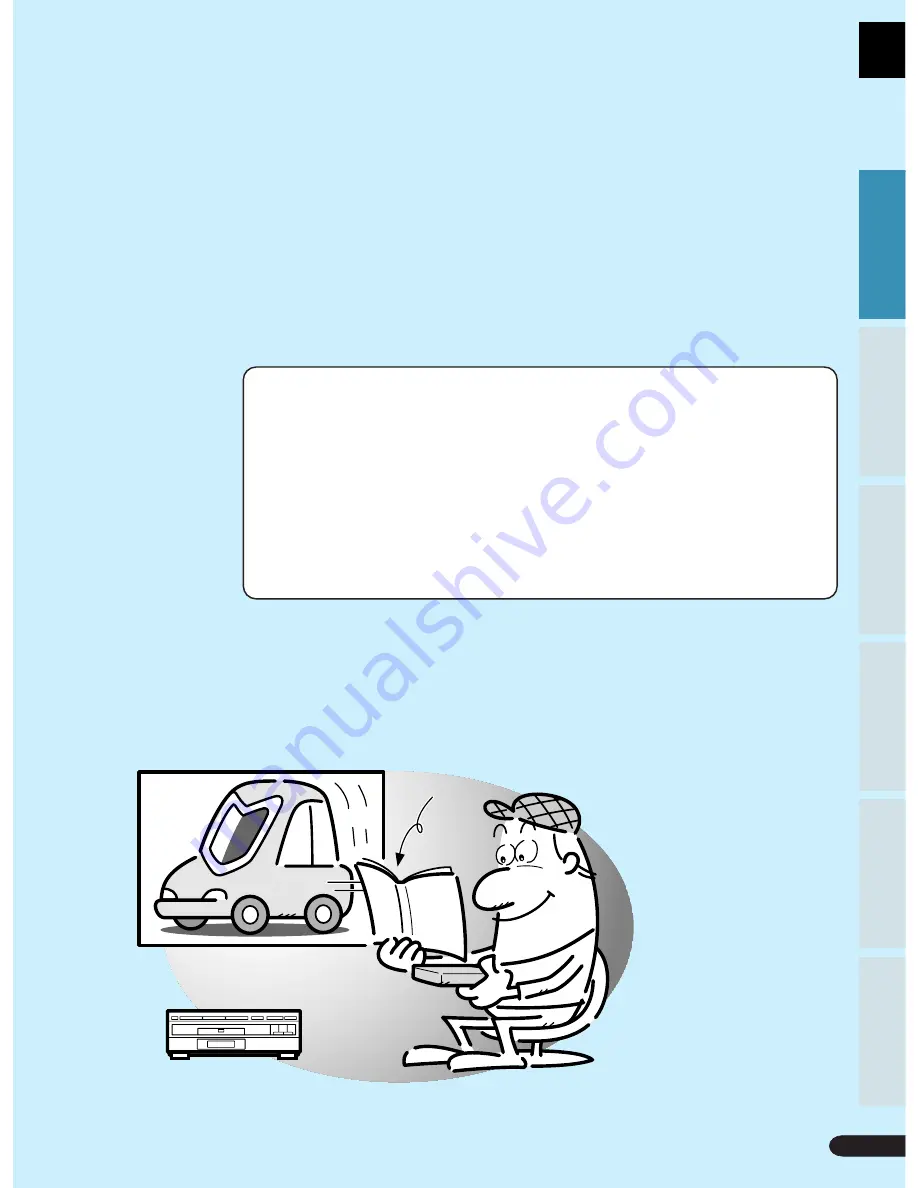
11
Karaoke Operation
Detailed Operation
Setting
Set Up
Other Information
Basic Operation
Basic Operation
Playing LDs ............................................................... 12
Playing DVDs, CDs and Video CDs with No PBC ....... 13
Playing Video CDs (with PBC) ................................. 14
Chapter (Track) Skip Forward/Skip Back ................ 16
Stopping Playback & Switching Power OFF .......... 17
Continuing Playback from where you Stopped..... 18
Operating Instructions
Basic Operation
11
Karaoke Operation
Detailed Operation
Setting
Set Up
Other Information
Basic Operation
Summary of Contents for DVL-V888
Page 26: ...26 26 ...
Page 40: ...40 40 ...
Page 64: ...64 64 ...
Page 79: ...79 Karaoke Operation Detailed Operation Setting Set Up Other Information Basic Operation ...












































