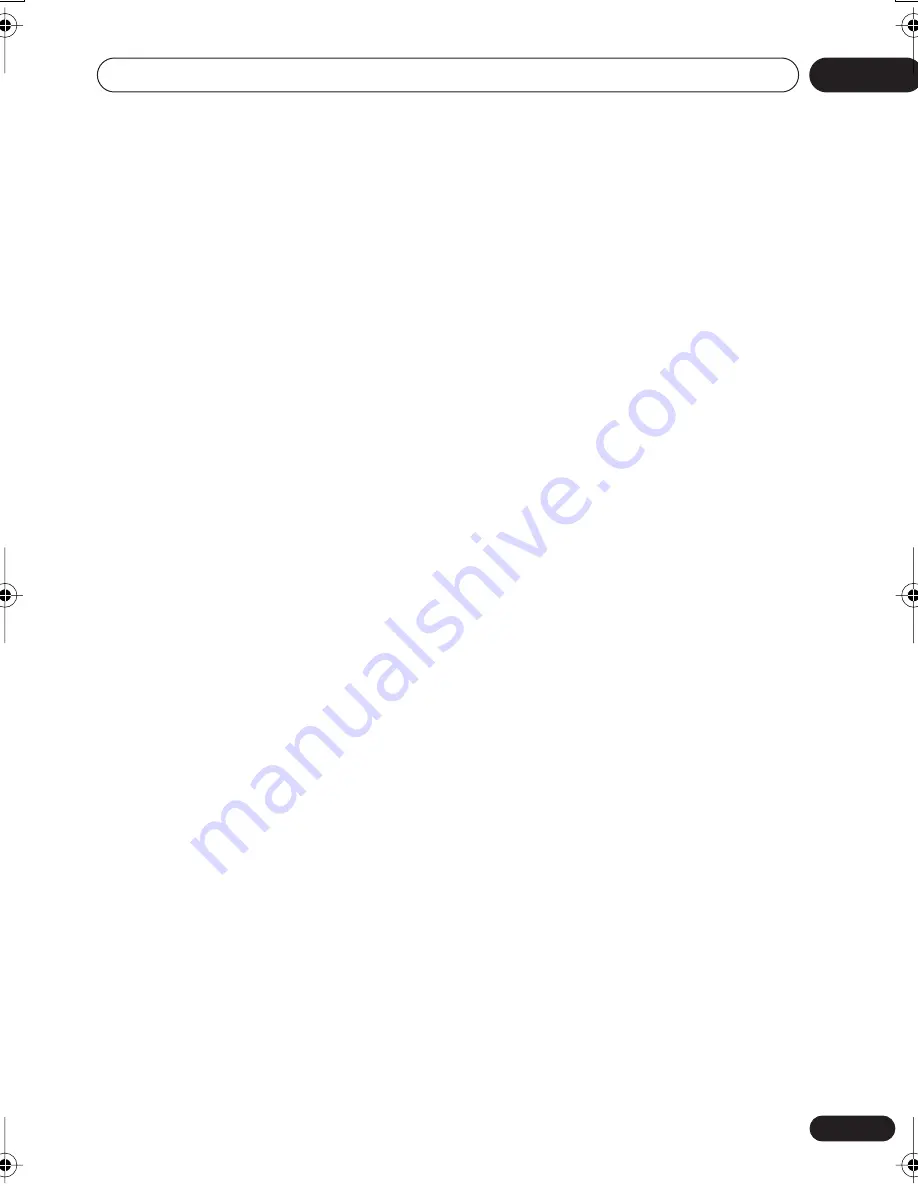
Additional information
08
63
En
Specifications
General
System . . . . . . . . . . . . . . . . . . . . . . . . DVD player
Power requirements
. . . . . . . . . . . . . . . . . . . . . . . . . . . .AC 120 V, 60 Hz
Power consumption . . . . . . . . . . . . . . . . . . . .8 W
Power consumption (standby) . . . . . . . . . 0.6 W
Weight . . . . . . . . . . . . . . . . . . 2.6 kg / 5 lb / 12 oz
Dimensions
. . . . .420 mm (W) x 51.5 mm (H) x 215.5 mm (D)
(16-9/16 in (W) x 2-1/16 in (H) x 8-1/2 in (D))
Operating temperature . . . . . . +5 °C to +35 °C
(+41 °F to +95 °F)
Operating humidity . . . . . . . . . . . . . . 5 % to 85 %
(no condensation)
Component video output
Y (luminance) - Output level . . . . . . 1 Vp-p (75
Ω
)
P
B
(color) - Output level . . . . . . . 0.7 Vp-p (75
Ω
)
P
R
(color) - Output level . . . . . . . 0.7 Vp-p (75
Ω
)
Jack. . . . . . . . . . . . . . . . . . . . . . . . . . . . . . . . . RCA
S-video output
Y (luminance) - Output level . . . . . . 1 Vp-p (75
Ω
)
C (color) - Output level . . . . . . 286 mVp-p (75
Ω
)
Jack. . . . . . . . . . . . . . . . . . . . . . . . . . . . . . . S-video
Video output
Output level . . . . . . . . . . . . . . . . . . . 1 Vp-p (75
Ω
)
Jack. . . . . . . . . . . . . . . . . . . . . . . . . . . . . . . . . RCA
Audio output (1 stereo pair)
Output level . . . . . . . . . . . . .During audio output
200 mVrms (1 kHz, –20 dB)
Number of channels . . . . . . . . . . . . . . . . . . . . . . 2
Jacks . . . . . . . . . . . . . . . . . . . . . . . . . . . . . . . RCA
HDMI output
HDMI output . . . . . . . . . . . . . . . . . . . . . . . . 19 pin
Audio output (multi-channel / L, R, C, SW,
SL, SR)
Output level . . . . . . . . . . . . . During audio output
200 mVrms (1 kHz, –20 dB)
Number of channels . . . . . . . . . . . . . . . . . . . . . 6
Jacks . . . . . . . . . . . . . . . . . . . . . . . . . . . .RCA jack
Digital audio characteristics
Frequency response . . . . . . . . . . 4 Hz to 44 kHz
(DVD fs: 96 kHz)
4 Hz to 48 kHz (DVD-Audio fs: 192 kHz)
S/N ratio . . . . . . . . . . . . . . . . . . . . . . . . . . .115 dB
Dynamic range . . . . . . . . . . . . . . . . . . . . . .100 dB
Total harmonic distortion. . . . . . . . . . . . 0.0025 %
Wow and flutter . . . . . . . .Limit of measurement
(±0.001 % W. PEAK) or lower
Digital output
Coaxial digital output . . . . . . . . . . . . . . .RCA jack
Optical digital output . . . . . . .Optical digital jack
Accessories
Audio/video cable . . . . . . . . . . . . . . . . . . . . . . . . 1
Remote control . . . . . . . . . . . . . . . . . . . . . . . . . . 1
AA/R6P dry cell batteries . . . . . . . . . . . . . . . . . 2
Operating Instructions
Warranty card
. . . . . . . . . . . . . . . . . . . . . . . . . . 1
The specifications and design of this product are subject to
change without notice, due to improvement.
08_additional_info.fm 63 ページ 2006年6月21日 水曜日 午後8時14分
















