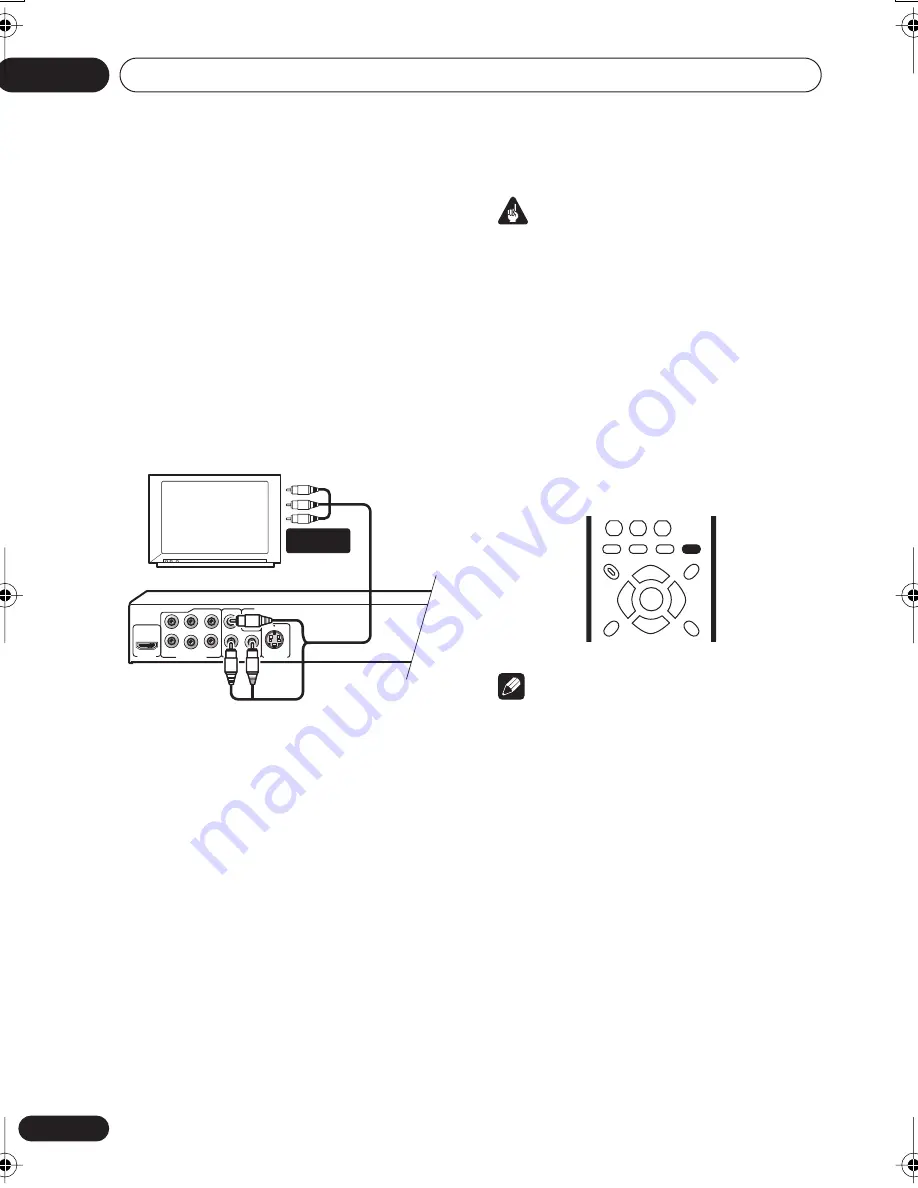
Connecting up
02
14
En
Connecting using the
component video output
You can use the component video output
instead of the standard video out jack to
connect this player to your TV (or other
equipment). This should give you the best
quality picture from the three types of video
output available.
•
Use a component video cable (not
supplied) to connect the COMPONENT
VIDEO OUT jacks to a component video
input on your TV, monitor or AV receiver.
Watching progressive scan video
from the component video outputs
This player can output progressive scan video
from the component video output. Compared
to interlace video, progressive scan video
effectively doubles the scanning rate of the
picture, resulting in a very stable, flicker-free
image.
To set up the player for use with a progressive
scan TV, see
Video Output settings
on page 41.
When the player is set to output progressive
scan video, the
PRGSVE
indicator lights in the
front panel display.
Important
• If you connect a TV that is not compatible
with a progressive scan signal and switch
the player to progressive, you will not be
able to see any picture at all. In this case,
press the
PROGRESSIVE
button on the
remote control to switch back to Interlace
(the
PRGSVE
indicator should be unlit).
Switching the video output to interlace
using the remote controls
Use the
PROGRESSIVE
button on the remote
control to switch the component video output
between
Interlace
and
Progressive
.
Note
• The picture on some TVs may momentarily
break up when you switch the video output
of this player.
• The
PROGRESSIVE
button cannot be used
if the player is connected using HDMI.
S-VIDEO OUT
AUDIO OUT (5.1ch)
COMPONENT VIDEO OUT
VIDEO OUT
P
R
P
B
Y
SW
C
S
R
S
L
L
R
HDMI OUT
TV
COMPONENT
VIDEO IN
PROGRESSIVE
DV46AV_EN.book 14 ページ 2006年6月9日 金曜日 午後4時33分















































