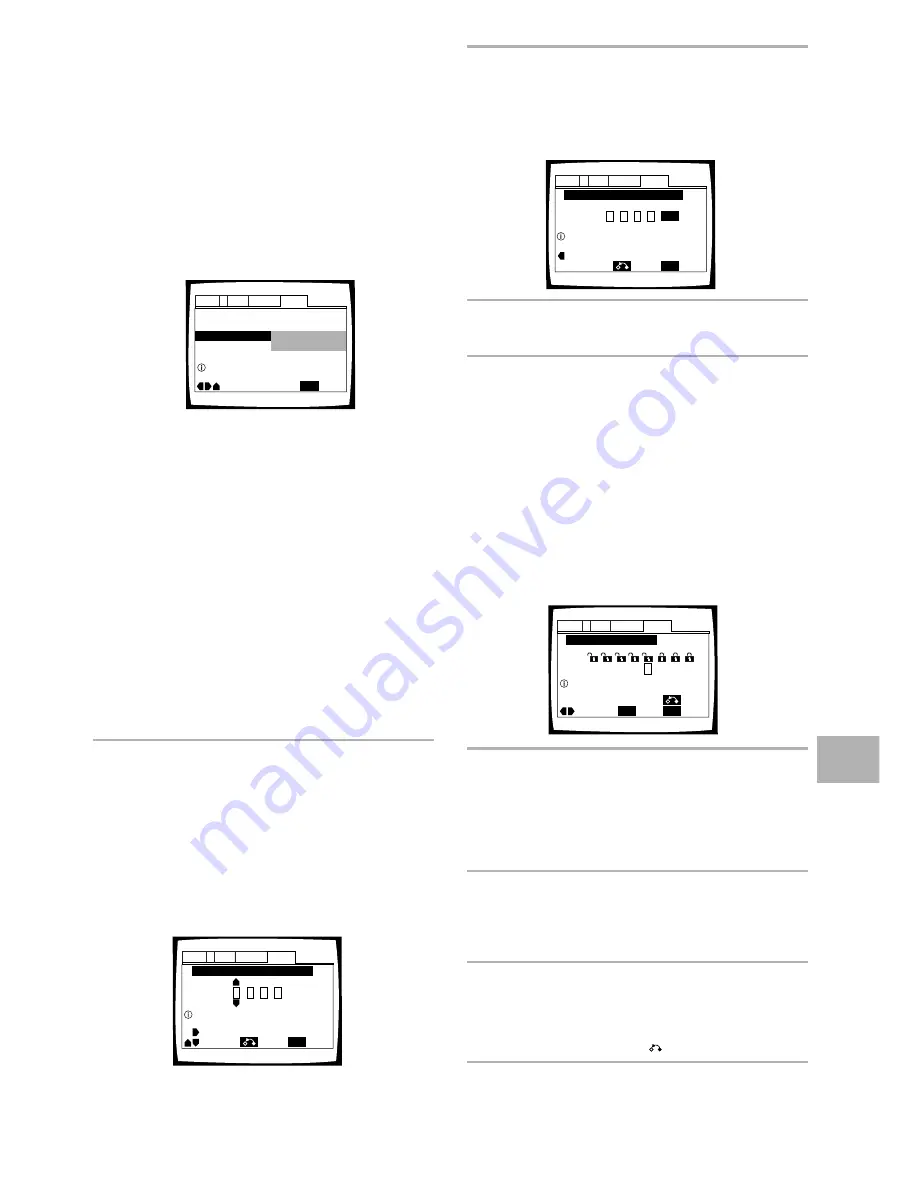
69
Setting the Parental Lock Level
This player lets you set the Parental Lock if the DVD has
a parental lock level recorded on it. With Parental Lock
capable discs, you can block access to material you feel
is inappropriate for your children. Refer to the DVD disc
jacket and the accompanying documentation to see if a
particular disc contains a parental lock level.
Make changes to the [Parental Lock] setting in the Setup
screen
General
menu. Please note that changes to the
Parental Lock level cannot be made when a disc is
playing. Stop playback of the disc before attempting to
make any changes.
Settings:
Level Change
(For information, refer to
‘Setting the Parental Lock level’ on this page.)
Password Change
(For information, refer to
‘Changing the password’ on the following
page.)
When a DVD with a set Parental Lock level is
played
Playback cannot be started until the password has been
correctly input by moving the cursor control joystick or
the number buttons, and
ENTER
has been pressed.
Entering the password
When you select either “Level Change” or “Password
Change”, it is necessary to enter the password (4-digit
code number). Use the following steps at any time you
are asked to enter or confirm your password.
1
Move the cursor control joystick up or down
or the number buttons to select a number
between 0 and 9.
You can also use the number buttons to enter the
numbers directly. When entering your password for
the first time, or changing it, you will be asked to
reenter your password. When using the number
buttons to confirm the password, the numbers
appear as asterisks, and the cursor advances
automatically to the next position.
Parental Lock
Setup Menu Mode – Basic
Setup Navigator
Audio1
General
Language
Video
2
Move
Exit
Level Change
Password Change
SETUP
Setup viewing restrictions
2
Move the cursor control joystick right or left to
move the cursor to a different position in the
password.
When all four numbers of the password have been
entered, “ENTER” appears on the screen.
3
Press
ENTER
to set the password.
The password is entered.
Note
Be sure not to forget your password. If you should forget it,
reset the system, and enter a new password. To reset the
system, see ‘Resetting the Player to System Settings’ (page 75).
Please note that this procedure resets the system, and clears all
saved settings, not just the password.
Setting the Parental Lock level
Parental Lock level information should be printed on the DVD
disc jacket or accompanying documentation if it is featured.
Generally speaking, level 8 offers no restriction on viewing
and level 1 provides the strictest viewing restrictions.
1
Select “Level Change” in the [Parental Lock]
setting and press
ENTER
.
The screen changes to the password input screen. If
you have not yet set a password, you will be asked
to do so at this time. To enter the password, refer to
‘Entering the password’ on this page.
2
Move the cursor control joystick right or left to
adjust the Parental Lock level.
The lock icons appear “unlocked” up to the
selected level to indicate that access is available.
3
Press
ENTER
to set the new level.
The new Parental Lock level is set and the screen
returns to the
General
menu screen. To go back to
the
General
menu screen without making any
changes, press
RETURN
.
Note
The Condition Memory function can be used to save the Parental
Lock level. Therefore, Parental Lock levels can be set for individual
discs according to their content rather than a set level for all DVDs.
+/–
Parental Lock: Register Code Number
Audio1
General
Language
Video
2
Move
Exit
–
–
–
–
Return
SETUP
Enter 4–Digit Code
Parental Lock: Register Code Number
Audio1
General
Language
Video
2
Move
Exit
1
0
1
9
Return
+/–
SETUP
ENTER
Enter 4–Digit Code
ADV
ANCED FUNCTIONS
Parental Lock: Level Change
Audio1
General
Language
Video
2
Move
Exit
Select
1
2
3
4
6
7
8
5
Return
Level
SETUP
ENTER
Set Parental Lock


























