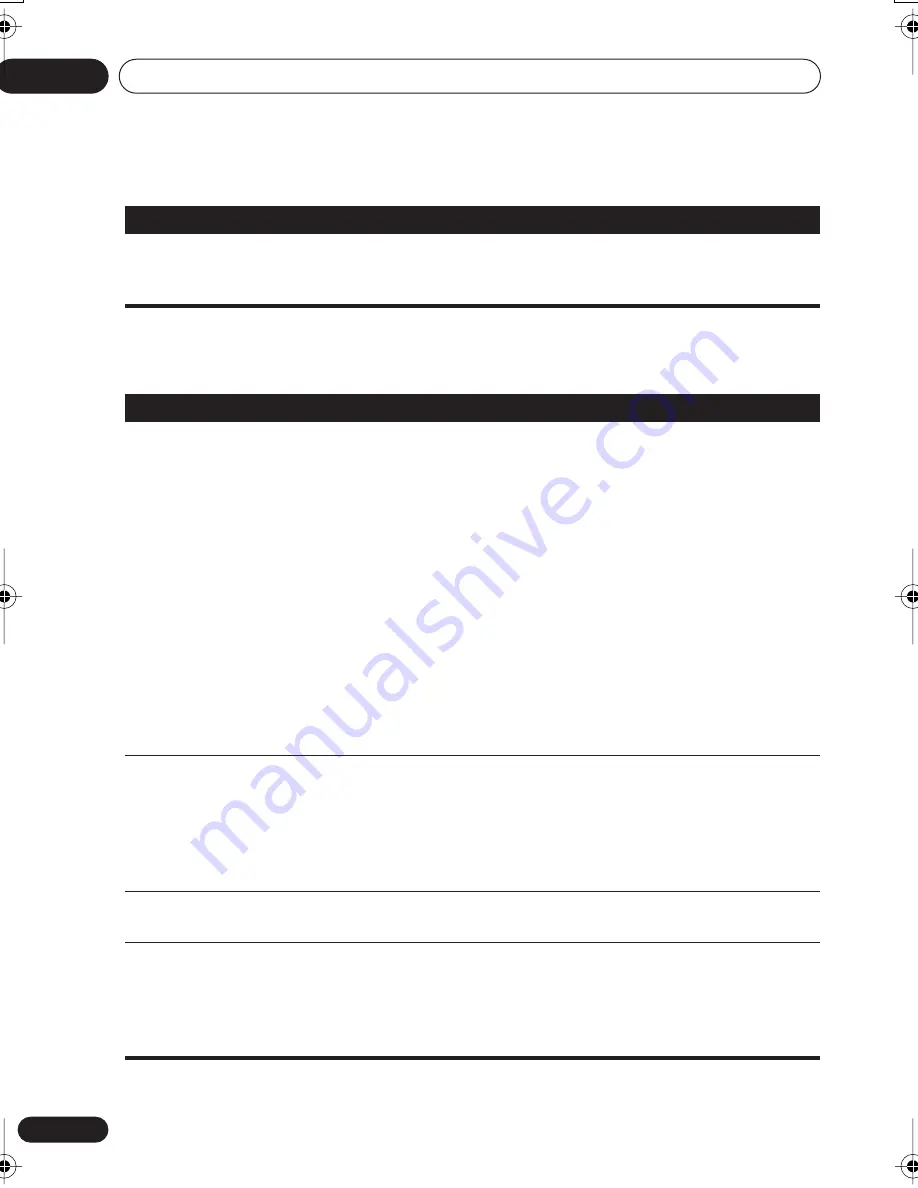
Additional information
09
94
En
i.LINK troubleshooting
(DV-868AVi only)
A connected HDMI
component doesn’t work
with this player.
• Depending on the connected component, this player may not work
properly with it. See the operating instructions that came with the
other component.
Problem
Remedy
Problem
Remedy
No i.LINK audio output.
• If the front panel i.LINK indicator is lit then:
– Check that your AV receiver is DTCP (Digital Transmission Copy
Protection) compatible.
– Check that your AV receiver is compatible with the type of disc that
you’re trying to play (for example, SACD).
• If the front panel i.LINK indicator is unlit then:
– Check that your AV receiver is set to the correct input.
– Check that the i.LINK cable is connected properly and that the cable
isn’t damaged. Use an i.LINK cable no longer than 3.5 meters.
– Check that components connected using the i.LINK interface are
switched on and i.LINK Audio compatible. Do not connect DV format
players/recorders or personal computers.
– Check that the i.LINK
Audio Out
setting is
On
(see
Audio Out
on
page 76).
– Check that the
PURE AUDIO
indicator is not lit. If it is, press the
PURE AUDIO
button (
See also
Front panel
on page 24).
Auto Select Play doesn’t
work.
• Make sure that the receiver has been selected in the
Auto Select
Play
on page 77.
• Make sure that i.LINK
Audio Out
is set to
On
(see
Audio Out
on
page 76).
• Auto Select Play doesn’t work while
LINK CHECK
shows in the front
panel display (see
i.LINK-related messages
opposite).
i.LINK audio is temporarily
interrupted.
• See
i.LINK-related messages
for possible causes of this.
No multichannel i.LINK
audio.
• For multichannel SACD playback, make sure that
SACD Playback
is
set to
Multi-ch Area
(see
SACD Playback
on page 71).
• For multichannel DVD-Audio playback, make sure that
Audio
Output Mode
is set to
5.1 Channel
(see
Audio Output Mode
on
page 73).
868en.book.fm 94 ページ 2003年8月19日 火曜日 午前9時30分





































