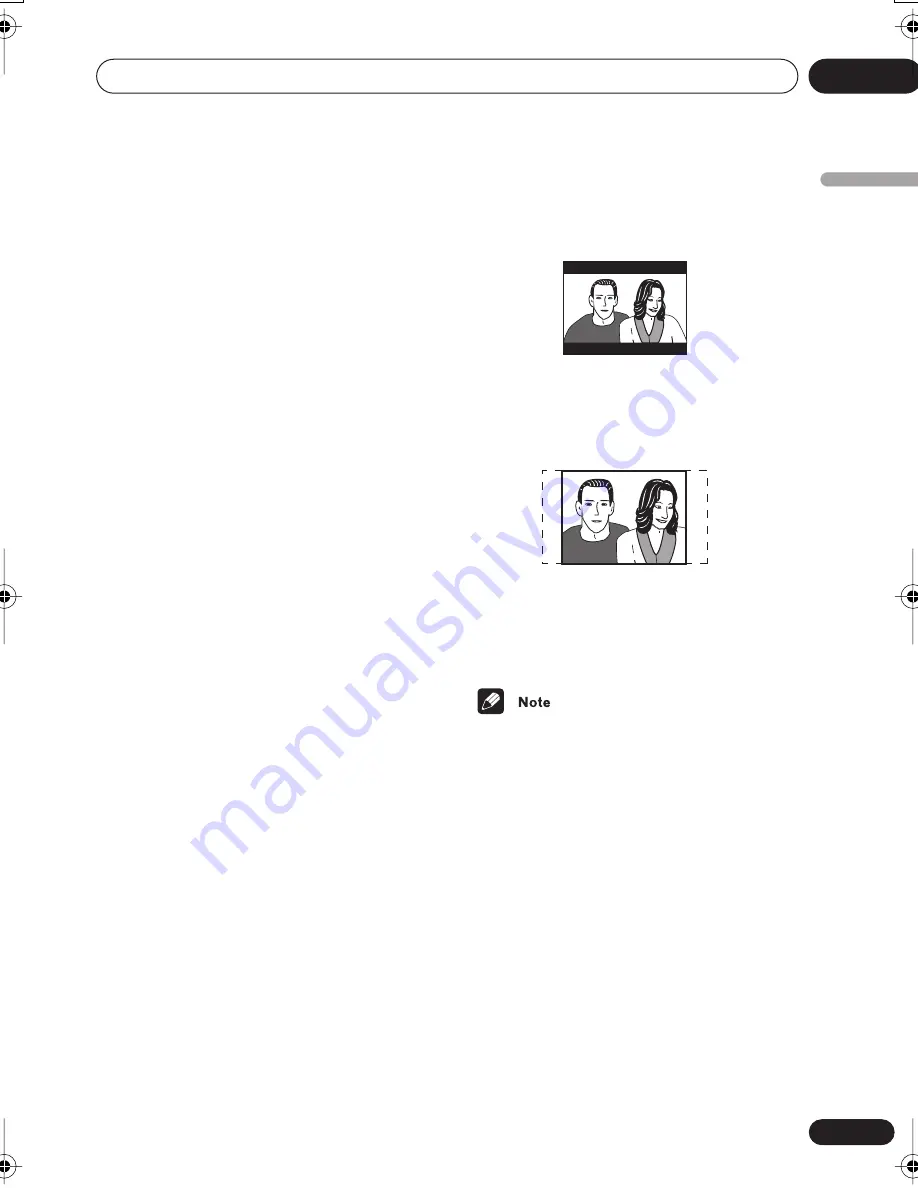
Additional information
09
81
En
English
cable or pinch the cable in any other way.
Never make a knot in the cable or tie it with
other cables. The power cables should be
routed so that they are not likely to be stepped
on. A damaged power cable can cause a fire
or give you an electric shock. Check the power
cable once in a while. If you find it damaged,
ask your nearest Pioneer authorized service
center or your dealer for a replacement.
Screen sizes and disc formats
DVD-Video discs come in several different
screen aspect ratios, ranging from TV
programs, which are generally 4:3, to
CinemaScope widescreen movies, with an
aspect ratio of up to about 7:3.
Televisions, too, come in different aspect
ratios; ‘standard’ 4:3 and widescreen 16:9.
Widescreen TV users
If you have a widescreen TV, the
TV Screen
setting (page 62) of this player should be set
to
16:9 (Wide)
.
When you watch discs recorded in 4:3 format,
you can use the TV controls to select how the
picture is presented. Your TV may offer
various zoom and stretch options; see the
instructions that came with your TV for
details.
Please note that some movie aspect ratios are
wider than 16:9, so even though you have a
widescreen TV, these discs will still play in a
‘letter box’ style with black bars at the top and
bottom of the screen.
Standard TV users
If you have a standard TV, the
TV Screen
setting (page 62) of this player should be set
to
4:3 (Letter Box)
or
4:3 (Pan&Scan)
,
depending on which you prefer.
Set to
4:3 (Letter Box)
, widescreen discs are
shown with black bars top and bottom.
Set to
4:3 (Pan&Scan)
, widescreen discs are
shown with the left and right sides cropped.
Although the picture looks larger, you don’t
actually see the whole picture.
Please note that many widescreen discs
override the player’s settings so that the disc
is shown in letter box format regardless of the
setting.
• Using the
16:9 (Wide)
setting with a
standard 4:3 TV, or either of the
4:3
settings with a widescreen TV, will result
in a distorted picture.
Resetting the player
Use this procedure to reset all the player’s
settings to the factory default.
1
Switch the player into standby.
2
Using the front panel buttons, hold
down the
(stop) button and press
POWER to switch the player back on.
All the player’s settings are now reset, and
you should see the ‘Let’s Get Started’ screen.
868en.book.fm 81 ページ 2003年8月19日 火曜日 午前9時30分
















































