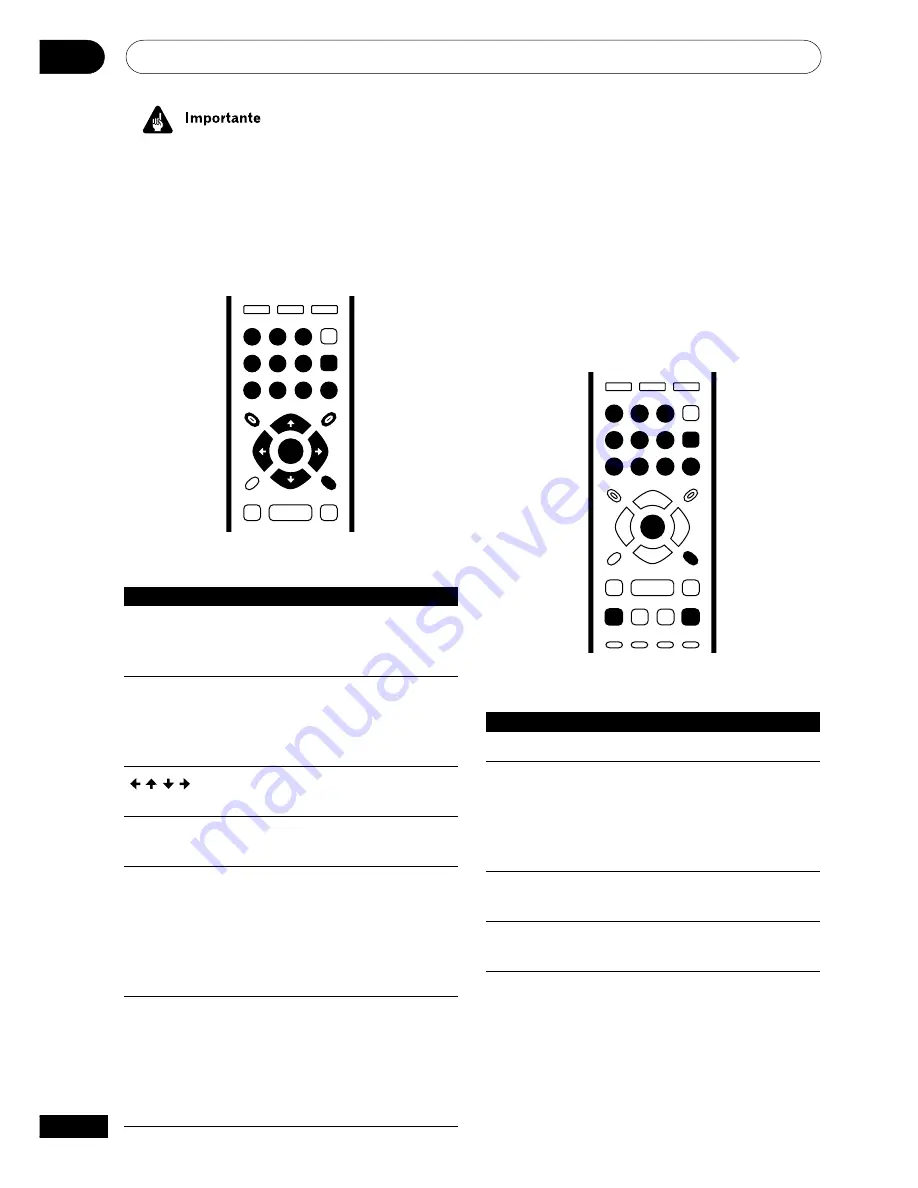
Operaciones a realizar
04
28
Sp
Menú de los discos Video CD PBC
Algunos discos Video CDs disponen de un
menú en el que se puede elegir qué es lo
que quiere ver. Se llaman menús con control
de reproducción, o PBC (“Playback control”).
Puede reproducir un Video CD PBC si tener
que navegar por el menú PBC iniciando la
reproducción pulsando un botón numérico o
un botón de salto de pista (
¢
) para
seleccionar una pista, en lugar de utilizar el
botón
3
(reproducción).
0
1
2
3
4
5
6
7
8
9
RETURN
4
¢
ENTER
ENTER
Botón
Qué hace
RETURN
Muestra el menú PBC.
Numéricos
Utilice estos botones para
introducir el número de una
opción de menú. Pulse
ENTER
para seleccionar (o espere
unos segundos).
4
Muestra la página anterior del
menú (si existe).
¢
Muestra la siguiente página
del menú (si existe).
• Algunos discos DVD-Audio contienen
un “grupo extra” o “bonus group”. Para
acceder a este grupo tiene que
introducir una contraseña, que podrá
encontrar en el estuche del disco. Para
más información, véase la
página 58
.
TOP MENU
MENU
RETURN
ENTER
0
1
2
3
4
5
6
7
8
9
ENTER
Botón
Qué hace
TOP MENU
Muestra el menú inicial (“top
menu”) de un disco. (Esto
varía según el disco).
MENU
Muestra el menú del disco.
Esto varía según el disco;
puede ser el mismo que el
menú inicial (“top menu”).
Mueven los cursores en la
pantalla.
ENTER
Selecciona la opción actual
del menú.
RETURN
Vuelve a la pantalla anterior
del menú. En algunos discos
DVD-Audio que dispongan de
galería de imágenes, pulse
este botón para ver la pantalla
del navegador de imágenes.
Numéricos
Al pulsarlos se ilumina el
número correspondiente a
una opción del menú (sólo en
algunos discos). Pulse
ENTER
para seleccionar (o espere
unos segundos).
















































