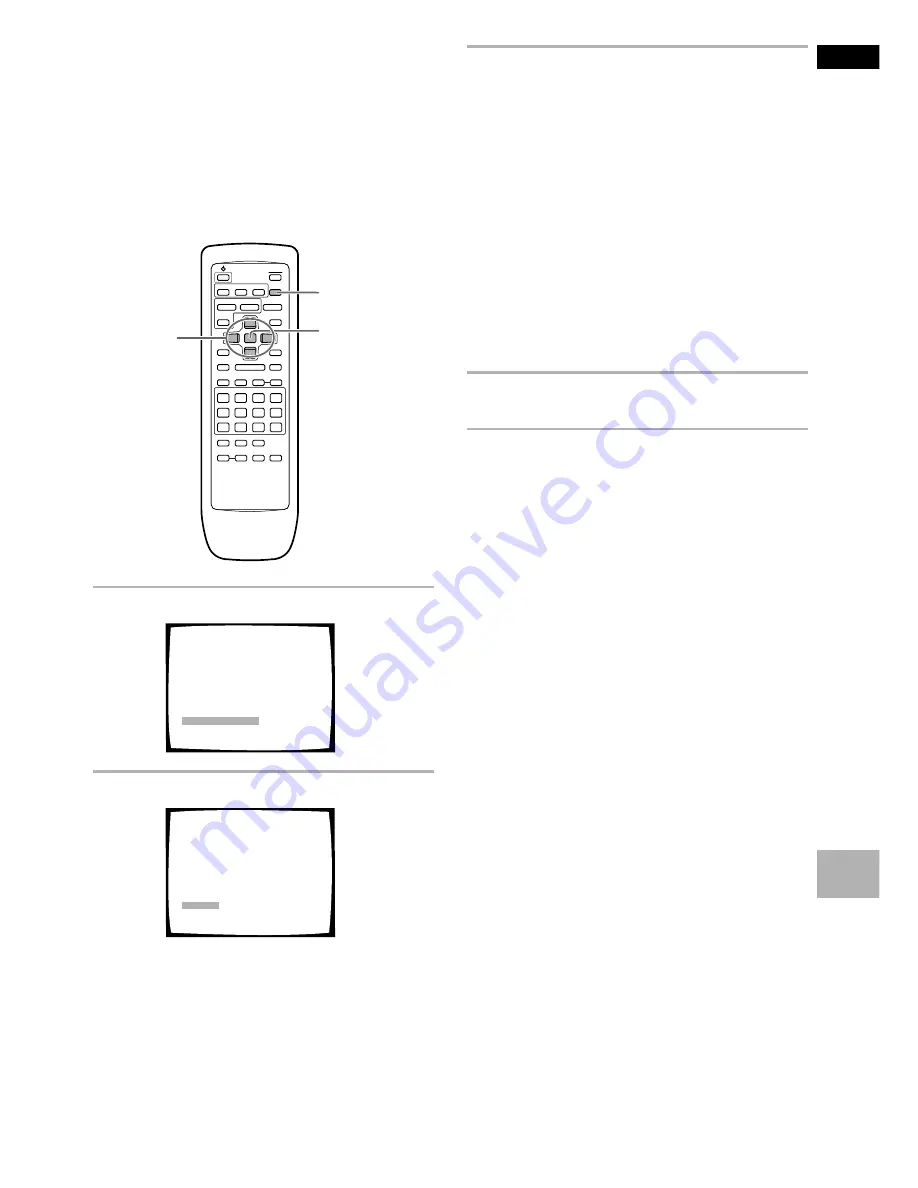
43
En
English
Adjusting the Video Quality
(Digital Noise Reduction)
– DVD/Video CD
You can either select a preprogrammed setting designed
to match certain program types or make adjustments to
match your own preferences and save them in the
player’s memory.
Selecting a preprogrammed setting
5
5
5
5
4
¢
1
8
7
e
E
¡
3
1
2,4
3
1
Press
VIDEO ADJUST.
2
Press
ENTER
.
Video Memory Select
Video Setup
Art
Standard
Memory1
Memory2
Memory3
Sports
3
Use the cursor buttons (
2
/
3
/
5
/
∞
) to select
one of the preprogrammed picture quality
settings.
Standard
: Preset that presents the source video
as it is, with no special adjustments.
Sports
: Preset designed to be appropriate for
sports and similar media.
Art
: Preset designed to be appropriate for art films
and similar media.
• If there is a DVD or Video CD playing, the effects
of each setting can be viewed while it is
highlighted on the screen. This may be useful in
selecting an appropriate setting.
• “MEMORY1”,“MEMORY2”, and “MEMORY3”
are user programmable settings. Refer to
‘Adjusting the picture quality settings’ on the
following page for more information on
customizing your own picture quality settings.
4
Press
ENTER
.
The new selection is set.
To select the picture quality using PICTURE
CONTROL on the front panel
The preprogrammed screen quality settings may also be
selected using
PICTURE CONTROL
on the front panel.
Pressing
PICTURE CONTROL
repeatedly rotates
through the different settings in a clockwise manner. It is
not necessary to press
ENTER
on the remote control to
establish the new picture quality setting.
Note
Each picture quality setting is defined by a number of individual
settings, described in ‘Adjusting the picture quality settings’
on the following page. When the “DNR” setting of the picture
quality setting is set to anything other than 0, the DNR
indicator lights on the front panel. Please note that the three
preprogrammed settings each have “DNR” settings higher
than 0.
continued
ADV
ANCED FUNCTIONS
















































