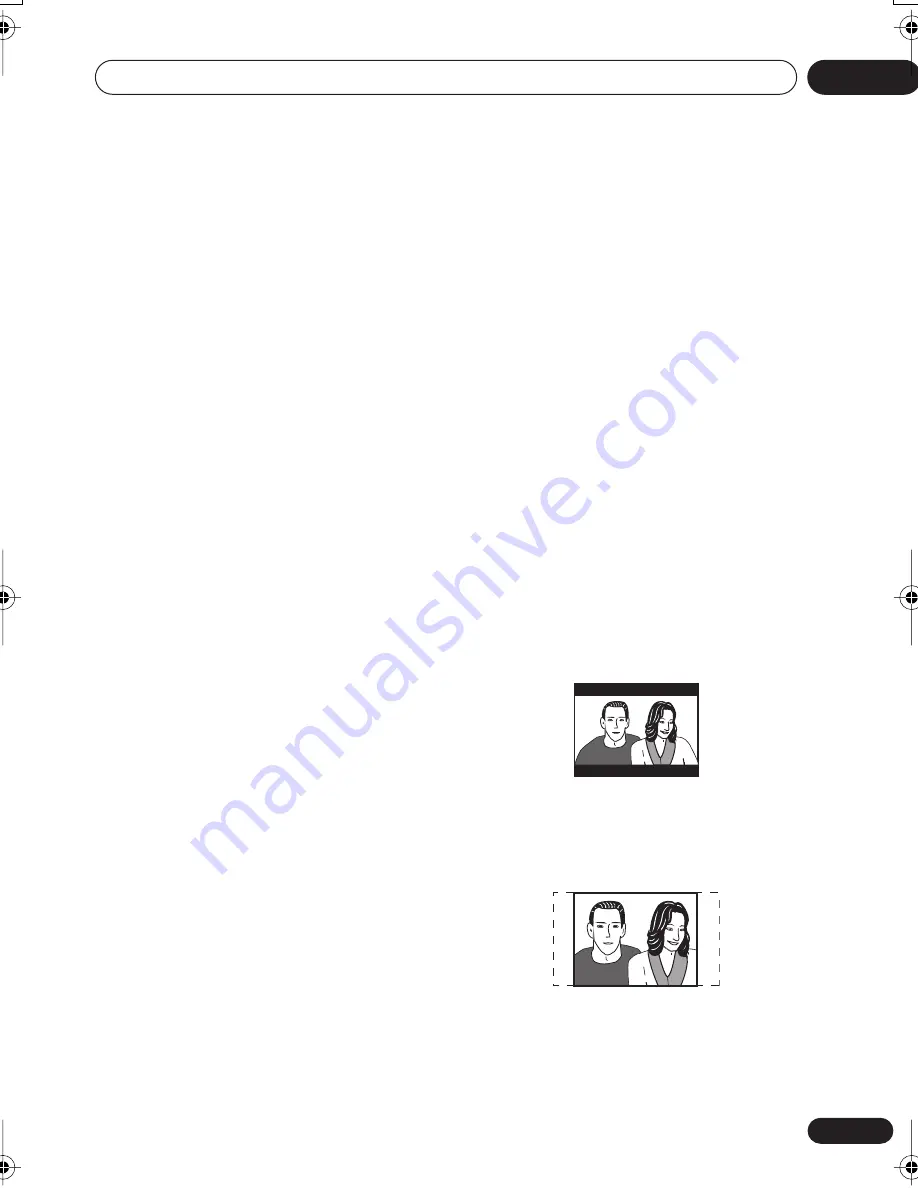
Additional information
08
45
En
If you use a chemical-impregnated cleaning
cloth, read the instructions carefully before
use. These cloths may leave smear marks on
half-mirror finish surfaces; if this happens,
finish with a dry cloth.
Cleaning the pickup lens
The DVD player’s lens should not become dirty
in normal use, but if for some reason it should
malfunction due to dust or dirt, consult your
nearest Pioneer-authorized service center. We
do not recommend using commercially
available lens cleaners for CD players.
Condensation
Condensation may form inside the player if it is
brought into a warm room from outside, or if
the temperature of the room rises quickly.
Although the condensation won’t damage the
player, it may temporarily impair its
performance. Leave it to adjust to the warmer
temperature for about an hour before
switching on.
Moving the player
If you need to move the player, first press
STANDBY/ON
on the front panel to turn the
player off. Wait for
-OFF-
to disappear from the
display, then unplug the power cable. Never lift
or move the unit during playback—discs rotate
at a high speed and may be damaged.
Screen sizes and disc formats
DVD-Video discs come in several different
screen aspect ratios, ranging from TV
programs, which are generally 4:3, to
CinemaScope widescreen movies, with an
aspect ratio of up to about 7:3.
Televisions, too, come in different aspect
ratios; ‘standard’ 4:3 and widescreen 16:9.
Widescreen TV users
If you have a widescreen TV, the
TV Screen
setting (page 35) of this player should be set to
16:9 (Wide)
.
When you watch discs recorded in 4:3 format,
you can use the TV controls to select how the
picture is presented. Your TV may offer various
zoom and stretch options; see the instructions
that came with your TV for details.
Please note that some movie aspect ratios are
wider than 16:9, so even though you have a
widescreen TV, these discs will still play in a
‘letter box’ style with black bars at the top and
bottom of the screen.
Standard TV users
If you have a standard TV, the
TV Screen
setting (page 35) of this player should be set to
4:3 (Letter Box)
or
4:3 (Pan&Scan)
,
depending on which you prefer.
Set to
4:3 (Letter Box)
, widescreen discs are
shown with black bars top and bottom.
Set to
4:3 (Pan&Scan)
, widescreen discs are
shown with the left and right sides cropped.
Although the picture looks larger, you don’t
actually see the whole picture.
Please note that many widescreen discs
override the player’s settings so that the disc is
shown in letter box format regardless of the
setting.
DV585A WY_Mid.book Page 45 Tuesday, April 5, 2005 6:35 PM












































