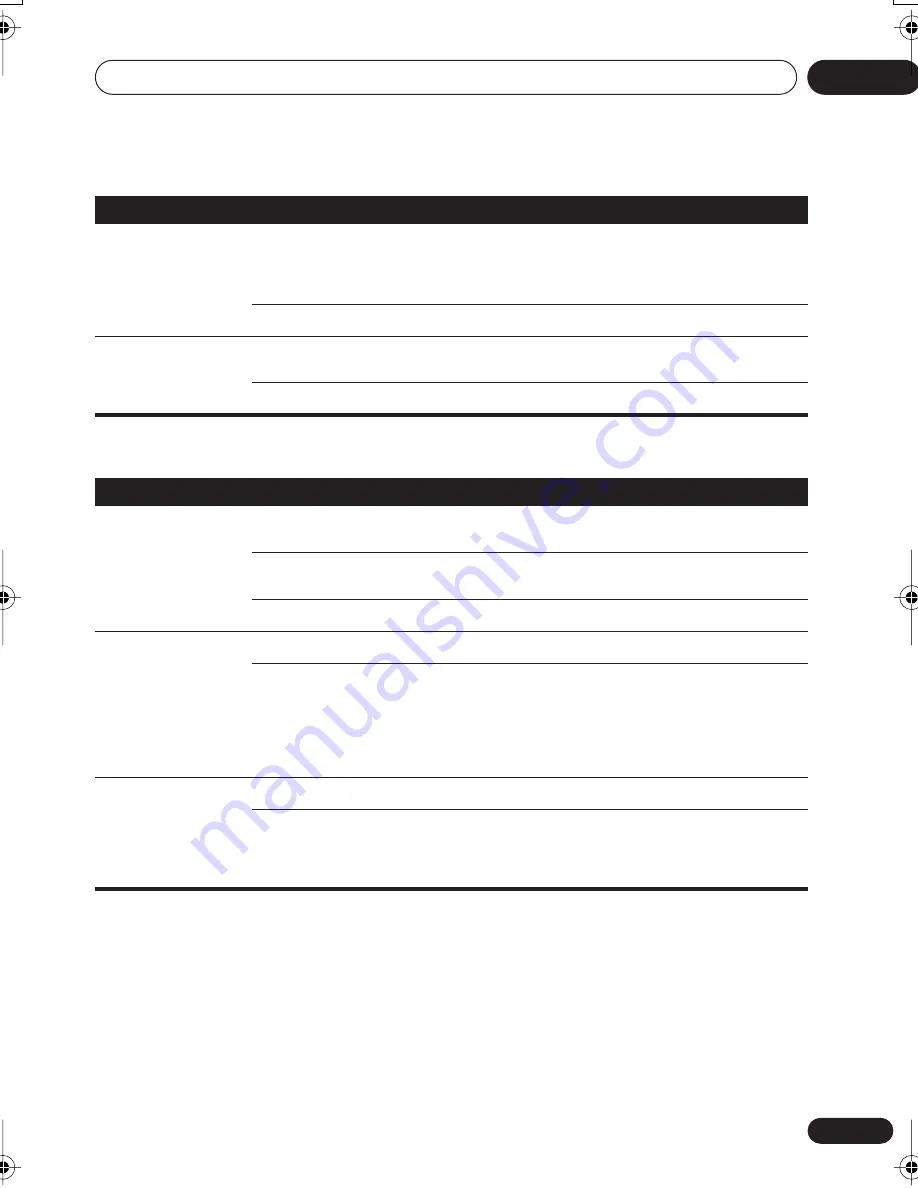
Initial Settings menu
07
35
En
Video Output settings
Linear PCM Out
Down Sample On
96kHz digital audio is converted to 48kHz for digital output.
Note that High sampling rate DVD-Audio discs (192kHz or
176.4kHz) automatically output down-sampled audio through
the digital outputs.
Down Sample Off
96kHz digital audio is output as is at 96kHz.
MPEG Out
MPEG > PCM
MPEG encoded digital audio is converted to PCM audio for
digital output.
MPEG
MPEG encoded digital audio is output as is.
Setting
Option
What it means
TV Screen
(See also
Screen sizes
and disc formats
on
page 45.)
4:3 (Letter Box)
Set if you have a conventional 4:3 TV. Widescreen movies are
shown with black bars top and bottom.
4:3 (Pan & Scan)
Set if you have a conventional 4:3 TV. Widescreen movies are
shown with the sides cropped so that the image fills the screen.
16:9 (Wide)
Set if you have a widescreen TV.
Component Out
Interlace
Set if your TV is not compatible with progressive scan video.
Progressive
Set if your TV is compatible with progressive scan video (see
your TV’s instruction manual for details). See also
Switching
the video output to interlace using the front panel controls
on
page 12.
Note that progressive scan video is only output from the
component video jacks.
AV Connector Out
Video
Ordinary (composite) video output, compatible with all TVs.
RGB
If your TV is compatible, this setting gives the best picture
quality.
Note that there is no output from the component jacks when
this setting selected.
Setting
Option
What it means
DV585A WY_Mid.book Page 35 Tuesday, April 5, 2005 6:35 PM






























