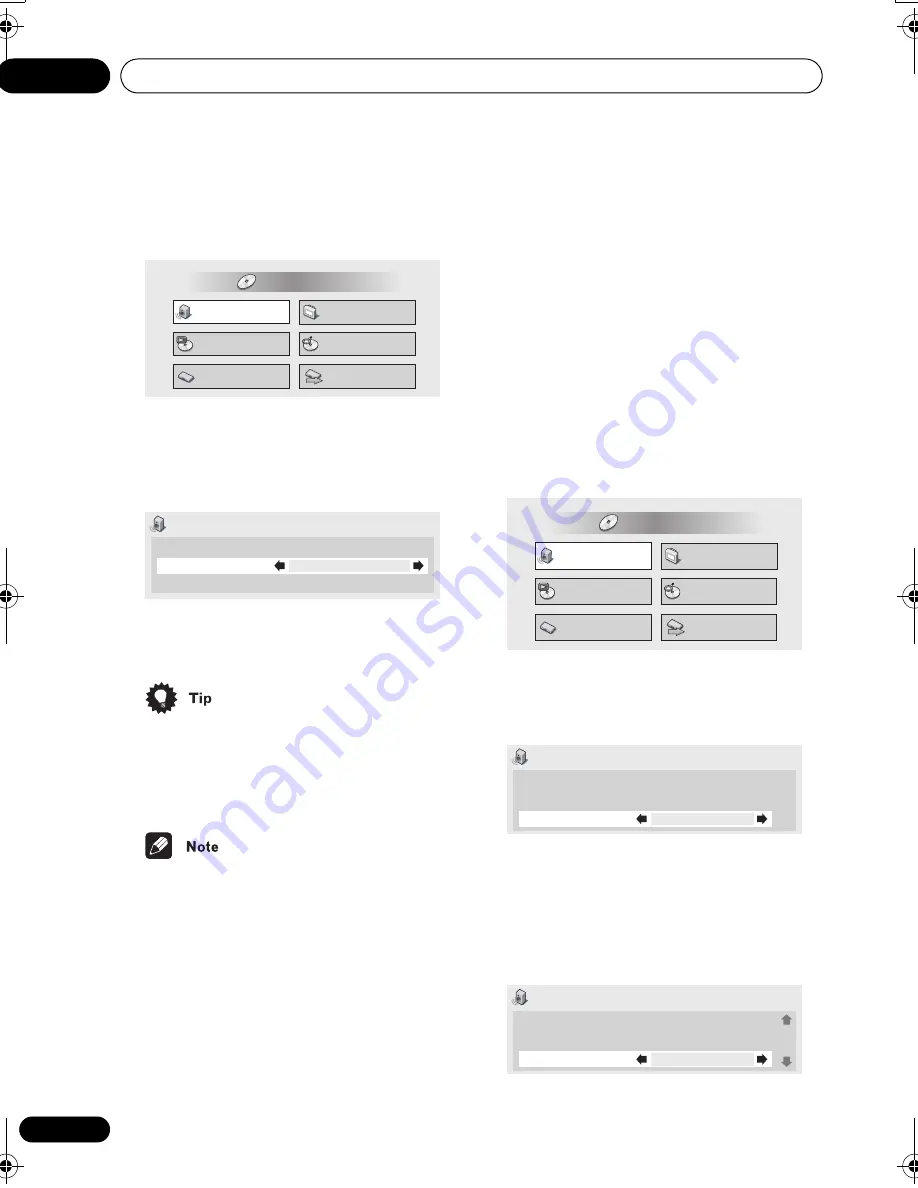
Audio Settings menu
07
50
En
1
Press HOME MENU and select ‘Audio
Settings’ from the on-screen display.
2
Highlight Virtual Surround, then use
the
/
(cursor left/right) buttons to
change to ‘
2
V/SRS TruSurround’ or ‘Off’,
as required.
3
Press ENTER to make the setting and
exit the Audio Settings screen.
• You can also use the
SURROUND
button
on the remote control to switch Virtual
Surround on (
2
V/SRS TruSurround
)/
Off
.
• Virtual Surround does not work with DTS,
DVD-Audio or SACD discs, or 96kHz
Linear PCM soundtracks.
• If the player is outputting Dolby Digital or
MPEG bitstream audio (in other words, no
conversion to PCM), Virtual Surround has
no effect on the audio from the digital
output. See
Digital Audio Out settings
on
page 54 for how to set up the digital
output formats.
• Make sure that
Audio Output Mode
is
set to
2 Channel
(page 66).
• How good the surround effect is varies
with the disc.
Channel Level
• Default setting:
Fix
This setting allows you to set the level of each
channel sent to the 5.1 channel analog
outputs.
1
Press HOME MENU and select ‘Audio
Settings’ from the on-screen display.
2
Highlight Channel Level, then use the
/
buttons (cursor left/right) to change
to ‘Fix’ or ‘Variable’, as required.
•
Fix
– Channel levels are fixed
•
Variable
– You can specify variable
channel levels
3
If you chose Variable, press
(cursor
down) to proceed to the next screen.
Audio Settings
Play Mode
Setup Navigator
Disc Navigator
Initial Settings
Video Adjust
HOME MENU
DVD
Audio Settings
Audio DRC
Virtual Surround
Off
Off
Channel Level
Fix
1/2 page
Audio Settings
Play Mode
Setup Navigator
Disc Navigator
Initial Settings
Video Adjust
HOME MENU
DVD
Audio Settings
Audio DRC
Virtual Surround
Channel Level
Off
Off
Fix
1/2 page
Audio Settings
Audio DRC
Virtual Surround
Channel Level
Off
Off
Variable
1/3 page
DV565.book Page 50 Friday, April 25, 2003 1:42 PM






























