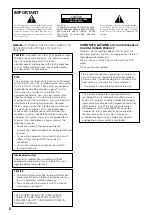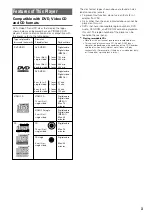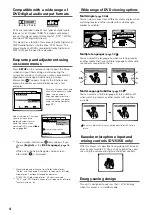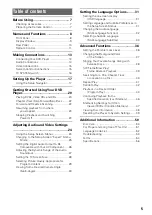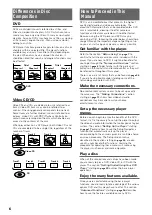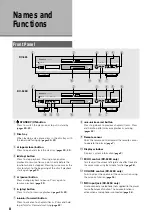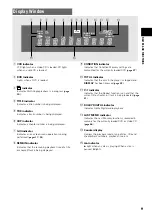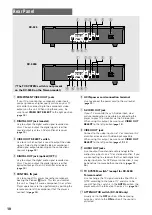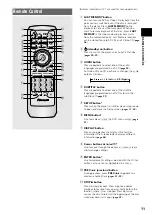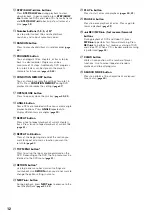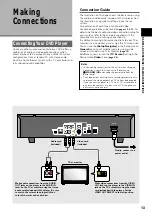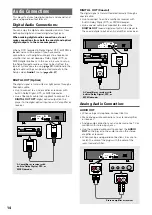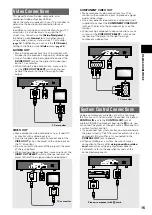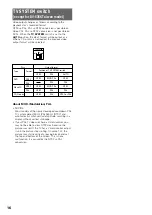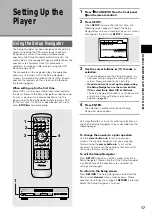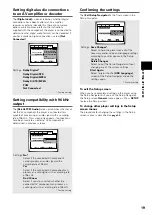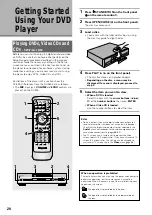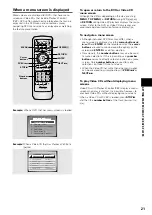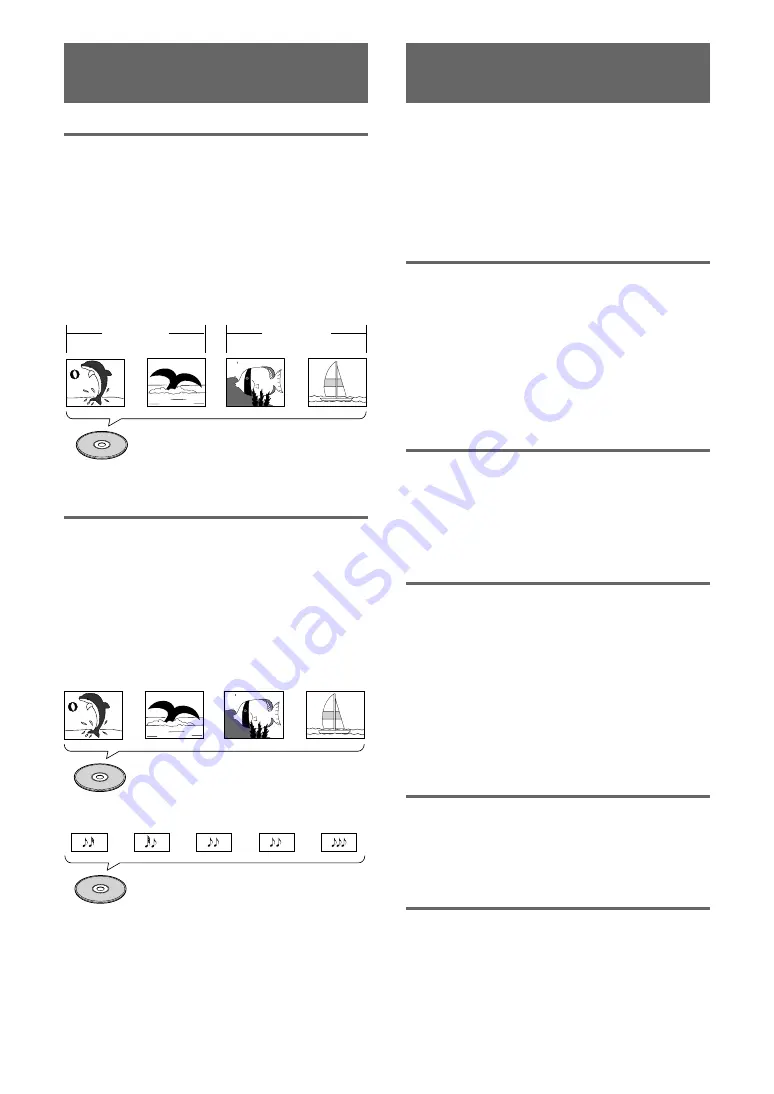
6
How to Proceed in This
Manual
DVD is an incredible format that presents the highest
quality digital audio and video available today. The
amount of information that can be recorded onto a DVD
disc is remarkable, allowing it to offer numerous
functions and features available with no other format.
Because using the DVD player and DVDs may be
confusing at first, following the order below should help
you get through the important stages of getting set up
so you can start using your player as soon as possible.
Get familiar with the player.
Refer to the section
“Before Using”
on
page 7
to
confirm that all the accessories were included with the
player. If you are new to DVD, it might be beneficial for
you to go through the
“Names and Functions”
section
starting on
page 8
to get familiar with the parts and
buttons on the main unit and remote control as they will
be referred to throughout this manual.
There is also a list of terms that can be found on
page 54
if you are having trouble understanding some of the
terminology associated with DVD.
Make the necessary connections.
No entertainment system seems to be set up exactly
the same way. The
“Making Connections”
section
starting on
page 13
shows how video and audio
connections may be made to suit your home
entertainment system.
Set up the necessary player
menus.
Before you can begin to enjoy the benefits of the DVD
format, it is first necessary to set up the player to output
the video and audio information that corresponds to your
system. The section
“Setting Up the Player”
starting
on
page 17
explains how to use the Setup Navigator, a
function that automatically sets up the player
corresponding to the answers given in a multiple-choice
on-screen procedure. The Setup screen menus,
described in the section starting on
page 24
, are also
used in a number of other functions. Learning the
procedure for operating these menus will make using
this player much easier and more enjoyable.
Play a disc.
When all the connections and setups have been made,
you are ready to play a DVD, Video CD, or CD with the
player. The section
“Getting Started Using Your DVD
Player”
starting on
page 20
outlines the basic player
operations.
Enjoy the many features available.
Once you are comfortable using the basic player
functions, you are ready to take advantage of the various
options DVD and this player have to offer. The section
“Advanced Functions”
starting on
page 36
describes
how to use the features available on many DVDs.
Differences in Disc
Composition
DVD
DVDs are divided into units referred to as titles, and
titles are divided into chapters. A DVD which contains a
movie may have only one title with many or no chapter
divisions. Karaoke DVDs may have many titles, assigning
a title to each song on the disc. Menu screens do not
belong to any title.
DVD player functions generally apply to titles on a disc or
chapters within a selected title. The player functions
available may also vary from title to title, depending on
the disc. When discs have a unique title division, it
should be noted that search and program functions may
be affected.
Video CD/CD
Video CDs and CDs are divided into units referred to as
tracks (Video CD tracks may also be referred to as
scenes). One song generally corresponds to one track.
Some tracks are further divided into units referred to as
indexes. Video CDs with PBC (Playback Control) also
contain menus recorded on the disc which enable easy
access to the contents of the disc.
When played back on a DVD player, both Video CDs and
CDs are considered to be a single title, regardless of the
number of tracks.
Title 1
Title 2
Chapter 1
Chapter 2
Chapter 2
DVD
Chapter 1
Video CD
Track 1
Track 2
Track 3
Track 4
CD
Track 2
Track 4
Track 3
Track 1
Track 5