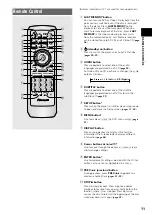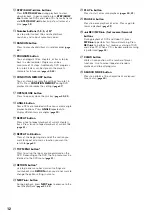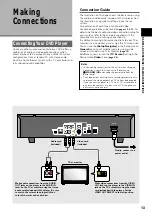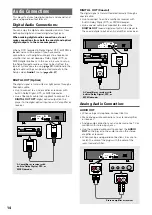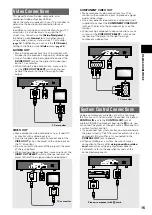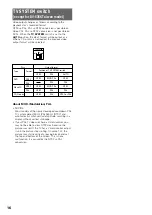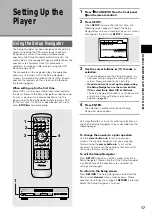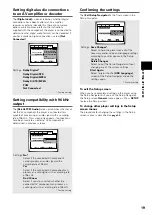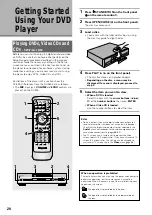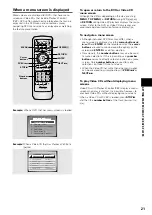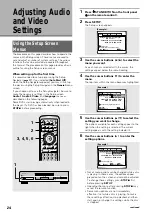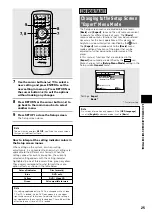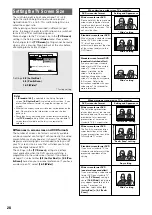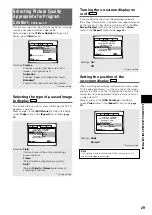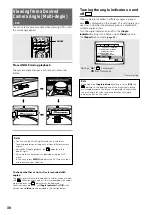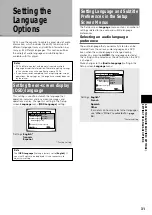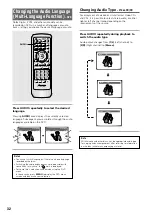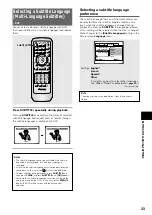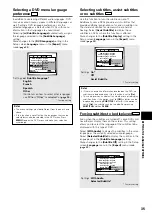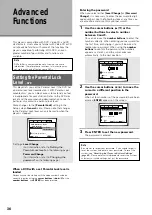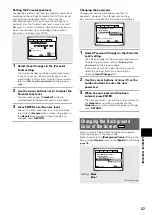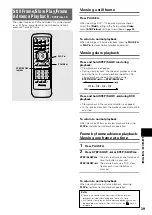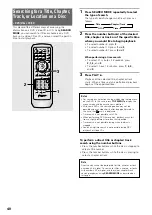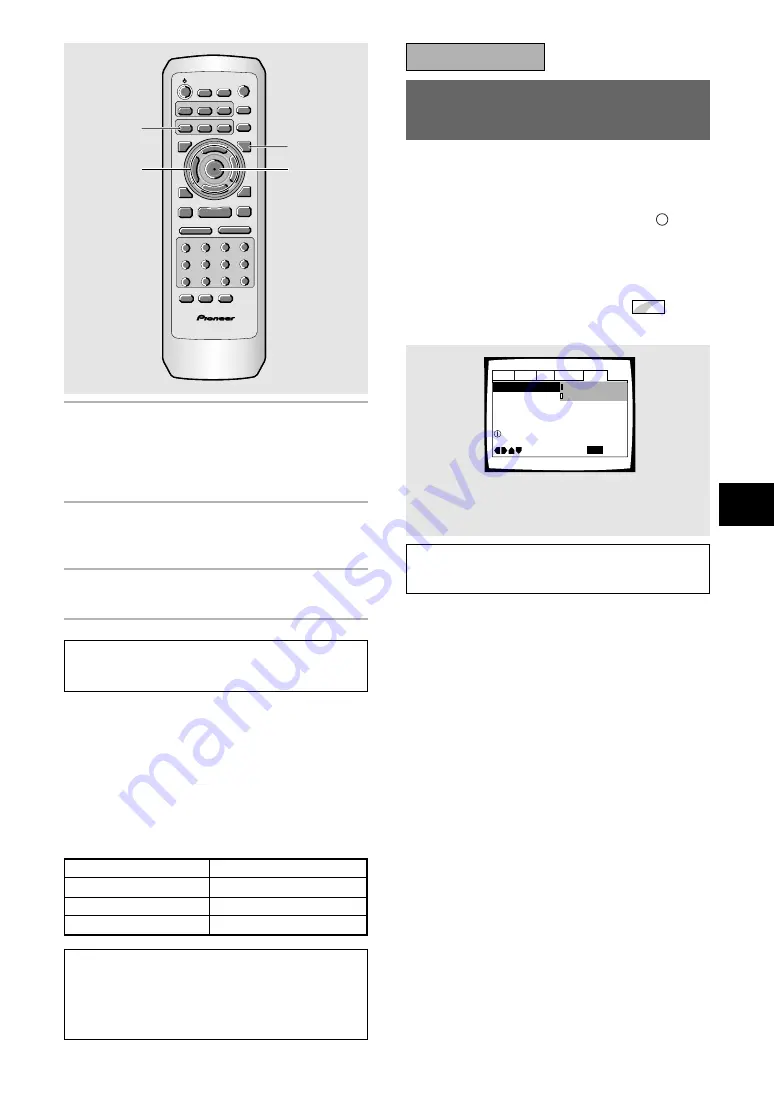
25
ADJUSTING AUDIO AND VIDEO SETTINGS
Changing to the Setup Screen
“Expert” Menu Mode
The Setup screen menus are divided into two levels,
[Basic]
and
[Expert]
, to make this unit more convenient
to operate for different levels of users. The
[Basic]
menu mode contains functions that may be considered
necessary for the basic operations of this player and
helpful on-screen information identified by the
i
mark.
The
[Expert]
menu mode adds to the
[Basic]
menu
mode additional functions of the player that can be
adjusted to further personalize performance of the
player.
In this manual, functions that are contained in the
[Expert]
menu mode are identified by the
Expert
icon.
Make changes to the
[Setup Menu Mode]
setting in the
Setup screen
General
menu.
7
Use the cursor buttons (
5
/
∞
) to select a
new setting and press ENTER to set the
new setting in memory. Press RETURN or
the cursor button (
2
) to exit the options
without making any changes.
8
Press RETURN or the cursor button (
2
) to
go back to the main menu bar to select
another menu.
9
Press SETUP to close the Setup screen.
The Setup screen closes.
Note
The next time you press
SETUP
, you’ll see the menu screen
that you exited from last time.
How to interpret the setting indicator colors in
the Setup screen menus
When setting up the system, or when making
adjustments, it is convenient to know what settings are
applicable to the different disc formats. When the
settings appear for each menu option, the currently
selected setting appears with the setting indicator
highlighted in one of three colors: blue, green or yellow.
These colors correspond to what formats the menu
option effects as shown in the table below.
Note
If a setting applicable only to DVDs is changed while a Video
CD or CD is loaded, a blue DVD icon appears in the upper
right hand corner of the screen to indicate that the setting is
not applicable to the currently loaded disc. The setting will be
effective the next time a DVD is loaded.
Audio1 Audio2
General
Language
Video
Parental Lock – Level 8
Setup Navigator
Setup Menu Mode
Move
Exit
Expert
Basic
SETUP
Change menu mode
7
8
RANDOM
PROGRAM SEARCH MODE
0
9
8
7
+10
6
5
4
CLEAR
3
2
1
1
REV FWD
¡
PLAY
3
PAUSE
8
STOP
7
e
STEP/SLOW
E
NEXT
¢
PREV
4
RETURN
REPEAT
CONDITION
MEMORY
LAST
MEMORY
ANGLE
SUB TITLE
AUDIO
SETUP
MENU
TOP MENU
DISPLAY
¶
5
∞
3
2
Î
¶
OPEN/
CLOSE
REPEAT
A-B
¶
¶
5
5
5
5
EN
TER
¶
¶
7, 8
9
IMPORTANT
Settings:
Expert
Basic*
*
Factory setting
Note
On-screen information only appears if the
[OSD Language]
is set to
[English]
and menu mode is set to
[Basic]
.
Color of indicator
Disc format(s)
Blue
DVD only
All compatible formats
DVD / Video CD
Green
Yellow