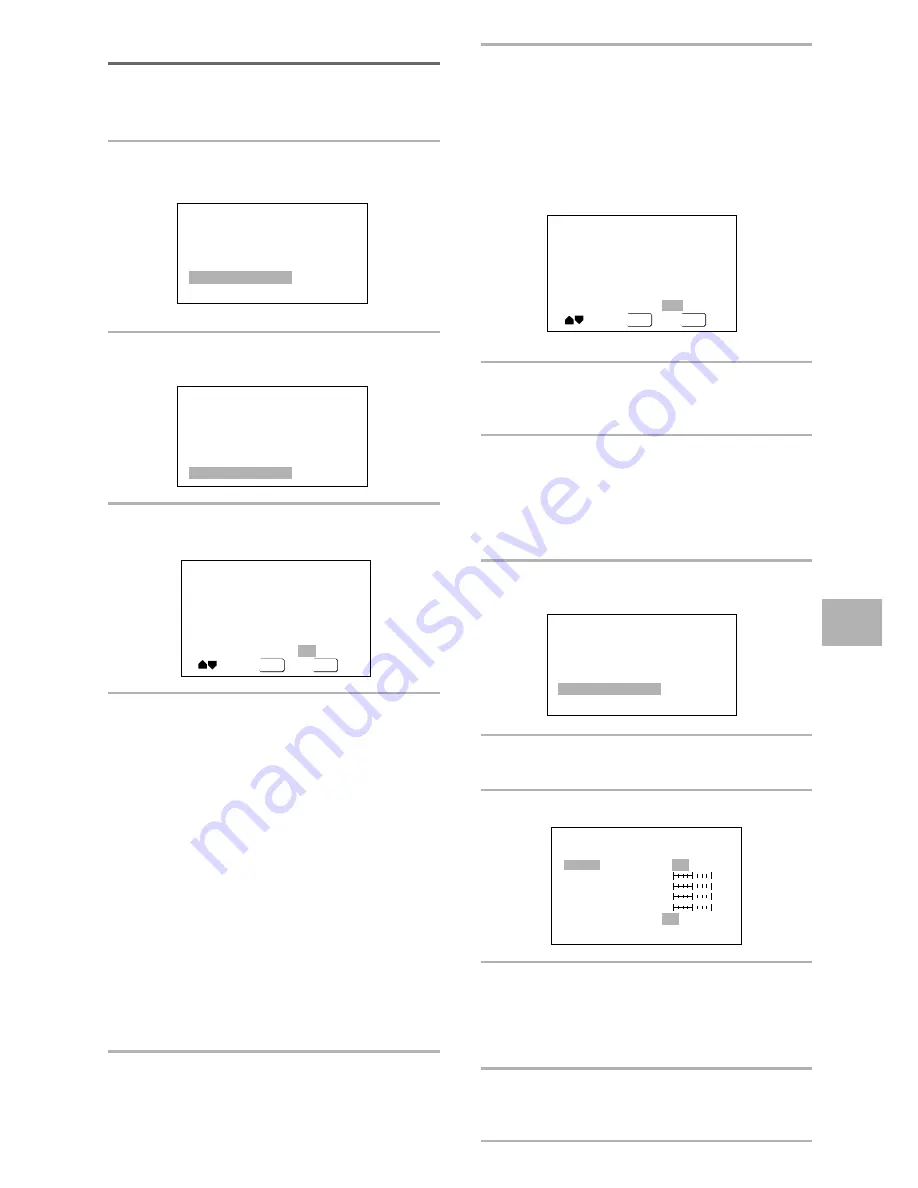
33
En
ADJUSTING AUDIO AND VIDEO SETTINGS
DISPLAY
ENTER
Interlace Memory
Move
Select
Off
1
2
3
Check
Interlace Video Memory Select
Interlace Video Setup
Memory
Fine Focus
Contrast
Sharpness
Chroma Level
Hue
On
Off
soft
fine
min
max
min
max
green
red
Off
1
2
3
DISPLAY
ENTER
Fine Focus
On
Off
Move
Select
Check
Interlace Video Memory Select
Interlace Video Setup
Interlace Video Memory Select
Interlace Video Setup
Adjusting the picture quality settings
To create your own setting (1)
You can only adjust this setting if the
[Component
Video]
setting in the
Video 1
menu is set to
[Interlace]
.
1
Use the cursor button (
3
) to select [Start]
then press ENTER.
2
Use the cursor button (
∞
) to select
[Interlace Video Setup] then press ENTER.
3
Use the cursor buttons (
2
/
3
) to select the
setting to [On] or [Off].
6
Repeat steps 4 and 5 to make adjustments
to other settings.
If you would like to save the settings in the player’s
memory, be sure to select either
[1]
,
[2]
, or
[3]
in
the
[Interlace Memory]
setting to establish which
memory location to save the new settings in.
Please note that if you select a location where
settings have already been saved, the old settings
will be replaced by the new ones.
7
When you are finished making
adjustments, press ENTER to establish the
new settings.
To create your own setting (2)
You can only adjust this setting if the
[Component
Video]
setting in the
[Video 1]
menu is set to
[Interlace]
.
1
Use the cursor button (
3
) to select [Start]
then press ENTER.
2
Use the cursor button (
∞
) to select
[Interlace Video Setup] and press ENTER.
3
Press DISPLAY.
4
Use the cursor buttons (
5
/
∞
) to select the
setting to adjust.
You can adjust any or all of the following picture
quality factors:
Fine Focus
Switch on to reveal greater detail (higher resolution)
in the picture.
Contrast
Adjusts the contrast of the elements in the picture.
Sharpness
Adjusts the sharpness of the mid-frequency (less
detailed) elements in the picture. (This setting is
only effective when
[Fine Focus]
is
[On]
.)
Chroma Level
Adjusts how saturated colours appear.
Hue
Adjusts the overall colour balance between red and
green. (This is only effective when the player is
connected using the
VIDEO OUT
or
S-VIDEO
OUT
jacks.)
5
Use the cursor buttons (
2
/
3
) to adjust the
settings.
Adjust these while a disc is playing to see the effect
of changes immediately.
4
Use the cursor buttons (
5
/
∞
) to select the
setting and use the cursor buttons (
2
/
3
)
to adjust the settings.
Adjust these while a disc is playing to see the effect
of changes immediately.
5
To memorize the setting, select [Interlace
Memory1, 2, 3], then press ENTER.
The previous setting will be erased.
Summary of Contents for DV-444
Page 1: ...DV 444 Operating Instructions DVD PLAYER ...
Page 2: ...2 En ...






























