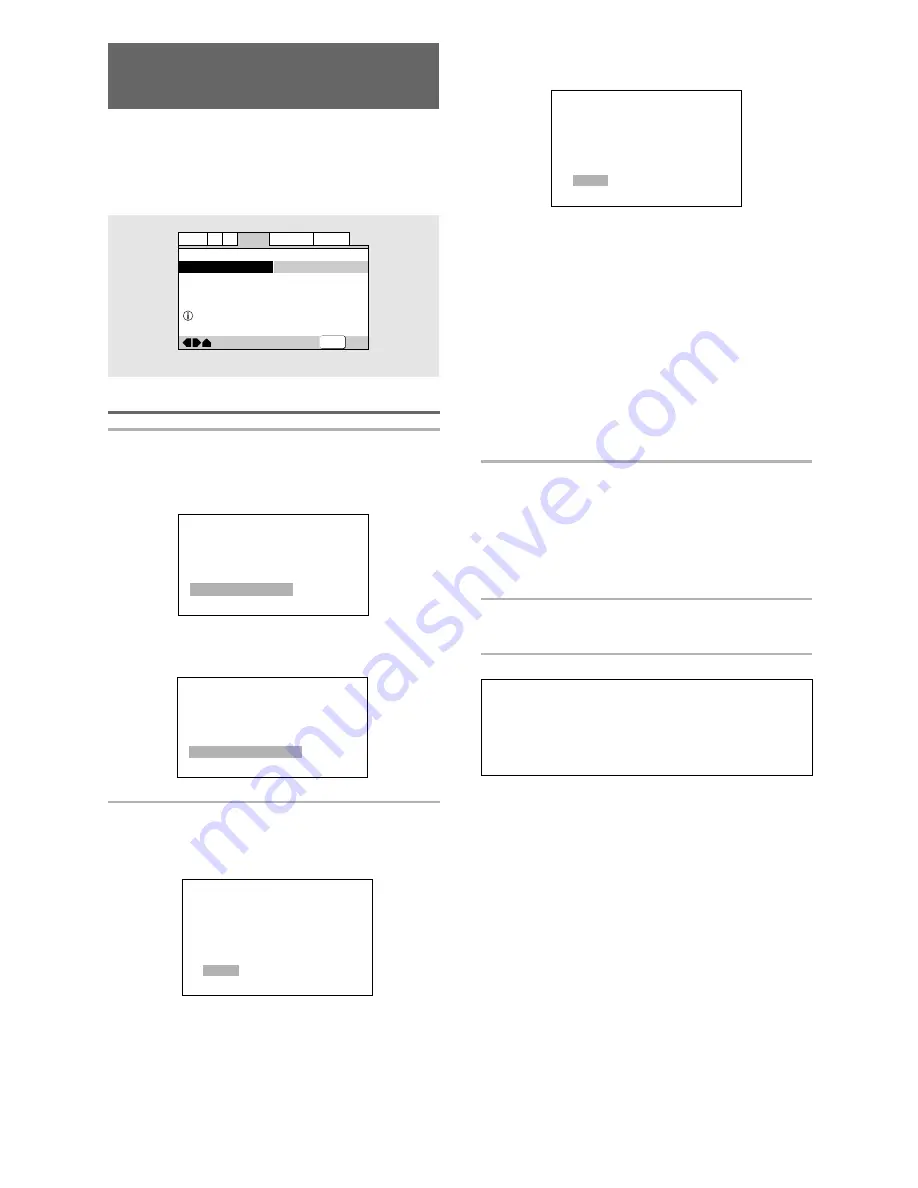
32
En
—
—
Video2
A2
Language General
Audio1
V1
Exit
Move
Background
Video Adjust
Pioneer Logo
Start
Picture Quality Controls
SETUP
I. Memory 1
I. Memory 2
I. Memory 3
Cinema
Animation
Standard
Adjusting the Video Quality
– DVD/Video CD
You can either select a preprogrammed setting
designed to match certain program types or make
adjustments to match your own preferences and save
them in the player’s memory.
Make changes to the
[Video Adjust]
setting in the
Setup screen
Video 2
menu.
Selecting a preprogrammed setting
1
Use the cursor button (
3
) to select [Start]
then press ENTER.
When the
[Component Video]
setting is set to
[Interlace]
:
When the
[Component Video]
setting is set to
[Progressive]
:
2
Press ENTER.
When the
[Component Video]
setting is set to
[Interlace]
:
When the
[Component Video]
setting is set to
[Progressive]
:
Interlace Video Memory Select
Interlace Video Setup
P. Memory 1
P. Memory 2
P. Memory 3
Cinema
Animation
Standard
Standard*
Presents the video with no effect added.
Cinema
Delivers a cinema-like picture.
Animation
Provides images with bright clear colors.
I. Memory1 (P. Memory1)
,
Memory2 (P.
Memory2)
,
and
Memory3 (P. Memory3)
These are user programmable settings. See
‘Adjusting the picture quality settings’
on
page 33
for more information.
*Factory Setting
3
Use the cursor buttons (
2
/
3
/
5
/
∞
) to
select one of the preprogrammed picture
quality settings.
If there is a DVD or Video CD playing, the effects of
each setting can be viewed while it is highlighted
on the screen. This may be useful in selecting an
appropriate setting.
4
Press ENTER.
The new selection is set.
Notes
• Each picture quality setting is defined by a number of
individual settings, described in
‘Adjusting the picture
quality settings’
on
page 33
.
• Depending on the disc and the TV/monitor, you may not
see the effect clearly.
Progressive Video Memory Select
Progressive Video Setup
Summary of Contents for DV-444
Page 1: ...DV 444 Operating Instructions DVD PLAYER ...
Page 2: ...2 En ...






























