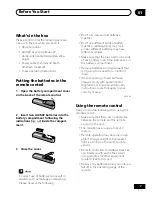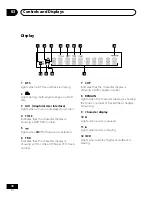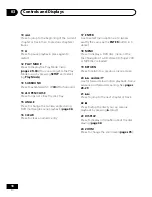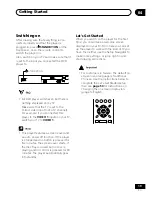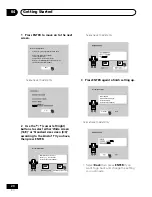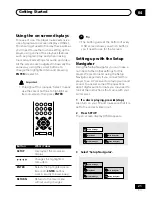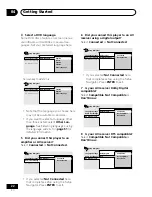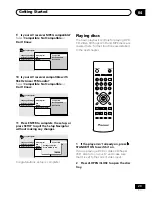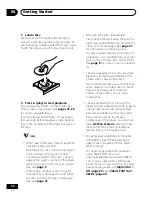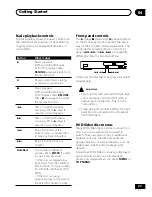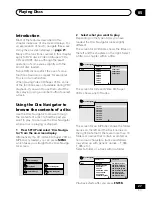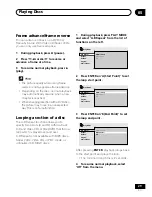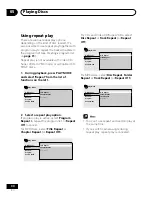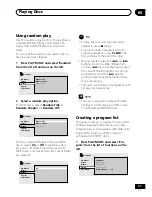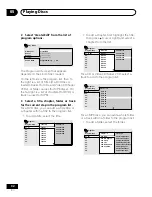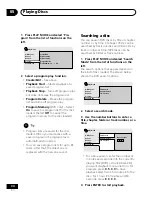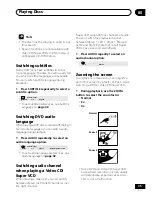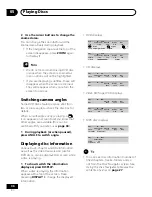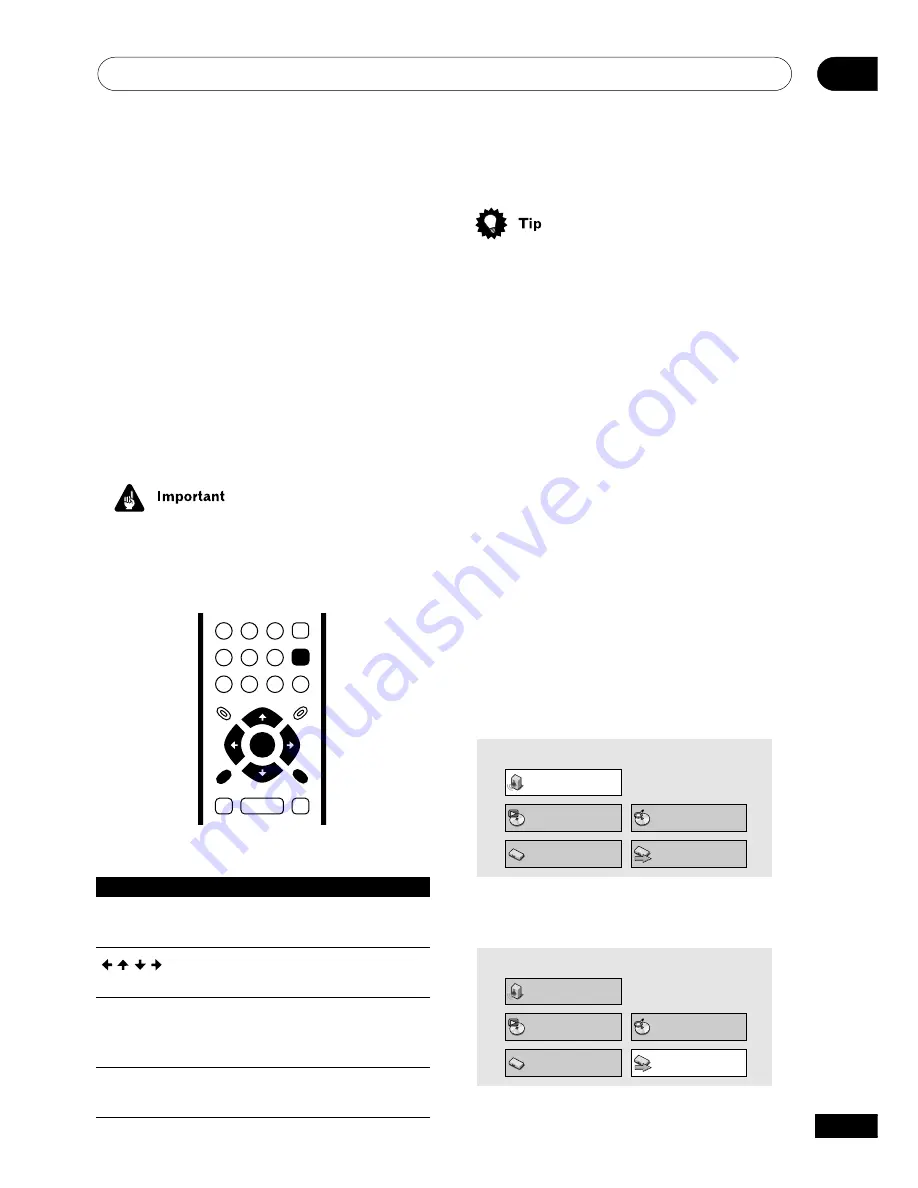
Getting Started
04
21
En
Using the on-screen displays
For ease of use, this player makes extensive
use of graphical on-screen displays (OSDs).
You should get used to the way these work as
you’ll need to use them when setting up the
player, using some of the playback features,
such as program play, and when making
more advanced settings for audio and video.
All the screens are navigated in basically the
same way, using the cursor buttons to
change the highlighted item and pressing
ENTER
to select it.
• Throughout this manual, ‘Select’ means
use the cursor buttons to highlight an
item on-screen, then press
ENTER
.
ENTER
GUIDE
RETURN
ENTER
SETUP
RETURN
Button
What it does
SETUP
Display/exit the on-screen
display
Changes the highlighted
menu item
ENTER
Selects the highlighted menu
item (both
ENTER
buttons
work in exactly the same way)
RETURN
Returns to the main menu
without saving changes
• The button guide at the bottom of every
OSD screen shows you which buttons
you’ll need to use for that screen.
Setting up with the Setup
Navigator
Using the Setup Navigator you can make a
number of other initial settings for this
player. We recommend using the Setup
Navigator, especially if you connected this
player to an AV receiver for playing surround
sound. To answer some of the questions
about digital audio formats you may need to
look at the instructions that came with your
AV receiver.
1
If a disc is playing, press
7
(stop).
Also turn on your TV and make sure that it is
set to the correct video input.
2
Press SETUP.
The on-screen display (OSD) appears.
Audio Settings
Play Mode
Setup Navigator
Disc Navigator
Initial Settings
3
Select ‘Setup Navigator’.
Audio Settings
Play Mode
Setup Navigator
Disc Navigator
Initial Settings