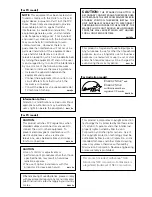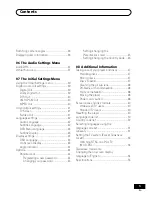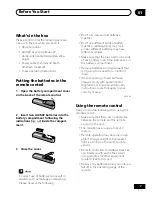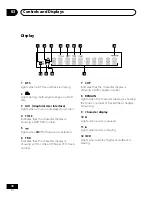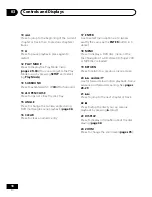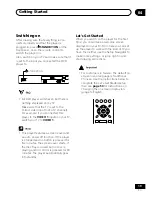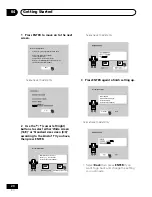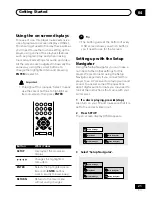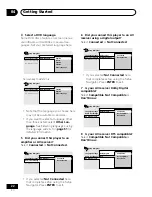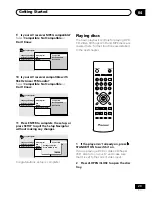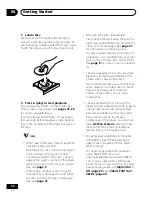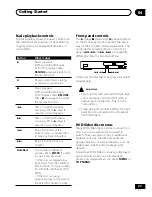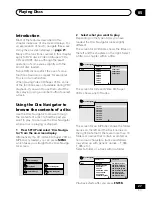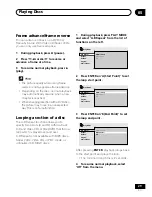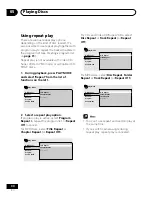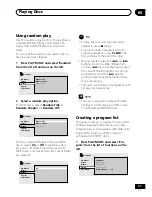Controls and Displays
03
16
En
Display
1
12
9
11
10
2
3
4
5
6
7
8
7
CHP
Indicates that the character display is
showing a DVD chapter number
8
REMAIN
Lights when the character display is showing
the time or number of tracks/titles/chapters
remaining
9
Character display
10
8
Lights when a disc is paused
11
3
Lights when a disc is playing
12
2
D
Lights when a Dolby Digital soundtrack is
playing
1
DTS
Lights when a DTS soundtrack is playing
2
Lights during multi-angle scenes on a DVD
disc
3
GUI (Graphical User Interface)
Lights when a menu is displayed on-screen
4
TITLE
Indicates that the character display is
showing a DVD title number
5
Lights when
2
V/TruSurround is selected
6
TRK
Indicates that the character display is
showing a CD or Video CD/Super VCD track
number