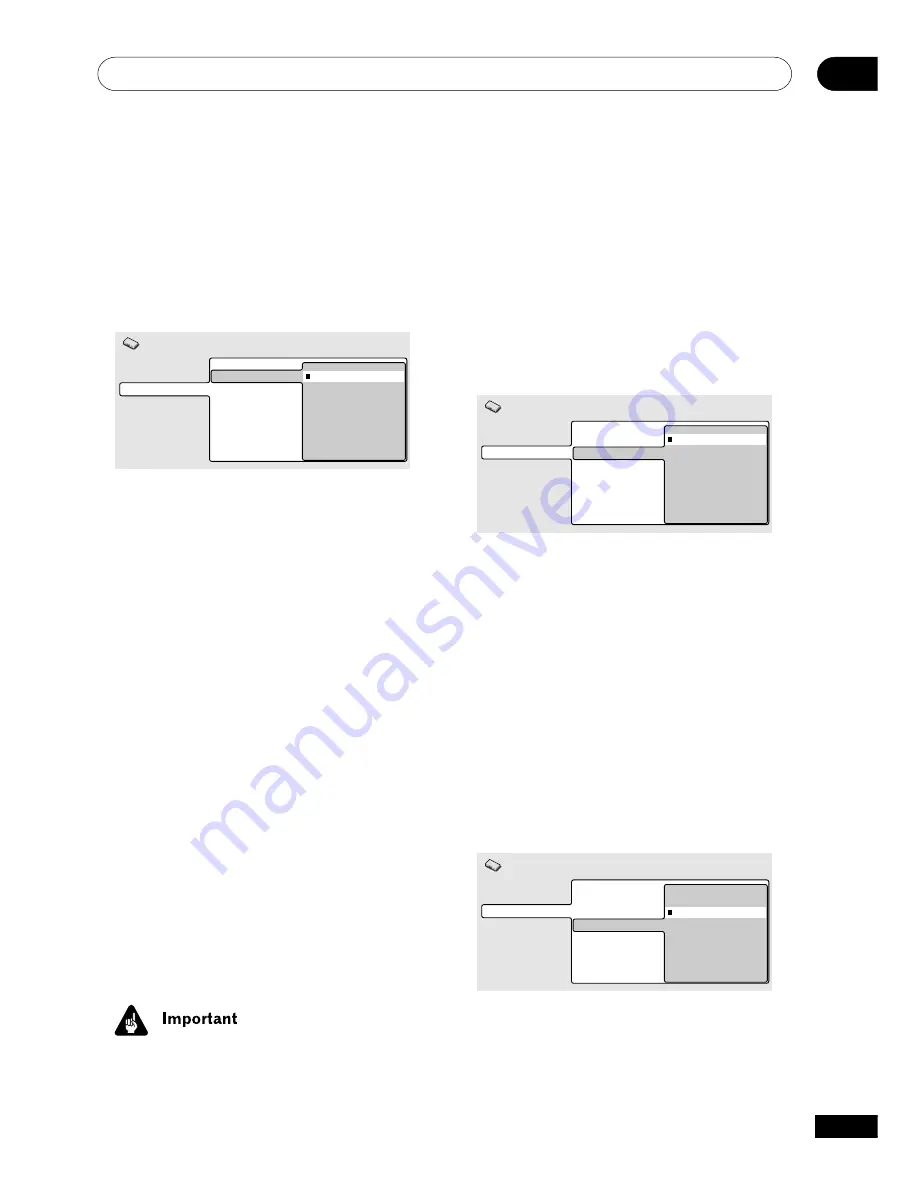
The Initial Settings Menu
07
41
En
and reconnect to the TV using either the
supplied audio/video cable, or an S-
Video cable (see
pages 11
and
12
for
• SCART cables come in various configu-
rations. Make sure you use the correct
one for your TV/monitor. See
page 54
for
the SCART pin assignment diagram.
Digital Audio Out
Video Output
Language
Display
Options
TV Screen
AV Connector Out
S-Video Out
Video
S-Video
RGB
Initial Settings
•
Video
– Standard video, compatible
with all TVs.
•
S-Video
– Higher quality, but check your
TV for compatibility.
•
RGB
– Best quality, but check your TV
for compatibility.
S-Video Out
• Default setting:
S2
You only need to make this setting if you
connected this player to your TV using an S-
Video cord.
Digital Audio Out
Video Output
Language
Display
Options
TV Screen
AV Connector Out
S-Video Out
S1
S2
Initial Settings
If you find that the picture is stretched or
distorted on the default
S2
setting, try
changing it to
S1
.
Video Output settings
TV Screen
• Default setting:
4:3 (Letter Box)
Digital Audio Out
Video Output
Language
Display
Options
TV Screen
AV Connector Out
S-Video Out
4:3 (Letter Box)
4:3 (Pan&Scan)
16:9 (Wide)
Initial Settings
If you have a widescreen TV, select the
16:9
(Wide)
setting—widescreen DVD software is
then shown using the full screen area. When
playing software recorded in conventional
(4:3) format, the settings on your TV will
determine how the material is presented—
see the manual that came with your TV for
details on what options are available.
If you have a conventional TV, select either
4:3 (Letter Box)
or
4:3 (Pan & Scan)
. In
Letter Box mode, widescreen software is
shown with black bars at the top and bottom
of the screen. Pan & Scan chops the sides off
widescreen material to make it fit the 4:3
screen (so even though the image looks
larger on the screen, you’re actually seeing
less of the picture). See also
page 49
.
AV Connector Out
• Default setting:
Video
You only need to make this setting if you
connected this player to your TV using the AV
SCART-type connector.
• If you make a setting here that is
incompatible with your TV, the TV may
not display any picture at all. If this
happens either switch everything off
Summary of Contents for DV-350
Page 1: ...DVD Player DV 454 DV 350 Operating Instructions ...
Page 55: ...55 En 08 ...
















































