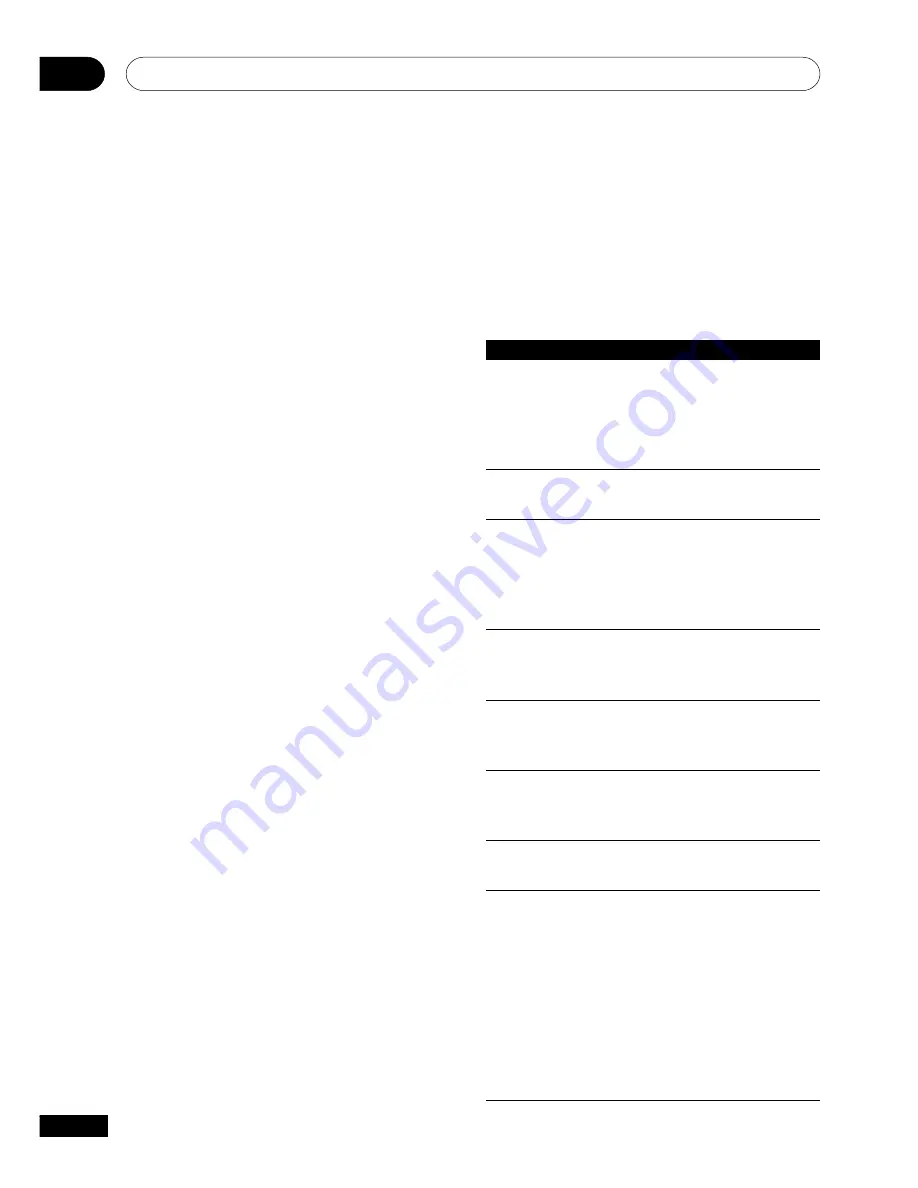
Getting Started
04
24
En
• Why won’t the disc I loaded play?
First check that you loaded the disc the
right way up (label side up), and that it’s
clean and not damaged. See
page 47
for information on cleaning discs.
If a disc loaded correctly won’t play, it’s
probably an incompatible format or disc
type, such as DVD-Audio or DVD-ROM.
See
page 8
for more on disc
compatibility.
• I have a widescreen TV so why are there
black bars at the top and bottom of the
screen when I play some discs?
Some movie formats are such that even
when played on a widescreen TV, black
bars are necessary at the top and
bottom of the screen. This is not a
malfunction.
• I have a standard (4:3) TV and set the
player to show widescreen DVDs in pan &
scan format, so why do I still get black
bars top and bottom with some discs?
Some discs override the display
preferences of the player, so even if you
have
4:3 (Pan & Scan)
selected, those
discs will still be shown in letterbox
format. This is not a malfunction.
• My AV receiver is definitely compatible
with 96kHz Linear PCM audio, but it
doesn’t seem to work with this player.
What’s wrong?
For digital copy-protection purposes,
some 96kHz DVD discs are
automatically downsampled to 48kHz.
This is not a malfunction. With these
kinds of discs, if you want to enjoy high-
quality analog audio, set
Digital Out
to
Off
(
page 39
), and
96kHz PCM Out
to
96kHz
(
page 40
).
Basic playback controls
The table below shows the basic controls on
the remote for playing discs. The folllowing
chapter covers more playback features in
more detail.
Button
What it does
3
Starts playback.
DVD and Video CD: if the
display shows
RESUME
,
playback starts from the
resume point.
8
Pauses a disc that’s playing,
or restarts a paused disc.
7
Stops playback.
DVD and Video CD: Display
shows
RESUME
. Press
7
(stop) again to cancel the
resume function.
1
Press to start fast reverse
scanning. Press
3
(play) to
resume normal playback.
¡
Press to start fast forward
scanning. Press
3
(play) to
resume normal playback.
4
Skips to the start of the
current track or chapter, then
to previous tracks/chapters.
¢
Skips to the next track or
chapter.
Numbers
Use to enter a title/track
number. Press
ENTER
to select
(or wait a few seconds).
• If the disc is stopped, play-
back starts from the selected
title (for DVD) or track number
(for CD/Video CD/MP3 ).
• If the disc is playing,
playback jumps to the start of
the selected chapter or track.
Summary of Contents for DV-350
Page 1: ...DVD Player DV 454 DV 350 Operating Instructions ...
Page 55: ...55 En 08 ...
















































