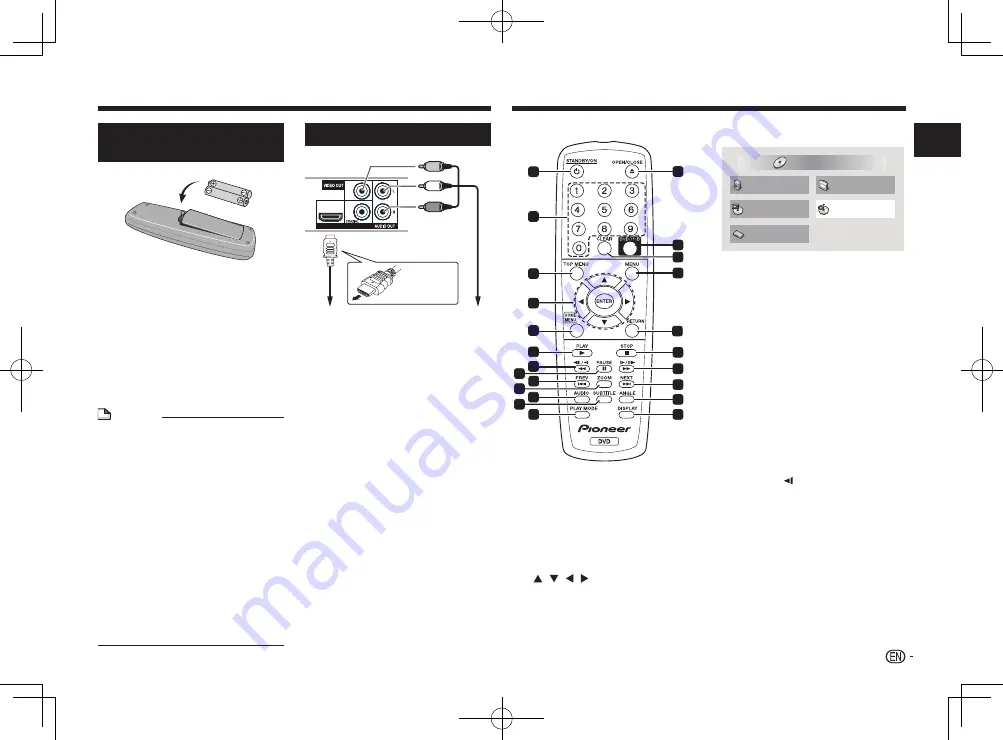
Before you start
Loading the batteries in the
remote control
1
Open the battery compartment.
2
Insert 2 batteries (AAA/R03 size
battery) with correct polarity (
/
)
as indicated.
3
Close the battery compartment.
WARNING
Do not use or store batteries in direct sunlight or other
excessively hot place, such as inside a car or near
a heater. This can cause batteries to leak, overheat,
explode or catch fire. It can also reduce the life or
performance of batteries.
NOTE
•
When inserting the batteries, make sure not to
damage the springs on the battery’s (
) terminals.
•
Do not use any batteries other than the ones
specified. Also, do not use a new battery together
with an old one.
•
When loading the batteries into the remote control,
set them in the proper direction, as indicated by the
polarity marks (
and
).
•
Do not heat batteries, disassemble them, or throw
them into flames or water.
•
Batteries may have different voltages, even if they
are the same size and shape. Do not use different
types of batteries together.
•
To prevent leakage of battery fluid, remove the
batteries if you do not plan to use the remote
control for a long period of time (1 month or more).
If the fluid should leak, wipe it carefully off the
inside of the case, then insert new batteries. If a
battery should leak and the fluid should get on your
skin, flush it off with large quantities of water.
•
When disposing of used batteries, please comply
with governmental regulations or environmental
public institution’s rules that apply in your country/
area.
Connections
Player’s rear panel
HDMI OUT
DIGITAL OUT
•
Be sure to turn off the power and unplug the power
cord from the power outlet whenever making or
changing connections.
•
Connect the power cord after all the connections
between devices have been completed.
•
Signals can be transferred to an HDMI-compatible
TV without loss of picture or sound quality using
an HDMI cable.
Follow the TV instructions after the connections,
then set
HDMI Resolution
(page 7).
•
This player’s interface is designed according to the
High-Definition Multimedia Interface specifications.
•
When an HDMI-compatible device is connected,
the resolution is displayed on the front panel
display.
•
The resolution of the video signals output from the
HDMI OUT
terminal can be changed manually.
Change the
HDMI Resolution
setting (page 7).
Settings for two units can be stored in the memory.
•
This player is designed for connecting to
HDMIcompatible devices. It may not operate
properly if connected to DVI devices.
Playable audio signals through the HDMI
OUT terminal
•
44.1 kHz to 96 kHz, 16-bit/20-bit/24-bit 2-channel
linear PCM audio (including 2-channel downmixing)
•
Dolby Digital 5.1-channel audio
•
DTS 5.1-channel audio
•
MPEG audio
Connecting using commercially available
cables
•
The player can be connected to an AV amplifier,
etc., using commercially available digital audio
cables.
Part names and functions
3
2
11
4
5
1
6
7
8
9
10
11
12
11
13
14
15
16
17
18
19
20
21
22
23
Remote Control
1
u
STANDBY/ON
Press to turn the power on and off.
2
Number buttons (0 to 9)
Use these to specify and play the title, chapter,
track or file. Also use to select items on
MENU
screens, etc.
3
TOP MENU
Press to display the top menu of the DVD-Video.
4
/ / /
Use these to select items, change settings and
move the cursor.
ENTER
Use this to implement the selected item or enter
a setting that you have changed.
5
HOME MENU
Press to display/hide
HOME MENU
.
Audio Settings
Play Mode
Disc Navigator
Initial Settings
Video Adjust
HOME MENU
DVD
• Audio Settings
(page 7)
• Video Adjust
(page 7)
• Play Mode
• A-B Repeat
The specified section within a single title
or track is played repeatedly.
• Repeat
Plays titles, chapters, tracks or files
repeatedly.
• Random
Plays titles, chapters or tracks in random
order.
• Program
See page 6 for details.
• Search Mode
Plays the specified number or time within
the title, chapter, track or file.
The
Play Mode
function may not work for some
discs or files.
• Disc Navigator
(see
MENU
on page 4)
• Initial Settings
(page page 7)
6
PLAY
Press to start playback.
7
/
/
•
Press during playback to fast-reverse.
•
Press in the pause mode to move backward
frame-by-frame.
•
Press and hold in the pause mode to play
back slowly (reverse).
8
PAUSE
Press to stop playback temporarily. Press again
to resume.
9
PREV
Press to return to the beginning of the currently
playing title, chapter, track or file. Press twice to
move back to the beginning of the previous title,
chapter, track or file.
Intr
oduction
Match the direction of
the plug to the terminal
and insert straight.
TV or AV receiver
HDMI cable
(commercially available)
Audio/video cable
(supplied)
Yellow
White
Red
TV or AV receiver
3
Summary of Contents for DV-3052V
Page 1: ......






























