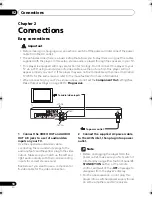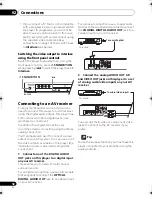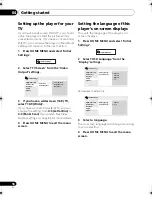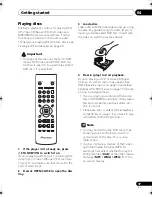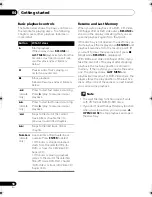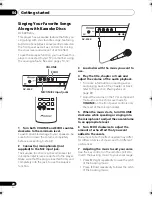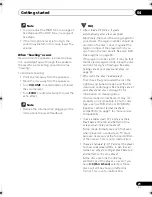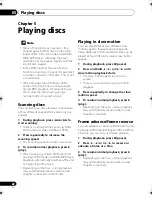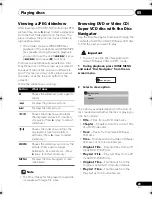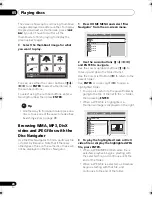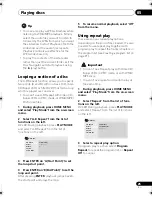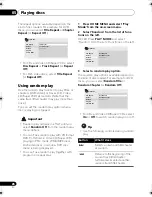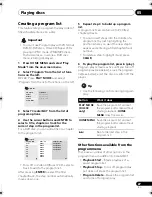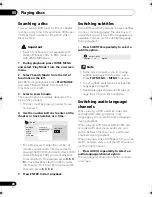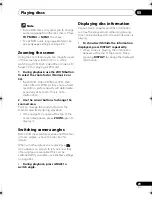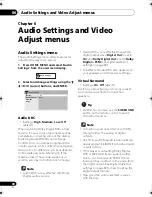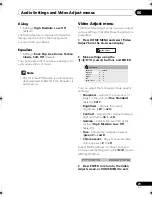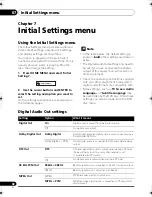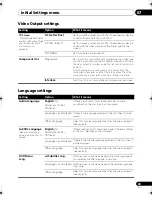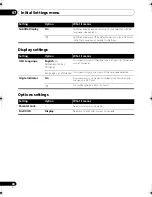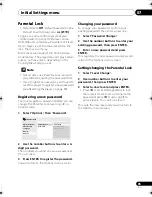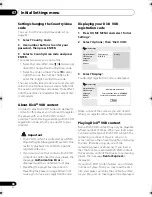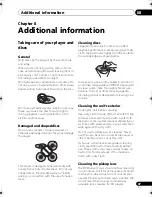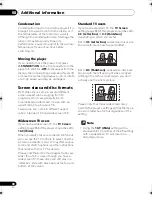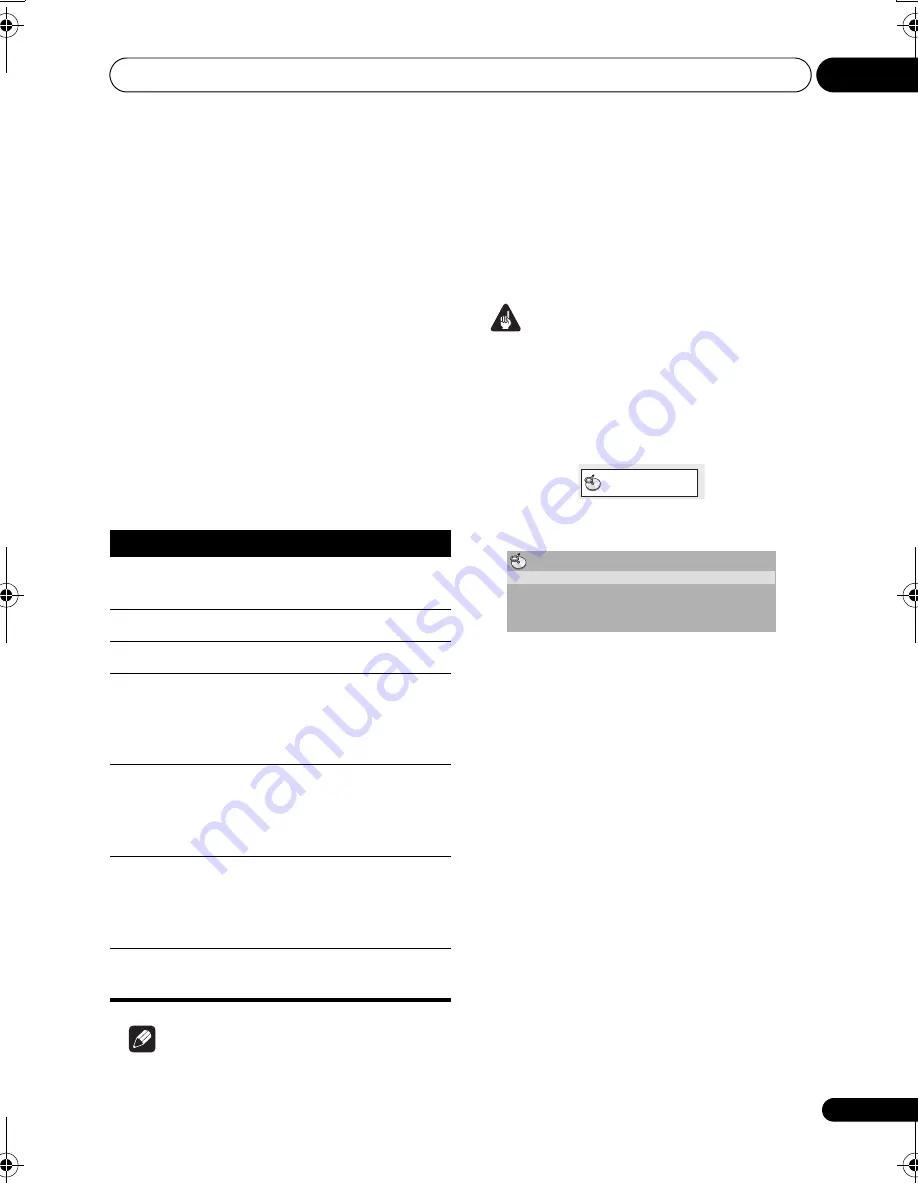
Playing discs
05
23
En
Viewing a JPEG slideshow
After loading a CD/CD-R/-RW containing JPEG
picture files, press
(play) to start a slideshow
from the first folder/picture on the disc. The
player displays the pictures in each folder in
alphabetical order.
• If the folder contains WMA/MP3 files,
playback of the slideshow and WMA/MP3
files repeats. During the audio playback,
you can still use the skip (
/
), scan
(
/
) and pause (
) functions.
Pictures are automatically adjusted so that
they fill as much of the screen as possible (if
the aspect ratio of the picture is different to
your TV screen you may notice black bars at
the sides, or at the top and bottom of the
screen).
While the slideshow is running:
Note
• The time it takes for the player to load a file
increases with large file sizes.
Browsing DVD or Video CD/
Super VCD disc with the Disc
Navigator
Use the Disc Navigator to browse through the
contents of a DVD or Video CD/Super VCD disc
to find the part you want to play.
Important
• You can’t use the Disc Navigator with
Video CD/Super VCDs in PBC mode.
1
During playback, press HOME MENU
and select ‘Disc Navigator’ from the on-
screen menu.
2
Select a view option.
The options available depend on the kind of
disc loaded and whether the disc is playing or
not, but include:
•
Title
– Titles from a DVD-Video disc.
•
Chapter
– Chapters from the current title
of a DVD-Video disc.
•
Track
– Tracks from a Video CD/Super
VCD disc.
•
Time
– Thumbnails from a Video CD/Super
VCD disc at 10 minute intervals.
•
Original: Title
– Original titles from a VR
mode DVD-R/-RW disc.
•
Play List: Title
– Play List titles from a VR
mode DVD-R/-RW disc.
•
Original: Time
– Thumbnails from the
Original content at 10 minute intervals.
•
Play List: Time
– Thumbnails from the
Play List at 10 minute intervals.
Button
What it does
Pauses the slideshow; press again to
restart.
Displays the previous picture.
Displays the next picture.
/
Pauses the slideshow and rotates
the displayed picture 90º (counter)
clockwise. (Press
(play) to restart
slideshow.)
/
Pauses the slideshow and flips the
displayed picture horizontally or
vertically. (Press
(play) to restart
slideshow.)
ZOOM
Pauses the slideshow and zooms the
picture. Press again to toggle
between 1x, 2x and 4x zoom. (Press
(play) to restart slideshow.)
MENU
Displays the Disc Navigator screen
(see below).
Disc Navigator
Di
sc
Navigator
Title
Chapter
DV300_IBD_EN.book 23 ページ 2007年3月14日 水曜日 午後9時47分