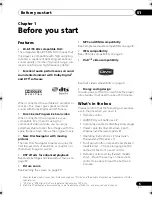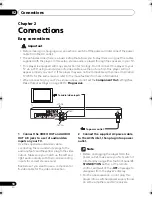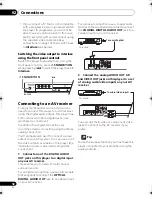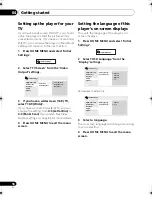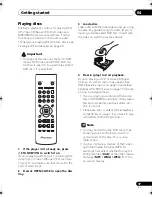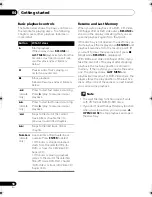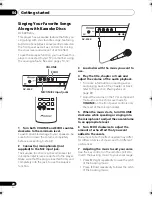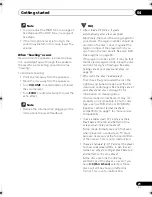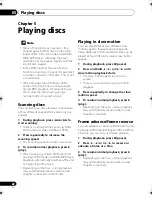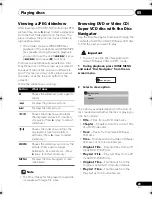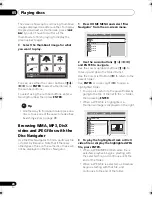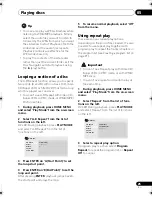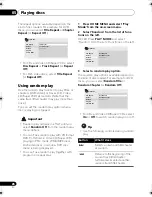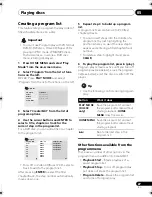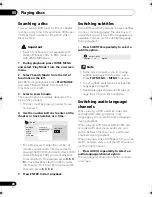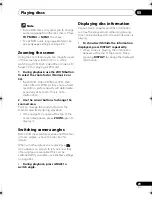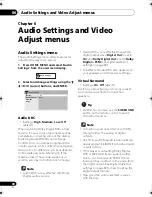Getting started
04
15
En
Chapter 4
Getting started
Switching on
After making sure that everything is connected
properly and that the player is plugged in,
press
STANDBY/ON
on the front panel or
remote control to switch the player on.
Also, switch on your TV and make sure that it
is set to the input you connected the DVD
player to.
FAQ
• My DVD player switches on but there is
nothing displayed on my TV.
Make sure that the TV is set to the correct
video input (not a TV channel). For
example, if you connected this player to
the VIDEO 1 inputs on your TV, switch your
TV to VIDEO 1.
Note
• This player features a screen saver and an
auto power off function. If the player is
stopped and no button is pressed for
around five minutes, the screen saver
starts. If the disc tray is closed but no disc
is playing and no control is pressed for
about 30 minutes, the player automatically
goes into standby.
Using the on-screen displays
For ease of use, this player makes extensive
use of graphical on-screen displays (OSDs).
All the screens are navigated in basically the
same way, using the cursor buttons (
///
) to change the highlighted item and
pressing
ENTER
to select it.
Note
• From here on in this manual, the word
‘select’ generally means use the cursor
buttons to highlight an item on-screen,
then press
ENTER
.
STANDBY/
ON
MIC1
MIC2
VOLUME
ECHO
MIN – MAX
MIN – MAX
DV-500K
S
TANDBY/ON
Button
What it does
HOME
MENU
Display/exit the on-screen display.
///
Changes the highlighted menu
item.
ENTER
Selects the highlighted menu
item (both
ENTER
buttons on the
remote work in exactly the same
way).
RETURN
Returns to the main menu without
saving changes.
ENTER
GUIDE
RETURN
ENTER
HOME
MENU
RETURN
MENU
TOP MENU
OPEN/CLOSE
HOME
MENU
ENTER
RETURN
ENTER
DV300_IBD_EN.book 15 ページ 2007年3月14日 水曜日 午後9時47分