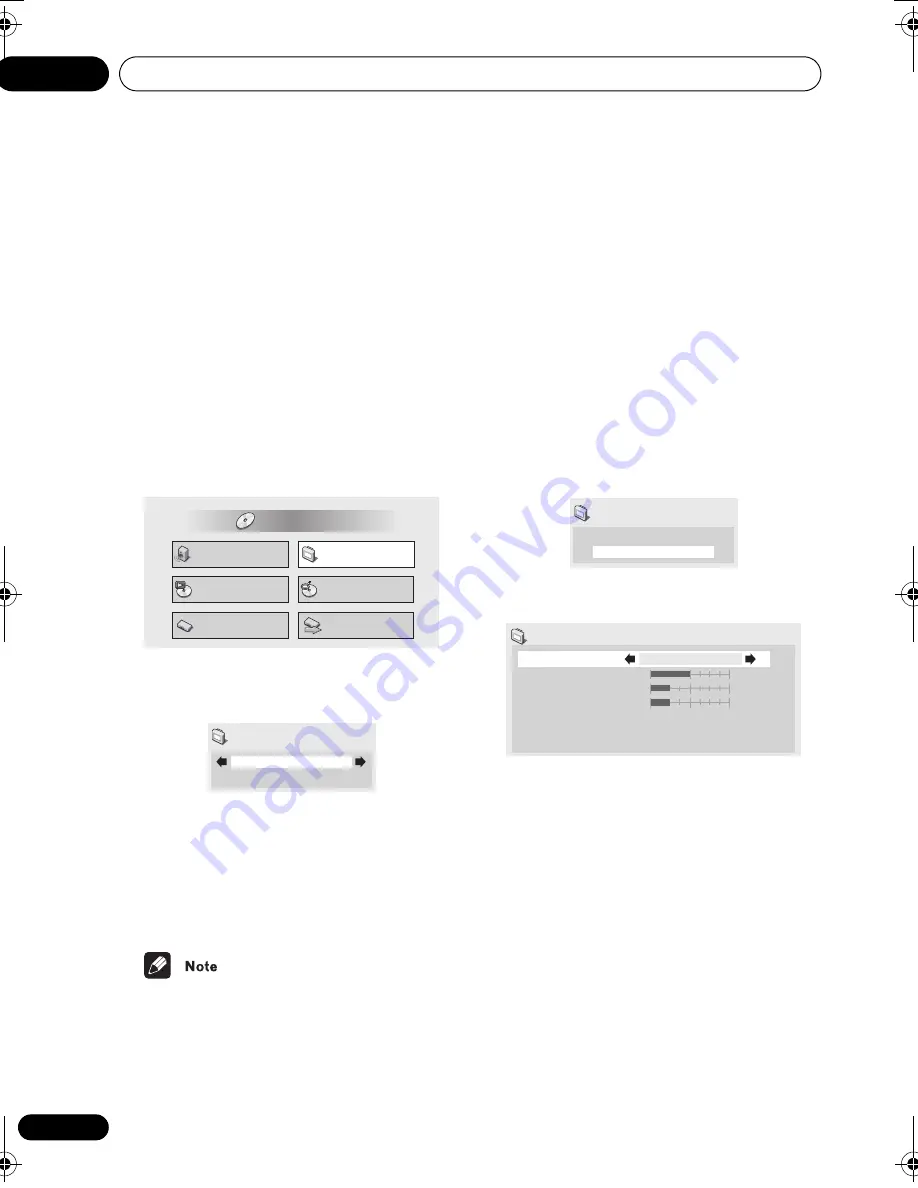
Video Adjust menu
08
44
En
Chapter 8
Video Adjust menu
Video Adjust
• Default setting:
Standard
From the Video Adjust screen you can select
the standard video presentation or define
presets of your own.
1
Press HOME MENU and select ‘Video
Adjust’ from the on-screen display.
2
Use the
/
(cursor left/right)
buttons to select a preset.
•
Standard
– Normal
•
Memory1–2
– Use for saving your own
presets (see below)
3
Press ENTER to make the setting and
exit the Video Adjust screen.
• Depending on the disc and the TV/
monitor, you may not see the effect
clearly.
Creating your own presets
You can create up to three presets of your
own.
1
Select one of the Memory presets (see
above).
2
Press
(cursor down) to select
‘Detailed Settings’ then press ENTER.
3
Adjust the picture quality settings.
• Use the
/
(cursor up/down) buttons to
select a setting.
• Use the
/
(cursor left/right) buttons
to adjust the current setting.
• Press
DISPLAY
to switch between full and
single view.
• You can change the preset number from
the
Recall Settings
menu item.
Audio Settings
Play Mode
Setup Navigator
Disc Navigator
Initial Settings
Video Adjust
HOME MENU
DVD
Standard
Video Adjust
Memory1
Detailed Settings
Video Adjust
Recall Settings
Contrast
Brightness
Chroma Level
Memory1
Memory1
min
max
min
max
min
max
DV260.book Page 44 Friday, January 10, 2003 7:13 PM
Summary of Contents for DV-2650
Page 126: ...64 It ...
Page 127: ...65 It ...
















































