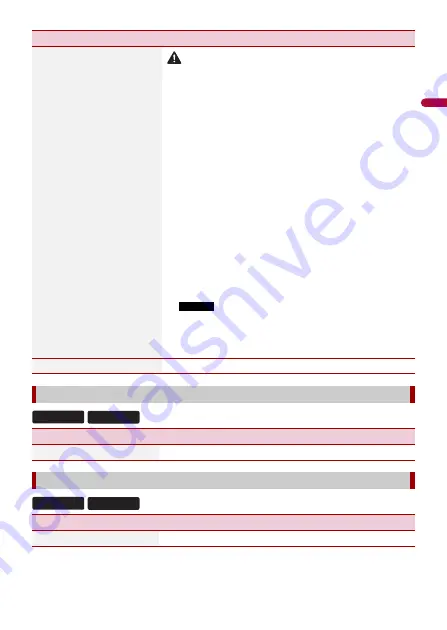
- 88 -
En
g
lis
h
[Firmware Update]
CAUTION
•
The USB storage device for updating must contain only the
correct update file.
•
Never turn this product off, disconnect the USB storage device
while the firmware is being updated.
•
You can only update the firmware when the vehicle is stopped
and the parking brake is engaged.
1
Download the firmware update files into your
computer.
2
Connect a blank (formatted) USB storage device to
your computer then locate the correct update file and
copy it onto the USB storage device.
3
Connect the USB storage device to this product
(page 36).
4
Turn the source off (page 30).
5
Display the [System] setting screen (page 80).
6
Touch [System Information].
7
Touch [Firmware Update].
8
Touch [Continue].
Follow the on-screen instructions to finish updating the
firmware.
NOTES
•
This product will reset automatically after the firmware
update is completed if the update is successful.
•
If an error message appears on the screen, touch the
display and perform the above steps again.
[License]
Displaying the open source license.
[OEM Settings]
Menu Item
Description
[OEM Settings]
[OEM Volume Settings]
Menu Item
Description
[OEM Volume Settings]
Menu Item
Description
C5500NEX C2550NEX
C5500NEX C2550NEX
















































