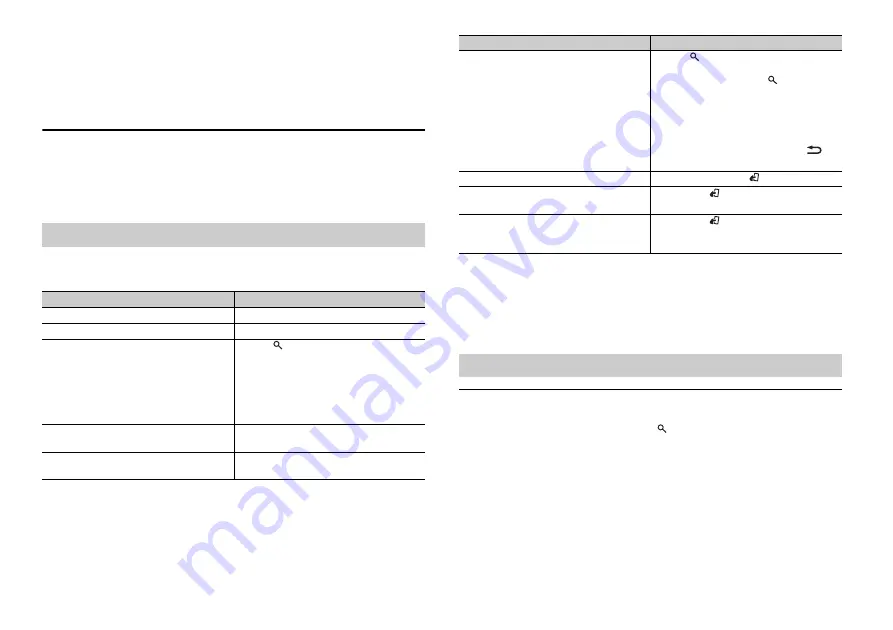
8
En
Before removing the device, stop playback.
MTP connection
A device installed with Android OS 4.0 or later can be connected to the unit via MTP, using the cable
supplied with the device. However, depending on the connected device and the numbers of the files in
the device, audio files/songs may not be played back via MTP. Note that MTP connection is not
compatible with WAV and FLAC file formats, and cannot be used with the MIXTRAX function and the
music browse function ([Music browse] is set to [OFF] automatically).
AUX
1
Insert the stereo mini plug into the AUX input jack.
2
Press
SRC
/
OFF
to select [AUX] as the source.
NOTE
If [AUX] is set to [OFF] in the SYSTEM settings, [AUX] cannot be selected as a source (page 16).
You can make various adjustments in the FUNCTION settings (page 13).
Note that the following operations do not work for an AUX device. To operate an AUX
device, use the device itself.
*1 The music browse function is available when [Music browse] is set to [ON] in the FUNCTION settings
(USB Only) (page 14).
*2 Compressed audio files only
NOTE
When iPod is selected as a source, you can play playlists created with the computer application
(MusicSphere). The application will be available on our website. Playlists that you created with
MusicSphere are displayed in abbreviated form.
Link play mode
You can access songs based on the artist, album, or genre currently playing.
1
While listening to a song, press and hold
to enter the link play mode.
2
Turn the
M.C.
dial to select the mode ([Artist], [Album], [Genre]), then press to
confirm.
The selected song/album will be played after the currently playing song.
NOTES
•
The music browse function is available when [Music browse] is set to [ON] in the FUNCTION settings
(USB Only) (page 14).
•
The selected song/album may be canceled if you use functions other than those from the link play
mode (e.g. fast forward and reverse).
Operations
Purpose
Operation
Select a track/song (chapter)
Turn LEVER.
Fast forward or reverse
Turn and hold LEVER.
Search for a file from a list*1
1
Press
to display the list.
2
Turn the
M.C.
dial to select the desired
file (folder) name or category, then press
to confirm.
3
Turn the
M.C.
dial to select the desired
file, then press to confirm.
Playback starts.
View a list of the files in the selected folder/
category*1*2
Press the
M.C.
dial when a folder/category
is selected.
Play a song in the selected folder/
category*1*2
Press and hold the
M.C.
dial when a folder/
category is selected.
Alphabetical search (USB/iPod only)*1
1
Press
to display the list.
2
Turn the
M.C.
dial to select the desired
category list, then press
to enter the
alphabetical search mode.
(Turning the
M.C.
dial twice also enters
the alphabetical search mode.)
3
Turn the
M.C.
dial to select a letter, then
press to display the alphabetical list.
To cancel alphabetical search, press
/
DISP
.
Return to root folder (USB only)*2
Press and hold
BAND
/
.
Switch between compressed audio and CD-
DA (CD only)
Press
BAND
/
.
Change drives in USB device
(Devices that support the USB mass storage
device class protocol only)
Press
BAND
/
.
Useful functions for USB/iPod
Purpose
Operation
Summary of Contents for DEH-X7750UI
Page 1: ...English CD RDS RECEIVER DEH X8750BT DEH X7750UI Owner s Manual ...
Page 49: ...25 Zhtw ...
Page 50: ...26Zhtw ...
Page 51: ...27 Zhtw ...
Page 100: ... 2014 PIONEER CORPORATION All rights reserved QRD3262 A GS ...























