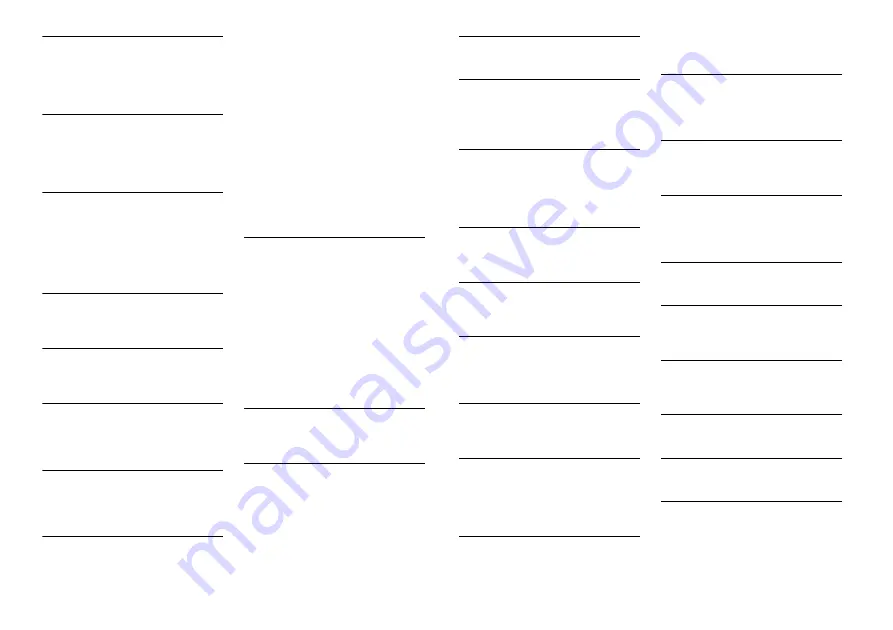
16
En
PROTECT
→
All the files on the inserted disc are
embedded with DRM.
– Replace the disc.
USB device/iPod
FORMAT READ
→
Sometimes there is a delay between the
start of playback and when you start to
hear any sound.
– Wait until the message disappears and
you hear sound.
NO AUDIO
→
There are no songs.
– Transfer the audio files to the USB
device and connect.
→
The connected USB device has security
enabled.
– Follow the USB device instructions to
disable the security.
SKIPPED
→
The connected USB device contains
DRM protected files.
– The protected files are skipped.
PROTECT
→
All the files on the connected USB
device are embedded with DRM.
– Replace the USB device.
N/A USB
→
The connected USB device is not
supported by this unit.
– Disconnect your device and replace it
with a compatible USB device.
HUB ERROR
→
The USB device connected via a USB
hub is not supported by this unit.
– Connect the USB device directly to this
unit using a USB cable.
CHECK USB
→
The USB connector or USB cable has
short-circuited.
– Check that the USB connector or USB
cable is not caught in something or
damaged.
→
The connected USB device consumes
more than maximum allowable current.
– Disconnect the USB device and do not
use it. Turn the ignition switch OFF
and back to ACC or ON. Connect only
compliant USB devices.
→
The iPod operates correctly but does
not charge.
– Make sure the connection cable for
the iPod has not shorted out (e.g., not
caught in metal objects). After
checking, turn the ignition switch OFF
and back to ON, or disconnect the
iPod and reconnect.
ERROR-19
→
Communication failed.
– Perform one of the following
operations, then return to the USB
source.
•
Turn the ignition switch OFF and
back to ON.
•
Disconnect the USB device.
•
Change to a different source.
→
iPod failure.
– Disconnect the cable from the iPod.
Once the iPod’s main menu is
displayed, reconnect the iPod and
reset it.
ERROR-23
→
USB device was not formatted properly.
– Format the USB device with FAT12,
FAT16 or FAT32.
ERROR-16
→
The iPod firmware version is old.
– Update the iPod version.
→
iPod failure.
– Disconnect the cable from the iPod.
Once the iPod’s main menu is
displayed, reconnect the iPod and
reset it.
STOP
→
There are no songs in the current list.
– Select a list that contains songs.
NOT FOUND
→
No related songs.
– Transfer songs to the iPod.
Pandora
ERROR-19
→
Communication failed.
– Disconnect the cable from the device.
Once the device’s main menu is
displayed, reconnect the device and
reset it.
START UP APP
→
The Pandora application has not started
running yet.
– Start up the Pandora application.
INOPERABLE
→
The operation was disabled.
– Run the same command for another
track.
TRY LATER
→
Unable to save thumb rating.
→
Unable to save BookMark.
→
Unable to add station.
– Try again later.
MAINTENANCE
→
Pandora system is undergoing
maintenance.
– Try again later.
SKIP LIMIT
→
Due to music licensing restrictions,
Pandora limits the total number of skips
per hour.
– Wait until Pandora allows you to skip
again.
UPDATE APP
→
This version of the Pandora application
is not supported.
– Connect a device that has a
compatible version of the Pandora
application installed.
LOGIN ERROR
→
Your Pandora account is not logged in.
– Disconnect the cable from the device,
and log in to your Pandora account.
Then reconnect the device.
CHECK DEVICE
→
Device error message displayed in the
Pandora application.
– Check the connected device.
PLEASE CREATE A STATION ON THE
PHONE
→
No station found.
– Create a station in the Pandora
application on your connected device.
SELECT STN
→
No station selected.
– Select a station.
STATION FULL
→
A new station cannot be added.
– Delete an old station to open a spot
for a new one.
CAN.T DELETE
→
The station could not be deleted.
– Run the same command for another
station.
NO NETWORK
→
The connected device is out of area.
– Connect the device to a network.
NO SERVICE IN THIS COUNTRY
→
The connected device is out of area.
– Connect the device to a network.
STN DELETED
→
The operation was disabled.
– Run the same command for another
station.
Summary of Contents for DEH-X5800HD
Page 60: ...22Es ...
Page 61: ...23 Es Español ...
















































