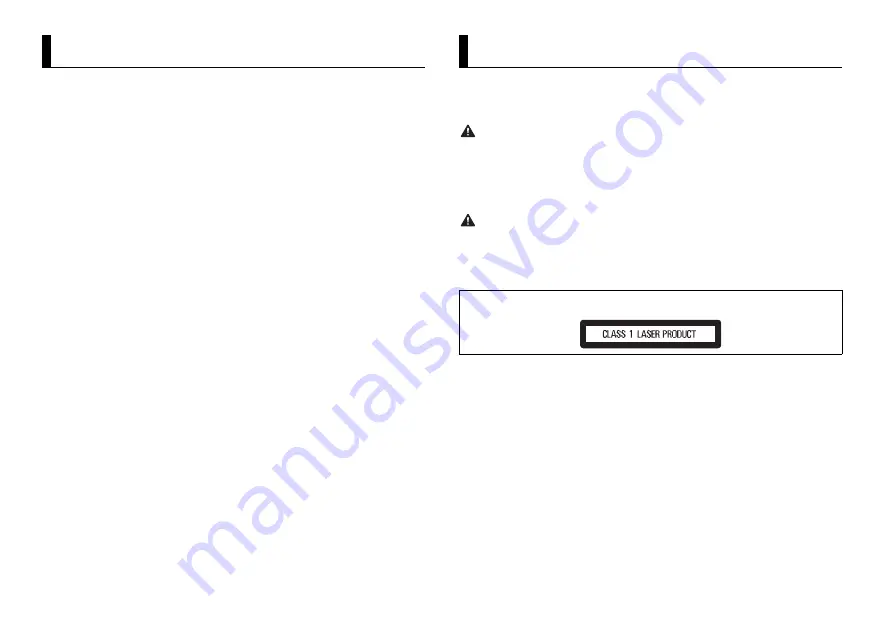
2
En
Using Pioneer ARC APP ........................................................................ 11
FUNCTION settings .............................................................................. 12
ILLUMINATION settings ....................................................................... 15
Connections/Installation ..................................................................... 16
Additional Information ........................................................................ 19
About this manual:
•
In the following instructions, a USB memory or USB audio player are referred to as
“USB device”.
•
In this manual, iPod and iPhone are referred to as “iPod”.
Table of Contents
Thank you for purchasing this PIONEER product
To ensure proper use, please read through this manual before using this product. It is especially
important that you read and observe
WARNING
s and
CAUTION
s in this manual. Please keep the
manual in a safe and accessible place for future reference.
WARNING
• Do not attempt to install or service this product by yourself. Installation or servicing of this
product by persons without training and experience in electronic equipment and automotive
accessories may be dangerous and could expose you to the risk of electric shock, injury or other
hazards.
•
Do not attempt to operate the unit while driving. Make sure to pull off the road and park your vehicle
in a safe location before attempting to use the controls on the device.
CAUTION
•
Do not allow this unit to come into contact with moisture and/or liquids. Electrical shock could result.
Also, damage to this unit, smoke, and overheating could result from contact with liquids.
•
Always keep the volume low enough to hear outside sounds.
•
This product is evaluated in moderate and tropical climate condition under the Audio, video and
similar electronic apparatus - Safety requirements, IEC 60065.
If you experience problems
Should this unit fail to work properly, please contact your dealer or nearest authorized PIONEER Service
Station.
Before You Start
CAUTION
This product is a class 1 laser product classified under the Safety of laser products, IEC 60825-1:2007.



































