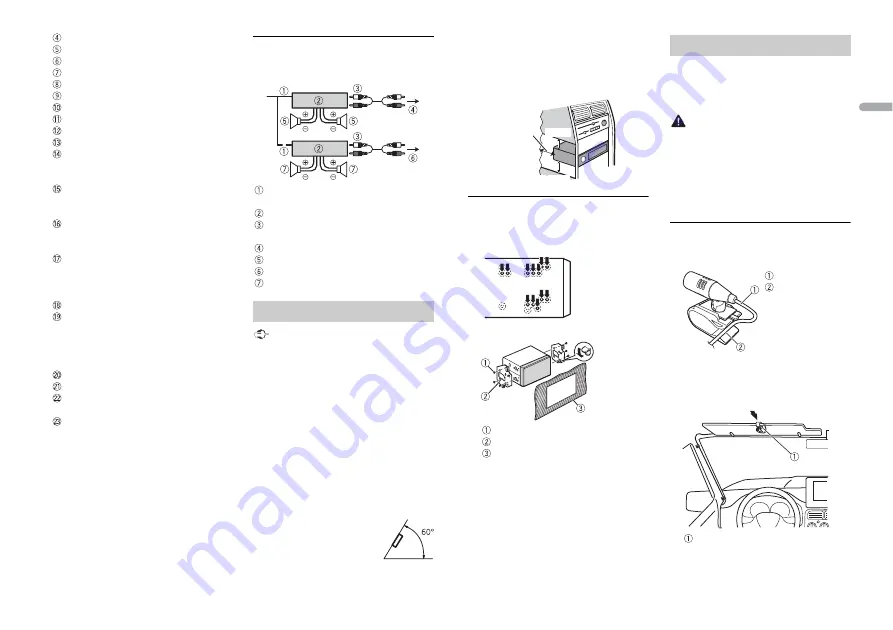
17
En
En
g
lis
h
Front speaker
Rear speaker
White
White/black
Gray
Gray/black
Green
Green/black
Violet
Violet/black
Black (chassis ground)
Connect to a clean, paint-free metal
location.
Yellow
Connect to the constant 12 V supply
terminal.
Red
Connect to terminal controlled by the
ignition switch (12 V DC).
Blue/white
Connect to the system control terminal
of the power amp or auto-antenna relay
control terminal (max. 300 mA 12 V DC).
Subwoofer (4 Ω)
When using a subwoofer of 70 W (2 Ω),
be sure to connect the subwoofer to the
violet and violet/black leads of this unit.
Do not connect anything to the green
and green/black leads.
Not used.
Subwoofer (4 Ω) × 2
Orange/white
Connect to a car’s illumination signal.
Yellow/black (Only for FH-X579UI)
If you use equipment with a Mute
function, wire this lead to the Audio
Mute lead on that equipment. If not,
keep the Audio Mute lead free of any
connections.
NOTE
Change the initial menu of this unit. Refer
to [SP-P/O MODE] (page 6). The subwoofer
output of this unit is monaural.
Power amp (sold separately)
Perform these connections when using the
optional amplifier.
System remote control
Connect to blue/white cable.
Power amp (sold separately)
Connect with RCA cables (sold
separately)
To front output
Front speaker
To rear output or subwoofer output
Rear speaker or subwoofer
Important
•
Check all connections and systems before
final installation.
•
Do not use unauthorized parts as this
may cause malfunctions.
•
Consult your dealer if installation requires
drilling of holes or other modifications to
the vehicle.
•
Do not install this unit where:
– it may interfere with operation of the
vehicle.
– it may cause injury to a passenger as a
result of a sudden stop.
•
The semiconductor laser will be damaged
if it overheats. Install this unit away from
hot places such as near the heater outlet.
•
Optimum performance is
obtained when the unit is
installed at an angle of less
than 60°.
Installation
•
When installing, to ensure proper heat
dispersal when using this unit, make sure
you leave ample space behind the rear
panel and wrap any loose cables so they
are not blocking the vents.
DIN Rear-mount
1
Determine the appropriate position
where the holes on the bracket and
the side of the unit match.
2
Tighten the screws on each side.
Truss screw (5 mm × 8 mm)
Mounting bracket
Dashboard or console
(Only for FH-X779BT)
The microphone should be placed directly
in front of the driver at a suitable distance
to pick up their voice clearly.
CAUTION
It is extremely dangerous to allow the
microphone lead to become wound
around the steering column or shift lever.
Be sure to install the microphone in such a
way that it will not obstruct driving. It is
recommended to use the clamps (sold
separately) to arrange the lead.
To install on the sun visor
1
Fit the microphone lead into the
groove.
2
Install the microphone clip on the sun
visor.
Lowering the sun visor reduces the
voice recognition rate.
Leave ample
space
5 cm
5 cm
Installing the microphone
Microphone lead
Groove
Microphone clip






















