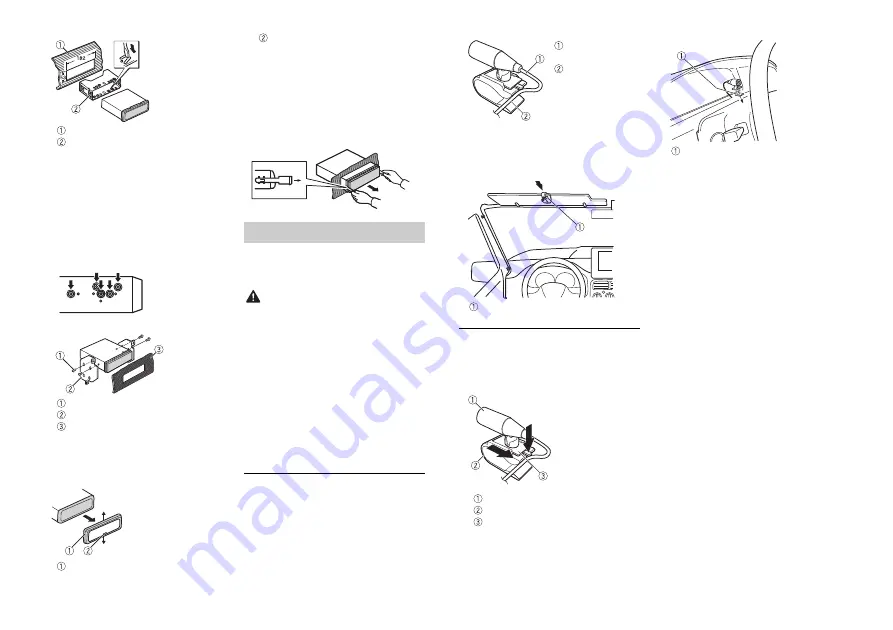
18
En
Dashboard
Mounting sleeve
•
Make sure that the unit is installed
securely in place. An unstable
installation may cause skipping or
other malfunctions.
When not using the supplied
mounting sleeve
1
Determine the appropriate position
where the holes on the bracket and
the side of the unit match.
2
Tighten two screws on each side.
Truss screw (5 mm × 9 mm)
Mounting bracket
Dashboard or console
Removing the unit (installed with
the supplied mounting sleeve)
1
Remove the trim ring.
Trim ring
Notched tab
•
Releasing the front panel allows easier
access to the trim ring.
•
When reattaching the trim ring, point
the side with the notched tab down.
2
Insert the supplied extraction keys
into both sides of the unit until they
click into place.
3
Pull the unit out of the dashboard.
The microphone should be placed directly
in front of the driver at a suitable distance
to pick up their voice clearly.
CAUTION
It is extremely dangerous to allow the
microphone lead to become wound
around the steering column or shift lever.
Be sure to install the microphone in such a
way that it will not obstruct driving. It is
recommended to use the clamps (sold
separately) to arrange the lead.
NOTE
Depending on the vehicle model, the
microphone cable length may be too short
when you mount the microphone on the
sun visor. In such cases, install the
microphone on the steering column.
To install on the sun visor
1
Fit the microphone lead into the
groove.
Installing the microphone
2
Install the microphone clip on the sun
visor.
Lowering the sun visor reduces the
voice recognition rate.
To install on the steering
column
1
Slide the microphone base to detach it
from the microphone clip.
Microphone
Microphone clip
Microphone base
2
Install the microphone on the rear side
of the steering column.
Microphone
lead
Groove
Microphone clip
Double-sided tape







































