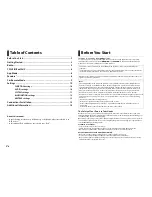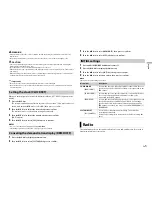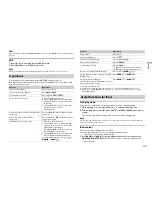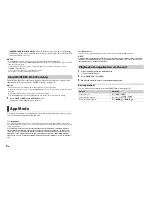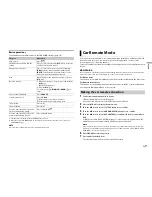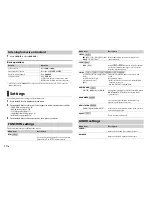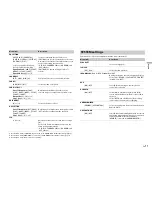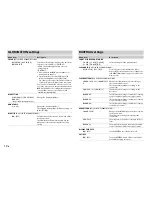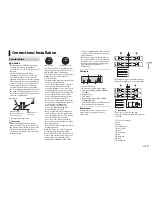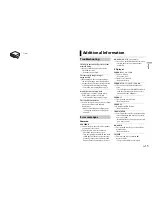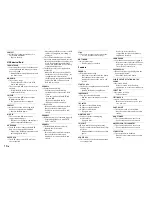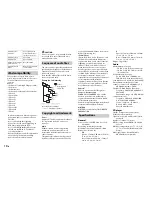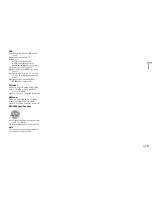9
En
En
g
lis
h
Basic operations
You can make various adjustments in the FUNCTION settings (page 10).
*1 This function is disabled when the MIXTRAX function is on.
*2 When there is no
3
/
S.Rtrv
button on the unit, the sound retriever function can be set by the
FUNCTION settings.
NOTE
Some functions of Pandora may not be operated from the unit.
Purpose
Operation
Skip a track
Press
.
Switch between Shuffle and the
station
Press
(list), then turn the
M.C.
dial to select the
Shuffle or the desired station.
Change the sort order
Press
(list), then select one of the following.
[ABC]:
Sort the items in the list alphabetically.
[DATE]:
Sort the items in the list in order of the
dates on which the items were created.
Play
When Shuffle or the station is selected, press the
M.C.
dial.
Delete a station
1
When the station is selected, press and hold the
M.C.
dial.
[DELETE YES] appears.
2
Press the
M.C.
dial.
To cancel, press
/
DIMMER
or
BAND
/
in
step 1.
Pause/resume playback
Press
4/PAUSE
.
Sound retriever*1*2
Press
3
/
S.Rtrv
.
[1]: Effective for low compression rates
[2]: Effective for high compression rates
Thumbs Up
Press
1
/
.
Thumbs Down
Press
2
/
.
Create a new station based on the
track currently being played
Press and hold
5
/
.
Create a new station based on the
artist currently being played
Press and hold
6
/
.
You can operate the unit from a car remote application installed on an iPhone/Android
device. In some cases, you can control aspects of the application, such as source
selection, pause, etc., by using the unit.
For details on what operations are available on the application, see the application’s help
section.
WARNING
Do not attempt to operate the application while driving. Make sure to pull off the road and park your
vehicle in a safe location before attempting to use the controls on the application.
For iPhone users
This function is compatible with iPhones and iPod touches installed with iOS 8.0 or later.
For Android device users
This function is compatible with devices that have Android OS 4.1 or later installed and
also support AOA (Android Open Accessory) 2.0.
1
Connect this unit with the mobile device.
•
iPhone/Android device via USB (page 6)
Proceed to step 6 if you select the USB connection for iPhone.
2
Press the
M.C.
dial to display the main menu.
3
Turn the
M.C.
dial to select [SYSTEM], then press to confirm.
4
Turn the
M.C.
dial to select [ANDROID WIRED], then press to confirm.
5
Turn the
M.C.
dial to select [APP CONTROL] for an Android device connected via
USB.
If [ON] is selected in [P.APP AUTO ON] (page 11), the car remote application on the
Android device starts automatically, and all the steps are finished.
NOTE
If the car remote application has not been installed on your Android device yet, a message that
prompts you to install the application will appear on your Android device. Select [OFF] in [P.APP
AUTO ON] to clear the message (page 11).
6
Press
SRC
/
OFF
to select any source.
7
Press and hold the
M.C.
dial.
The car remote application on the mobile device starts.
Car Remote Mode
Making the car remote connection