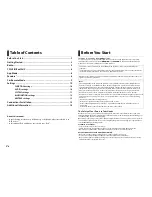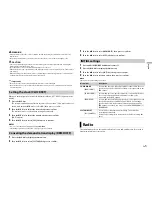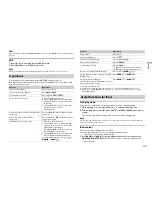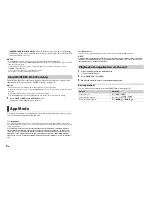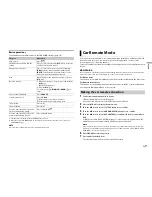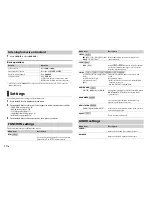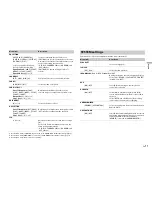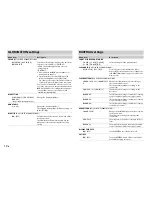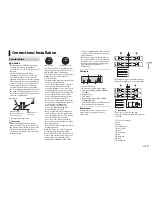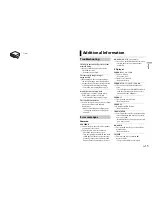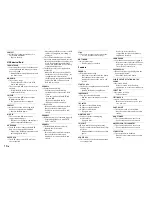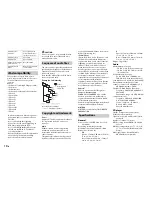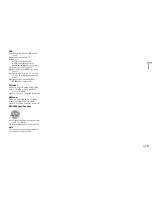14
En
Violet
Violet/black
Black (chassis ground)
Connect to a clean, paint-free metal
location.
Yellow
Connect to the constant 12 V supply
terminal.
Red
Connect to terminal controlled by the
ignition switch (12 V DC).
Blue/white
Connect to the system control terminal
of the power amp or auto-antenna relay
control terminal (max. 300 mA 12 V DC).
Subwoofer (4 Ω)
When using a subwoofer of 70 W (2 Ω),
be sure to connect the subwoofer to the
violet and violet/black leads of this unit.
Do not connect anything to the green
and green/black leads.
Not used.
Subwoofer (4 Ω) × 2
Orange/white (Only for DEH-X3800UI/
X3810UI)
Connect to a car’s illumination signal.
NOTE
Change the initial menu of this unit. Refer
to [SP-P/O MODE] (page 5). The subwoofer
output of this unit is monaural.
Power amp (sold separately)
Perform these connections when using the
optional amplifier.
System remote control
Connect to blue/white cable.
Power amp (sold separately)
Connect with RCA cables (sold
separately)
To front output
Front speaker
To rear output or subwoofer output
Rear speaker or subwoofer
Important
•
Check all connections and systems before
final installation.
•
Do not use unauthorized parts as this
may cause malfunctions.
•
Consult your dealer if installation requires
drilling of holes or other modifications to
the vehicle.
•
Do not install this unit where:
– it may interfere with operation of the
vehicle.
– it may cause injury to a passenger as a
result of a sudden stop.
•
The semiconductor laser will be damaged
if it overheats. Install this unit away from
hot places such as near the heater outlet.
•
Optimum performance is
obtained when the unit is
installed at an angle of less
than 60°.
•
When installing, to ensure proper heat
dispersal when using this unit, make sure
you leave ample space behind the rear
panel and wrap any loose cables so they
are not blocking the vents.
DEH-X3800UI/X3810UI
Installation
DEH-X2800UI/X2810UI
DIN mount installation
1
Insert the supplied mounting sleeve
into the dashboard.
2
Secure the mounting sleeve by using a
screwdriver to bend the metal tabs
(90°) into place.
Dashboard
Mounting sleeve
•
Make sure that the unit is installed
securely in place. An unstable
installation may cause skipping or
other malfunctions.
When not using the supplied
mounting sleeve
1
Determine the appropriate position
where the holes on the bracket and
the side of the unit match.
2
Tighten two screws on each side.
Screw
Mounting bracket
Dashboard or console
•
Use either truss (5 mm × 9 mm) or
flush surface (5 mm × 9 mm) screws,
depending on the bracket screw
holes.
Removing the unit (installed with
the supplied mounting sleeve)
1
Remove the trim ring.
Trim ring
Notched tab
•
Releasing the front panel allows easier
access to the trim ring.
•
When reattaching the trim ring, point
the side with the notched tab down.
2
Insert the supplied extraction keys
into both sides of the unit until they
click into place.
3
Pull the unit out of the dashboard.
To secure the front panel
The front panel can be secured with the
supplied screw.
Leave ample
space
5 cm
5 cm