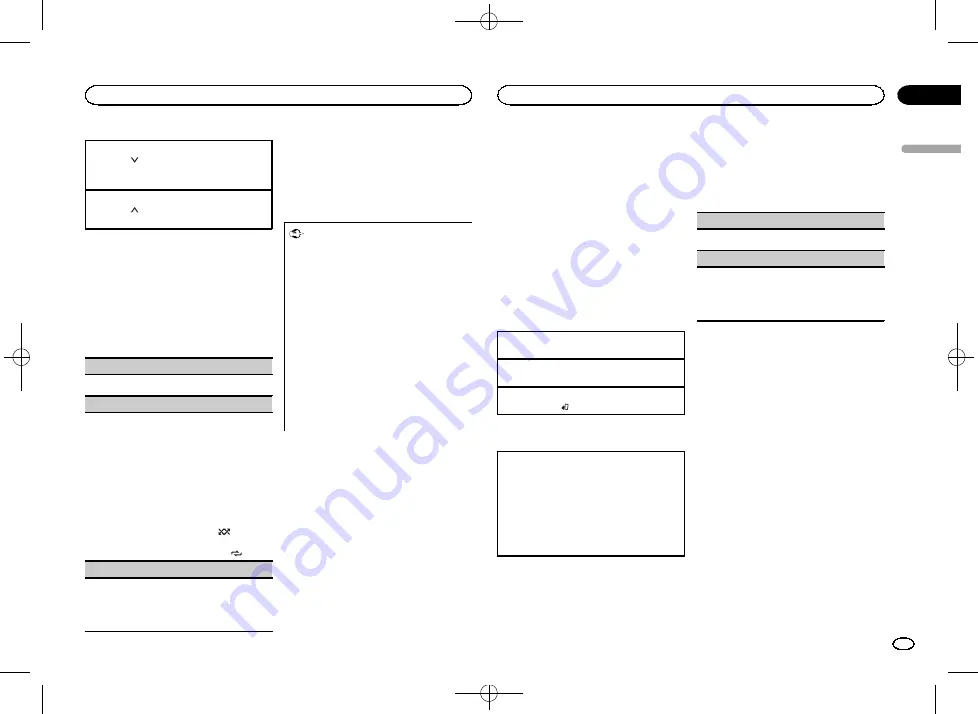
Black plate (9,1)
Giving a Thumbs Down
1
Press
2
/
to give a
“
Thumbs Down
”
for the
track currently playing and to skip to the next
track.
Giving a Thumbs Up
1
Press
1
/
to give a
“
Thumbs Up
”
for the track
currently playing.
Function settings
1
Press M.C. to display the main menu.
2
Turn M.C. to change the menu option
and press to select FUNCTION.
3
Turn M.C. to select the function.
Once selected, the following functions can be
adjusted.
BOOKMARK
(bookmark)
1
Press
M.C.
to store track information.
NEW STATION
(new station)
A new station will be created from the information
for the artist or track of the station currently being
played.
1
Press
M.C.
to display the setting mode.
2
Turn
M.C.
to select the desired setting.
FROM TRACK
(from track)
—
FROM ARTIST
(from artist)
3
Press
M.C.
A new station is created.
!
You can also create a new station from a track
by pressing and holding down
5
/
.
!
You can also create a new station from an ar-
tist by pressing and holding down
6
/
.
S.RTRV
(sound retriever)
1
Press
M.C.
to select the desired setting.
For details, refer to
audio and restoring rich sound (sound retriever)
Using connected device
applications
You can use this unit to perform streaming play-
back of and control tracks in iPhone applica-
tions or just for streaming playback.
Important
Use of third party apps may involve or require
the provision of personally identifiable infor-
mation, whether through the creation of a
user account or otherwise, and for certain ap-
plications, the provision of geolocation data.
ALL THIRD PARTY APPS ARE THE SOLE RE-
SPONSIBILITY OF THE PROVIDERS, INCLUD-
ING WITHOUT LIMITATION COLLECTION AND
SECURITY OF USER DATA AND PRIVACY
PRACTICES. BY ACCESSING THIRD PARTY
APPS, YOU AGREE TO REVIEW THE TERMS
OF SERVICE AND PRIVACY POLICIES OF THE
PROVIDERS. IF YOU DO NOT AGREE WITH
THE TERMS OR POLICIES OF ANY PROVIDER
OR DO NOT CONSENT TO THE USE OF GEO-
LOCATION DATA WHERE APPLICABLE, DO
NOT USE THAT THIRD PARTY APP.
Information for compatibility of
connected devices
The following is the detailed information regard-
ing the terminals required to use the application
for iPhone on this unit.
For iPhone users
!
This function is compatible with iPhone and
iPod touch.
!
The device has iOS 5.0 or higher.
Notes
!
Please check our website for a list of sup-
ported iPhone applications for this unit.
!
Pioneer is not liable for any issues that may
arise from incorrect or flawed app-based
content.
!
The content and functionality of the sup-
ported applications are the responsibility of
the App providers.
Starting procedure for iPhone users
1
Connect an iPhone to USB input.
2
Switch the source to APP.
3
Start up the application on the iPhone
and initiate playback.
Basic operations
Selecting a track
1
Press
c
or
d
.
Fast forwarding or reversing
1
Press and hold
c
or
d
.
Pausing playback
1
Press
BAND
/
to pause or resume.
Switching the display
Selecting the desired text information
1
Press
DISP
/
DISP OFF
to cycle between the fol-
lowing:
!
TRACK INFO
(track title/artist name/album
title)
!
APP NAME
(application name)
!
ELAPSED TIME
(playback time)
!
CLOCK
(source name and clock)
!
SPEANA
(spectrum analyzer)
Function settings
1
Press M.C. to display the main menu.
2
Turn M.C. to change the menu option
and press to select FUNCTION.
3
Turn M.C. to select the function.
Once selected, the following functions can be
adjusted.
PAUSE
(pause)
1
Press
M.C.
to pause or resume.
S.RTRV
(sound retriever)
1
Press
M.C.
to select the desired setting.
1
—
2
—
OFF
(off)
1
is effective for low compression rates, and
2
is effective for high compression rates.
Audio adjustments
1
Press M.C. to display the main menu.
2
Turn M.C. to change the menu option
and press to select AUDIO.
3
Turn M.C. to select the audio function.
Once selected, the following audio functions
can be adjusted.
!
FADER
is not available when
SUB.W/SUB.W
is selected in
SP-P/O MODE
. For details, refer
to
!
SUB.W
and
SUB.W CTRL
are not available
when
REAR/REAR
is selected in
SP-P/O MODE
. For details, refer to
!
SUB.W CTRL
is not available when
SUB.W
is
selected in
OFF
. For details, refer to
!
SLA
is not available when FM is selected as
the source.
English
Using this unit
9
Section
Using this unit
En
02
<QRD3203-A>9
























