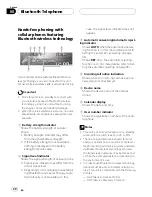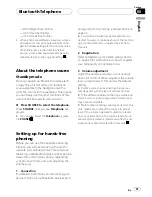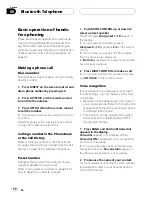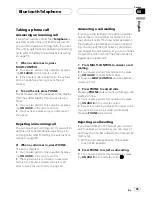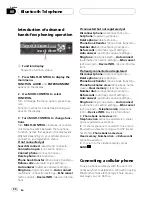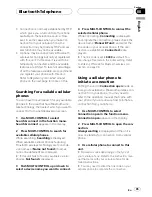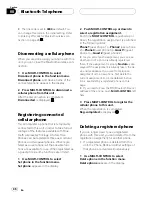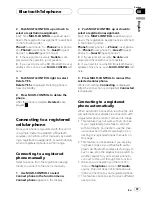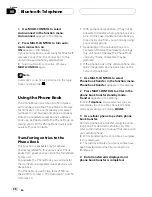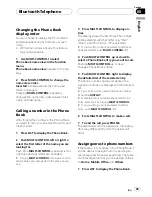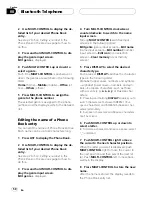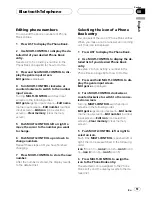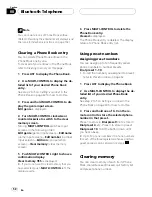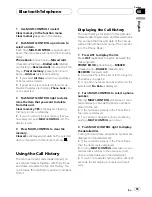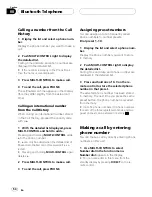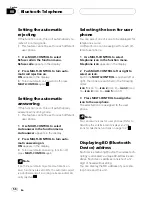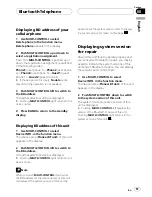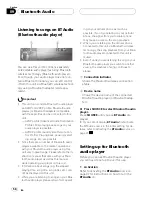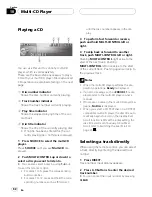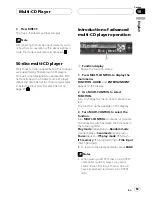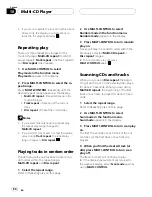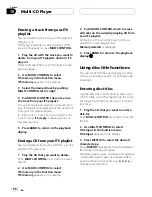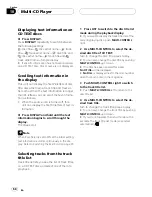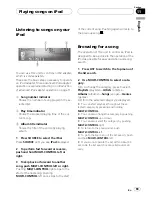Calling a number from the Call
History
1
Display the list and select a phone num-
ber.
Display the phone number you want to make a
call.
2
Push MULTI-CONTROL right to display
the detailed list.
Calling time and date, and phone number are
displayed in the detailed list.
#
If the number is already in the Phone Book
then the name is also displayed.
3
Press MULTI-CONTROL to make a call.
4
To end the call, press PHONE.
The estimated call time appears in the display
(this may differ slightly from the actual call
time).
Calling an international number
from the Call History
When calling an international number stored
in the Call History, proceed the country code
with a
+
.
1
With the detailed list displayed, press
MULTI-CONTROL and hold to add +.
Pressing and holding
MULTI-CONTROL
adds
+
to the phone number.
#
+
can only be added when the detailed list of
Missed call, Dialled call or Received call is se-
lected.
#
Pressing and holding
MULTI-CONTROL
again
deletes
+
.
2
Press MULTI-CONTROL to make a call.
3
To end the call, press PHONE.
Assigning preset numbers
You can assign up to ten frequently called
phone numbers to number presets
(
Dial preset 1
–
10
).
1
Display the list and select a phone num-
ber.
Display the phone number you want to store
in memory.
2
Push MULTI-CONTROL right to display
the detailed list.
Calling time and date, and phone number are
displayed in the detailed list.
3
Press and hold one of 0
–
9 on the re-
mote control to store the selected phone
number in that preset.
The selected phone number has been stored
in memory. The next time you press the same
preset button, the phone number is recalled
from memory.
#
Up to 50 phone numbers (10 phone numbers
for each of the three registered phones and two
guest phones) can be stored in memory.
Making a call by entering
phone number
You can make a call by directly entering phone
numbers on this unit.
1
Use MULTI-CONTROL to select
Number dial in the function menu.
Number dial
appears in the display.
#
You can also enter in this menu from the
standby display by pressing
DIRECT
on the re-
mote control.
Bluetooth Telephone
En
54
Section
08
Summary of Contents for DEH-P9800BT - Radio / CD
Page 2: ...En 2 ...