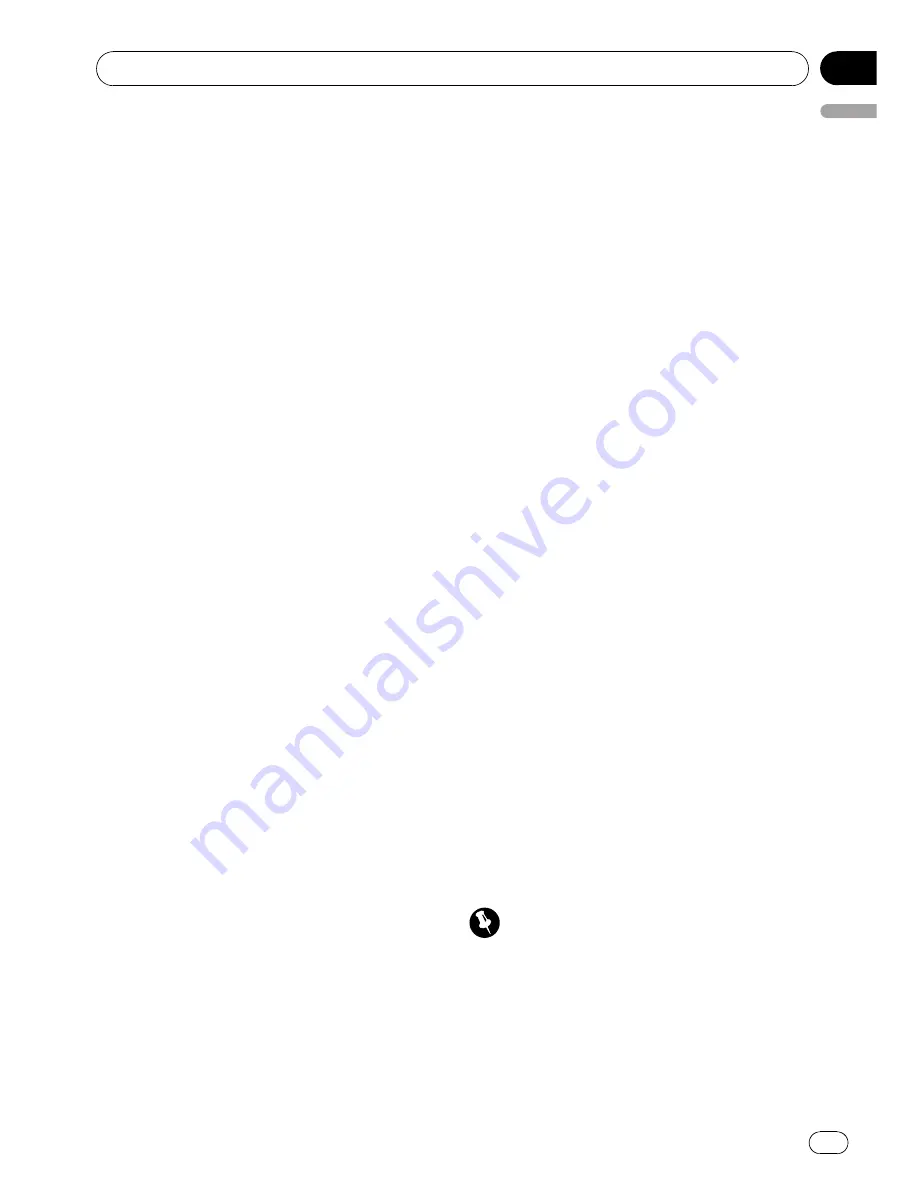
Connecting to a registered
cellular phone
Connecting to a registered phone
manually
1
Display the function menu.
Refer to
Function and operation
on page 42.
2
Use MULTI-CONTROL to select
Connect phone.
3
Push MULTI-CONTROL up or down to
select a pairing assignment.
P1
(user phone 1)
—
P2
(user phone 2)
—
P3
(user phone 3)
—
G1
(guest phone 1)
—
G2
(guest phone 2)
#
If the assignment is empty,
No data
is dis-
played and operation is not possible.
4
Press MULTI-CONTROL to connect the
selected cellular phone.
While connecting,
Connecting
is displayed.
After the connection is completed,
Connected
is displayed.
Connecting to a registered phone
automatically
1
Display the function menu.
Refer to
Function and operation
on page 42.
2
Use MULTI-CONTROL to select
Auto connect.
3
Press MULTI-CONTROL to turn auto-
matic connection on.
If your cellular phone is ready for Bluetooth
wireless connection, connection to this unit is
automatically established.
#
To turn automatic connection off, press
MULTI-CONTROL
again.
Using the phone book
Transferring entries to the phone book
The Phone Book can hold a total of 500 en-
tries. 300 from User 1, 150 from User 2, and 50
from User 3.
1
Display the function menu.
Refer to
Function and operation
on page 42.
2
Use MULTI-CONTROL to select
PH.B.Transfer.
3
Press MULTI-CONTROL to enter the
phone book transfer standby mode.
Transfer YES
appears in the display.
4
Press MULTI-CONTROL to show the con-
firmation display.
Transfer YES
appears in the display.
5
Use the cellular phone to perform
phone book transfer.
Perform phone book transfer using the cellu-
lar phone. For detailed instructions, refer to
the instruction manual that came with your
cellular phone.
#
The display indicates how many entries have
been transferred and the total number to be
transferred.
6
Data transferred is displayed and
phone book transfer is completed.
Changing the phone book display order
1
Display the function menu.
Refer to
Function and operation
on page 42.
2
Use MULTI-CONTROL to select
PH.B.Name view.
Invert names YES
appears in the display.
3
Press MULTI-CONTROL to change the
name view order.
Inverted
is displayed and the name view
order is changed.
Pressing
MULTI-CONTROL
repeatedly
changes the name view order between first
and last name.
Calling a number in the phone book
Important
Be sure to park your vehicle and apply the park-
ing brake when performing this operation.
After finding the number you want to call in
the phone book, you can select the entry and
make the call.
1
Press LIST to display the phone book.
Available accessories
En
45
English
Section
06
















































