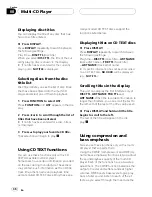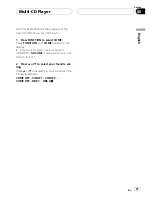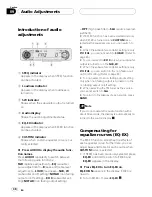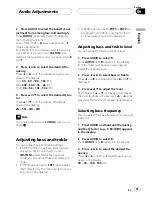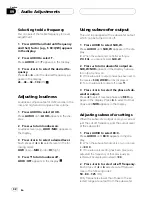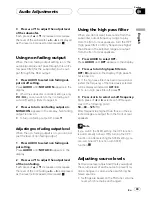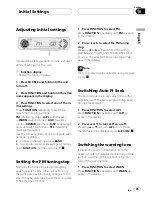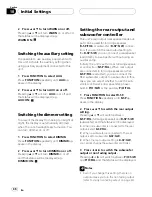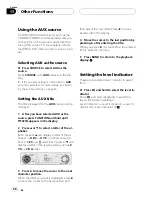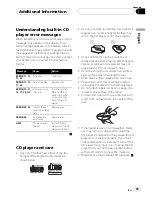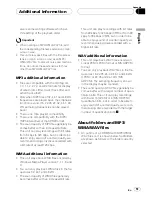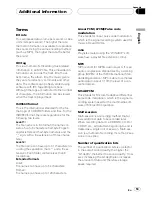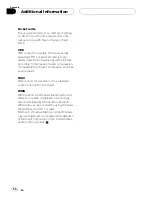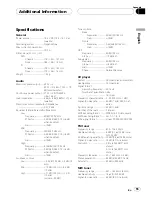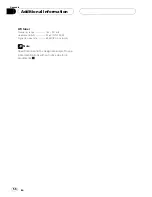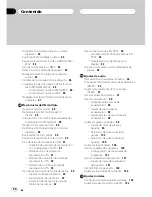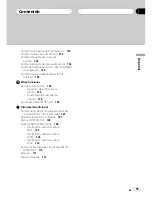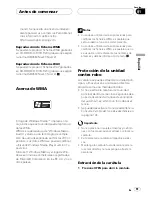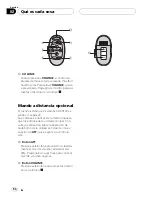CD-R/CD-RW discs
!
When CD-R/CD-RW discs are used, play-
back is possible only for discs which have
been finalized.
!
It may not be possible to play back CD-R/
CD-RW discs recorded on a music CD re-
corder or a personal computer because of
disc characteristics, scratches or dirt on
the disc, or dirt, condensation, etc. on the
lens of this unit.
!
Playback of discs recorded on a personal
computer may not be possible depending
on the application settings and the environ-
ment. Please record with the correct for-
mat. (For details, contact the manufacturer
of the application.)
!
Playback of CD-R/CD-RW discs may be-
come impossible in case of direct exposure
to sunlight, high temperatures, or the sto-
rage conditions in the car.
!
Titles and other text information recorded
on a CD-R/CD-RW disc may not be dis-
played by this unit (in the case of audio
data (CD-DA)).
!
This unit conforms to the track skip func-
tion of the CD-R/CD-RW disc. The tracks
containing the track skip information are
skipped automatically (in case of audio
data (CD-DA)).
!
If you insert a CD-RW disc into this unit,
time to playback will be longer than when
you insert a conventional CD or CD-R disc.
!
Read the precautions with CD-R/CD-RW
discs before using them.
MP3, WMA and WAV files
!
MP3 is short for MPEG Audio Layer 3 and
refers to an audio compression technology
standard.
!
WMA is short for Windows Media Audio
and refers to an audio compression tech-
nology that is developed by Microsoft Cor-
poration. WMA data can be encoded by
using Windows Media Player version 7 or
later.
!
This unit plays back WMA files encoded by
Windows Media Player version 7, 7.1, 8 and
9.
!
WAV is short for waveform. It is a standard
audio file format for Windows
®
.
!
With some applications used to encode
WMA files, this unit may not operate cor-
rectly.
!
With some applications used to encode
WMA files, album names and other text in-
formation may not be correctly displayed.
!
This unit allows playback of MP3/WMA/
WAV files on CD-ROM, CD-R and CD-RW
discs. Disc recordings compatible with
level 1 and level 2 of ISO9660 and with the
Romeo and Joliet file system can be played
back.
!
It is possible to play back multi-session
compatible recorded discs.
!
MP3/WMA/WAV files are not compatible
with packet write data transfer.
!
The max. number of characters which can
be displayed for a file name, including the
extension (.mp3, .wma or .wav), is 64 char-
acters from the first character.
!
The max. number of characters which can
be displayed for a folder name is 64 charac-
ters.
!
In case of files recorded according to the
Romeo and Joliet file system, only the first
64 characters can be displayed.
!
When playing discs with MP3/WMA/WAV
files and audio data (CD-DA) such as CD-
EXTRA and MIXED-MODE CDs, both types
can be played only by switching mode be-
tween MP3/WMA/WAV and CD-DA.
!
The folder selection sequence for playback
and other operations becomes the writing
sequence used by the writing software. For
this reason, the expected sequence at the
time of playback may not coincide with the
actual playback sequence. However, there
Additional Information
En
50
Appendix